What are Accounts in Net-Results?
Accounts are typically used to represent those companies or organizations with which a given Contact or Contacts are associated. An Account in Net-Results is like a container that can hold many individual Contacts.
Account name is set by the value placed in the Company field. If a Contact is not assigned a Company name, a default value of “-” will be applied.
If a Contact is assigned a company name that does not match an existing account in Net-Results, a new account will be created.
Creating a new Account
Creating a new Account in Net-Results is simple, and you can do so in a few different ways.
In the main menu of Goldilocks, you can navigate to:
Contacts & Accounts -> Accounts > +
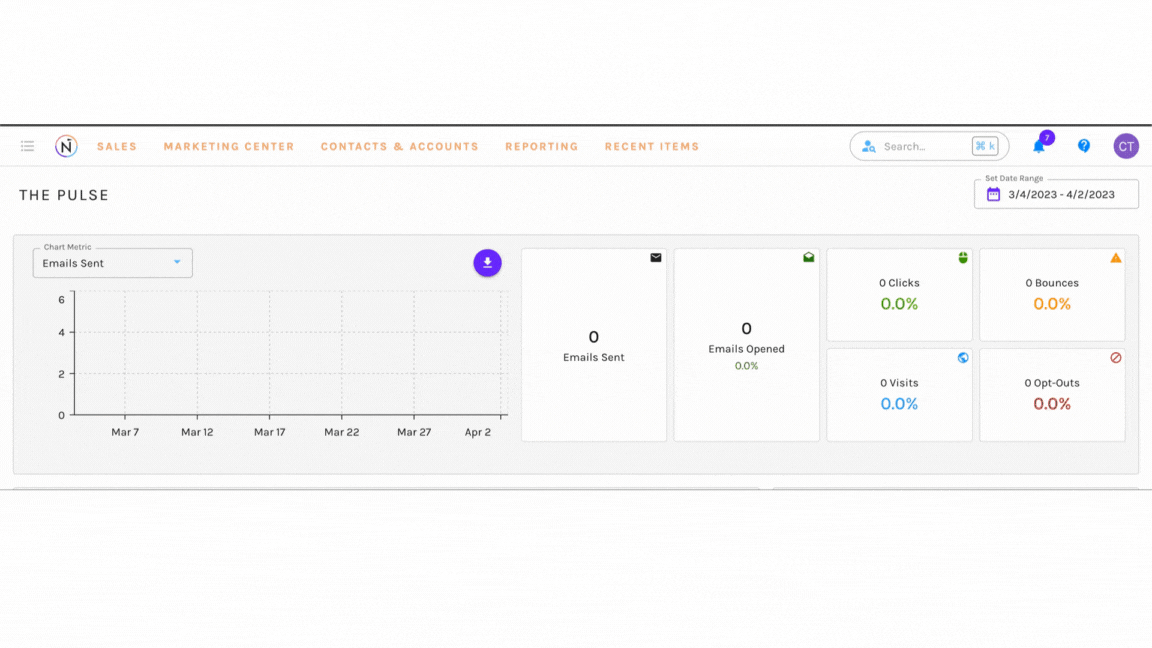
In the main menu of your Net-Results Classic instance, you can navigate to:
Contacts & Accounts -> Accounts -> Create New
There, you can choose “Create New Account.”
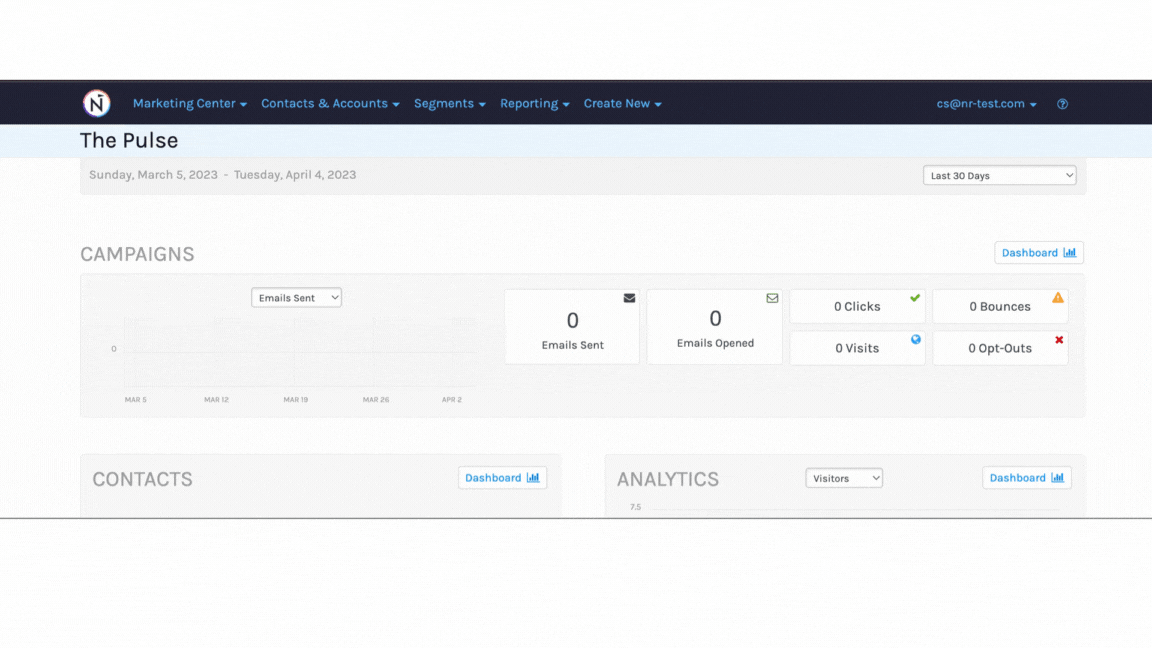
Alternatively, you may add a value to the “Company” field of a given Contact (or Contacts) file. If a Contact is assigned a company name that does not match an existing account in Net-Results, a new account will be created automatically.
You can do this within a given individual’s Contact file, or by specifying a Company field value when uploading or updating a list of contacts via CSV.
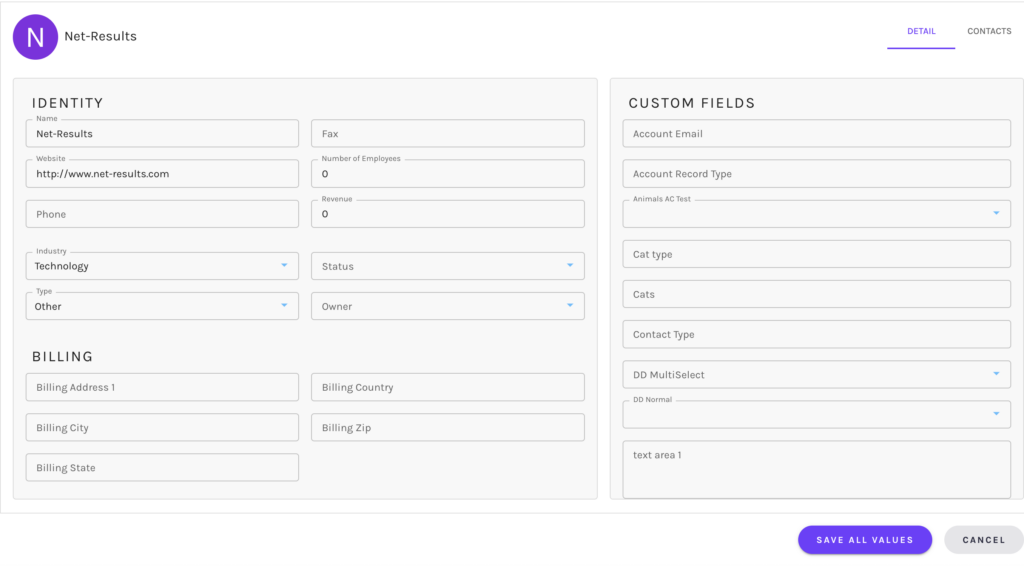
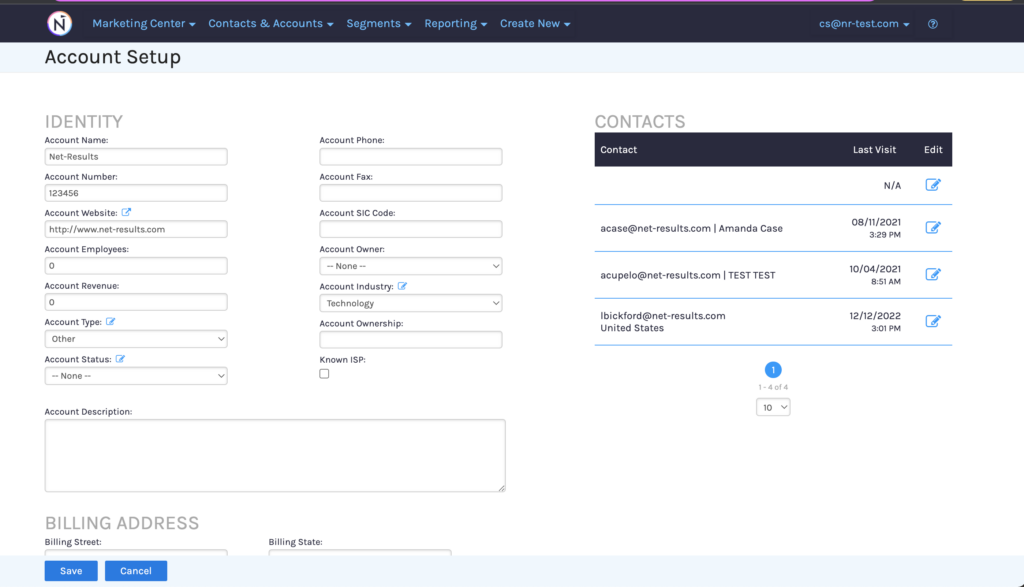
Importing Contacts into an Account
When importing or working with Contacts, the “Company” field acts as an alias for the Account Name. If you create a single Contact with a company name of Acme, you’ll find that an Account named Acme has been created and that this Contact is included in that Account.
If company or account name is not important to your process you can use the default value of “-“. You may also use another grouping convention that works well for your needs such as “Independent Contractor.” Doing so can be beneficial, as you are able to segment on Account field values.

Segmenting on Account Field Values
Segmenting on Account Field values is very similar to segmenting on Contact field values. When building your segment, you will simply choose conditions that are tied to Account Attributes instead of Contact Attributes.
In addition to the Standard Account Fields you are able to create custom fields at the Account level. Net-Results does not limit the number of custom fields you can create.
Custom fields can be useful when you wish to create segments that group specific types of Accounts you’ve defined. For example, let’s say you work with a range of large and small companies and you’d like to differentiate between those that are Regional (serving only a small area) and those that are International, with wide reach.
You might create a custom field called “Account Reach” where you specify “Regional” or “International” as the value.
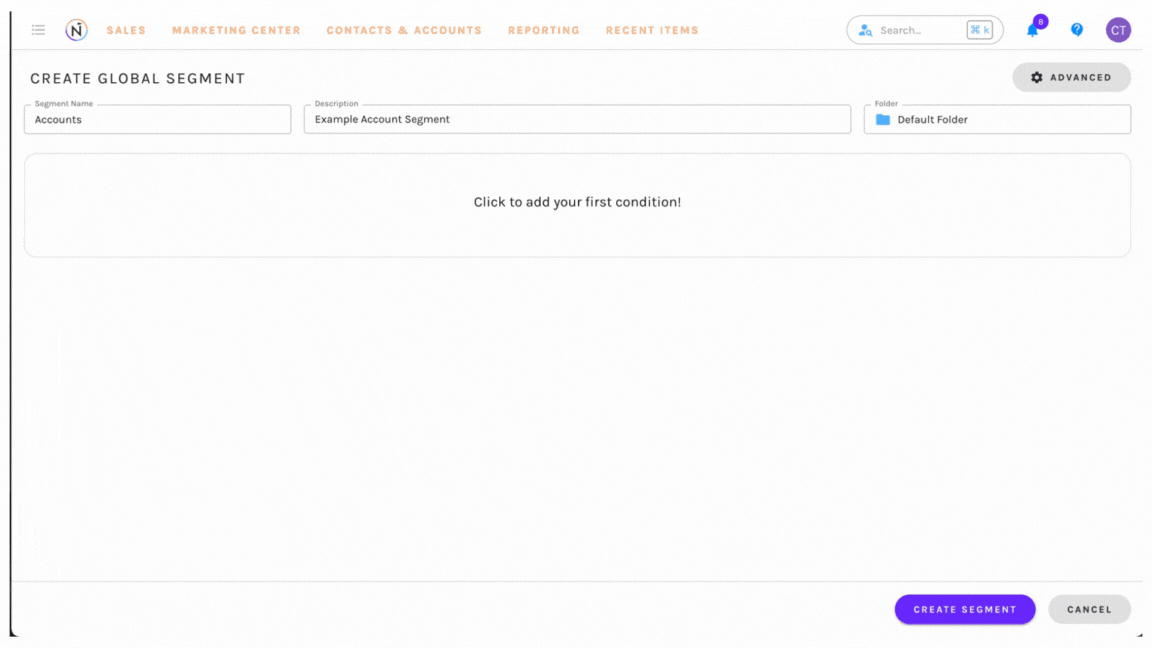
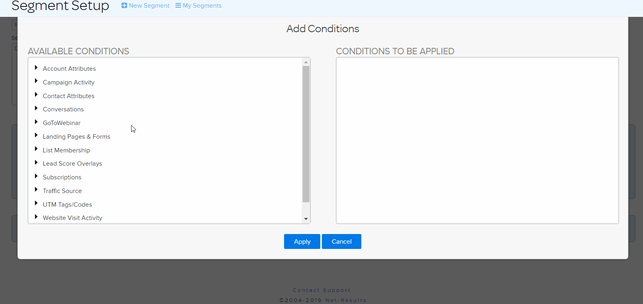
Summary
- Accounts in Net-Results represent groups of contacts, typically companies.
- Contacts are assigned to accounts based on the value in the “Company Field”
- All Contacts are part of an account
- “-” is a valid Account name. It can be used to satisfy the “must be part of an Account” requirement if account name is unimportant.
- You may create an unlimited number of Account Custom Fields if you like, just as you can do with Contacts
- You may Segment on the values in any Account field (standard or custom) just as you can with Contact fields
