Exporting Contacts from Net-Results
You are able to download a .csv of your Contacts from multiples places on the platform:
- My Contacts Page
- From an individual List or Subscription
- From a Segment
- From a Campaign Statistic
Every area of the platform will take you to the My Contacts page where you can view your group of Contacts from your segment, list of Campaign. Next click the down arrow on the Select box & choose Select All.
You are able to choose which fields will display in your CSV download by checking the Customize Fields box on the download popup. Here you can add or remove fields to get only the data you wish to display.
NOTE: the customize fields option is only available when downloading all Contacts in the group. If you choose “Select only the Contacts on this page”, the customize fields option will not show and your export will occur immediately.
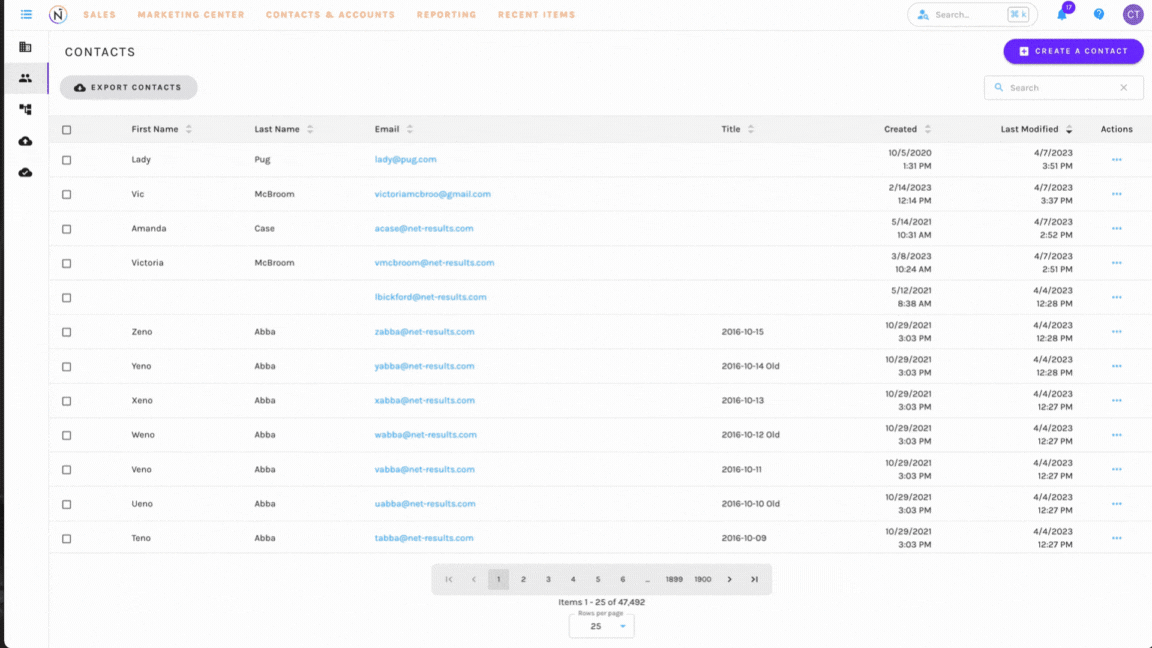
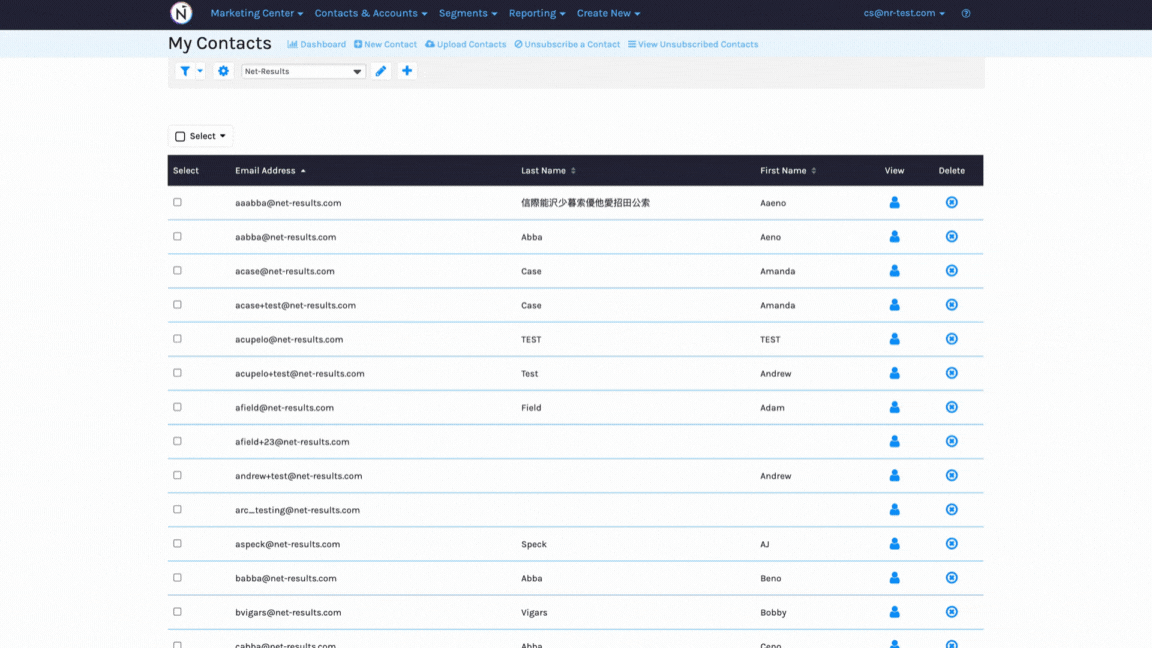
Once you are complete, click Export. A .csv will be emailed to you and will be available for up to 30 days in the My Downloads Center.
Exporting a Segment
Once you create a segment you are able to export your Contacts into a .csv by clicking “Save & View Contacts” from your Segment.

Exporting a List or Subscription
Simply click on the List/Subscription Name or click the Member icon to be taken to the My Contacts page with your list/subscription membership applied.

Exporting from a Campaign statistic
Select the down arrow next to any statistic and choose View These Contacts. You will then be taken to the My Contacts page with your Campaign statistics applied.

