Sugar Integration Basics
Net-Results provides a “native” (built-in) integration with Sugar. This integration is available at no additional charge! Setup is straightforward and easy, but first let’s cover a few of the basics.
Supported Versions
- Version 5.0
- Version 6.0
- Version 7.0 – 7.9
- Version 8.0
- Version 9
Where can I find the installation package?
- Typically, your Customer Success Team will have that ready for you during your initial on-boarding session. If you have not received the package, please email us at support@net-results.com and we will get it over to you ASAP!
What is in the Installation Package?
When you upload the installation package to your Sugar Instance, you gain visibility into Net-Results through iFrames. Those iFrames allow you to see things such as a Contact’s activity history and even unsubscribe them from email communications right from your Sugar! Below are the details of each of the iFrames and additional dashboards that are installed with this package!
Contact/Lead iFrame
The Contact iFrame gives you visibility into specific data points about a particular contact, the ability to send an email to that contact, and the ability to perform a few other actions.
The specific data points are listed below:
- Lead Score – this will be the lead score that is associated with the default overlay in your account.
- Net-Results Lead Source – also known as, the traffic source.
The functionality of the iFrame is listed below:
- Activity Stream Tab – just like on the contact detail page within Net-Results, you will be able to see the contact’s full activity history.
- Lead Score Tab – on this tab, you will be able to manually adjust the lead score of the particular contact right from Sugar!
- Unsubscribe Tab – here you can check on the contact’s unsubscribe status, and even opt them out of emails should you need to!
- List Membership Tab – on this tab you will be able to see all of the lists that this contact is a member of. You can add or remove contacts from lists right from this tab as well.
- Subscriptions Tab – just like on the list membership tab, you will have visibility into the subscriptions that a contact is a part of. You can add or remove contacts from subscriptions right from this tab as well!
- Sync This Contact Button – If you are making manual edits to a contact within Sugar, such as updating a last name, and you would like that information to be in Net-Results ASAP, you can hit the “Sync This Contact” button on the iFrame to automatically push that data to Net-Results.
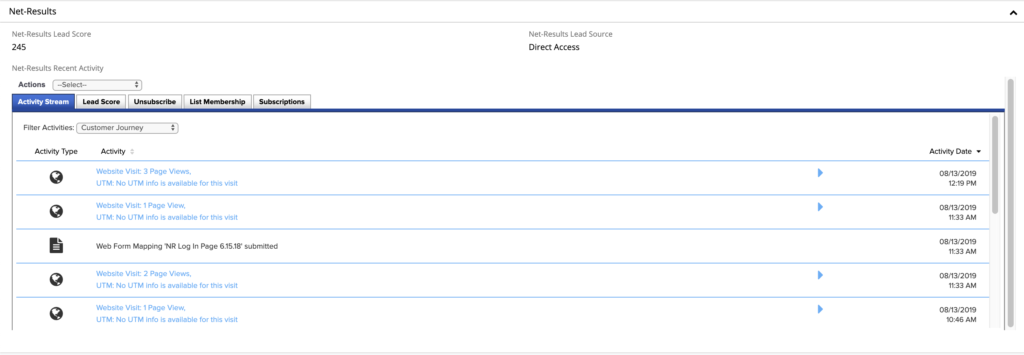
Account iFrame
The Account iFrame allows you to see specific data points about the contacts that are associated with a particular account. Data points such as most recent activity, and the amount of visits in the last 30 days. Below is a summary of the functionality
The functionality of the iFrame is listed below:
- Account Activity – this tab will show you the 10 most recent activity entries for the contact’s that are associated with this account.
- Send Trackable Email – if the contact is a known contact in Net-Results, you will have the ability to send a trackable email right from the account iFrame!
- Sync This Contact – You will be able to sync specific contacts to Net-Results from this iFrame.
- Sync This Account – You will be able to sync an entire account to Net-Results by selecting this button on the iFrame!
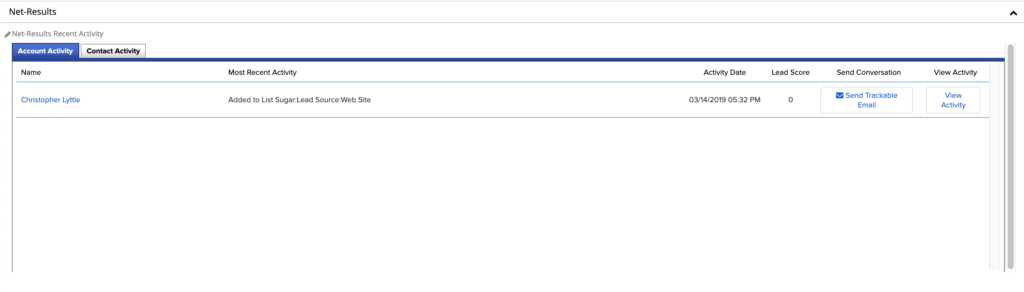
Hot Leads Breakdown
The Hot Leads Breakdown dashboard will be installed on the Home tab of your Sugar instance. If you are the assigned lead owner to contacts in Net-Results you will see the following about those contacts:
- Most Active Visitors
- Top Lead Scores
- Recent Activity
In addition to having that information visible, you are also able to apply a segment to this dashboard. Interested in seeing recent activity for your leads that live in Colorado? Log in to Net-Results, create a segment that qualifies contacts who are located in Colorado – then pop back over to your Sugar instance and apply that segment to this dashboard. BOOM! All the recent activity for your assigned leads in Colorado.
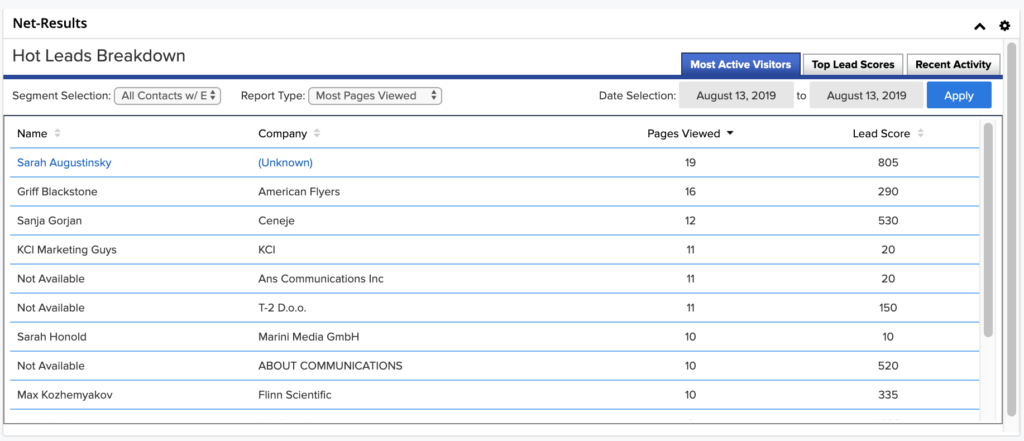
Funnel Vision Dashboard
Just like the Hot Leads Breakdown, the Funnel Vision Dashboard shows specific data points about your assigned leads. You can access this dashboard by selecting the Net-Results tab that will be in the top navigation of your Sugar instance.
The Funnel Vision Dashboard gives you visibility into the following data points:
- Who’s Hot – this tab lets you see the hottest contacts. By default, the data is sorted with the highest lead score at the top. You can filter the results by different Lead Scoring Overlays.
- Prospect Activity – this tab allows you to see the various activity that your prospects have participated in. You can filter this information by date range, domain group and lead score overlay.
- Anonymous Visitors – this tab shows you the same information as the Prospect Activity tab, but only for anonymous contacts. This means we do not have their information yet. Once we collect their information, they will show up on the Prospect Activity tab.
- My Emails – this tab gives you insight on on the emails you’ve sent through Net-Results or Sugar and the stats on them.
How often does my data sync to Net-Results?
Great question! The data from your Sugar instance syncs to Net-Results automatically every 30 minutes. There are a few things to know about these syncs.
- We refer to the automatic sync as the Down Sync.
- Down Syncs occur every hour, and are a differentialsync of all standard + custom fields that are mapped from the CRM to Net-Results.
- A Differential Sync is a sync of any data that has been newly created, or modified within the last hour.
How can I push all data to Net-Results?
To sync all of your data to Net-Results and not just the differential, you will need to trigger what we call a Full Sync. This can be done from the Integration Setup page within your Net-Results account. A few things to note about Full Syncs:
- Full Syncs must be triggered manually and they are a complete sync of all data from standard and custom fields that are mapped from the CRM to Net-Results.
- Full Syncs take much, much longer than a down sync. Depending on the amount of data, they can sometimes take a few days.
- During a full sync, no down syncs will run for your account.
- Full Syncs should only be triggered when the integration is first created and then only when absolutely necessary.
When does Net-Results push data to Sugar?
Only when you explicitly tell us to do so! There are a few ways you can do that:
- Form Actions – Sync to Sugar.
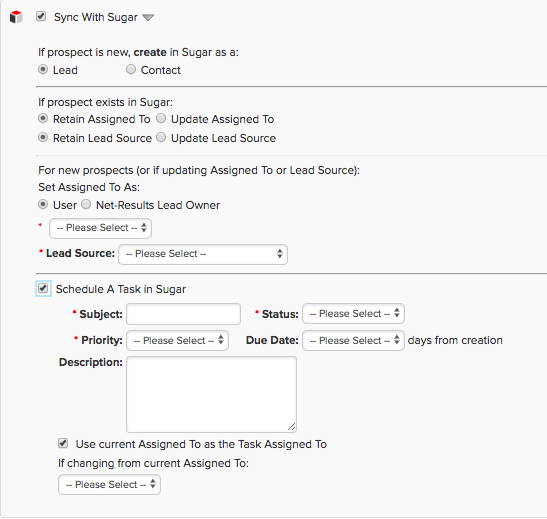
- Sync Settings:
- If the prospect is new, you can choose to create them as a Contact or a Lead in your CRM.
- If the prospect already exists in your CRM, you can choose to either retain the owner/lead source, or update the lead owner/lead source.
- For new prospect OR IF YOU ARE updating the lead owner/lead source, you can choose who to set the owner to as well as the lead source
- Scheduling a Task (or activity in Sugar)
- Choose the Subject
- Choose the Status
- Choose the Priority
- Choose the Due Date
- Add any Comments
- Choose whether to use the current owner as the task owner
- If current owner is a queue or assignment rule, or if changing from current owner
- Campaign Action – Sync To Sugar Classic
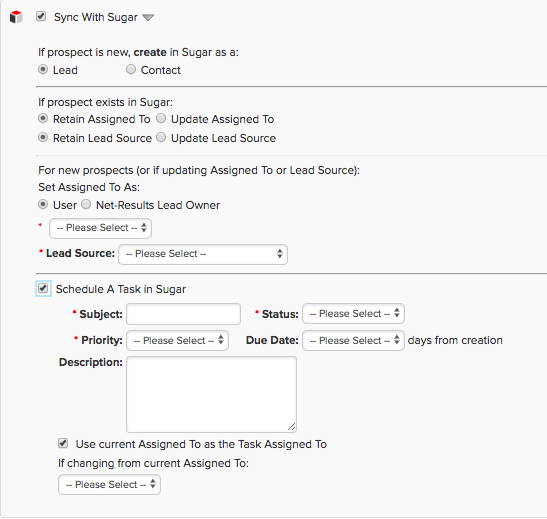
- Sync Settings Classic:
- If the prospect is new, you can choose to create them as a Contact or a Lead in your CRM.
- If the prospect already exists in your CRM, you can choose to either retain the owner/lead source, or update the lead owner/lead source.
- For new prospect or if you are updating the lead owner/lead source, you can choose who to set the owner to as well as the lead source
- Scheduling a Task
- Choose the Subject
- Choose the Status
- Choose the Priority
- Choose the Due Date
- Add any Comments
- Choose whether to use the current owner as the task owner
- If current owner is a queue or assignment rule, or if changing from current owner
- Contact Detail Page “Save and Sync to Sugar”
- Making a manual edit to a contact and what that change reflected in Sugar? Just hit Save and Sync To Sugar and that data will be pushed to Sugar immediately!
- Campaign Action – Sync To Sugar Goldilocks
- Sync Settings Goldilocks:
- If the prospect is new, you can choose to create them as a Contact or a Lead in your CRM.
- If the prospect already exists in your CRM, you can choose to either retain the owner/lead source, or update the lead owner/lead source.
- For new prospect or if you are updating the lead owner/lead source, you can choose who to set the owner to as well as the lead source
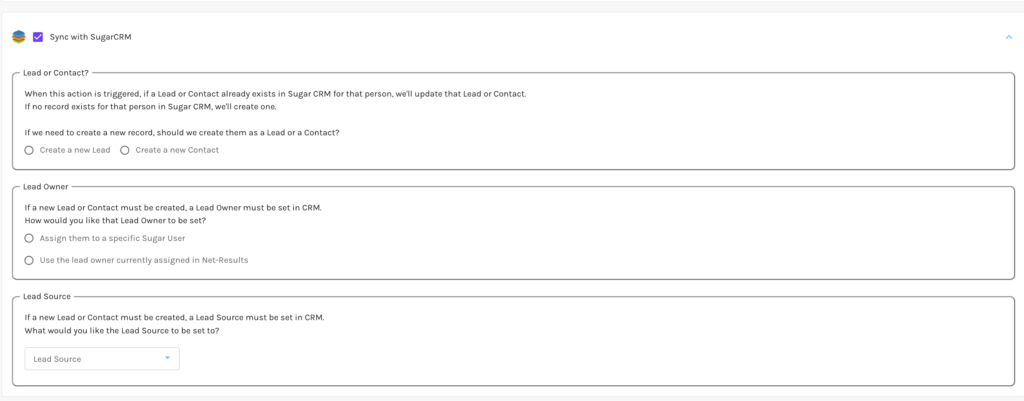
There is ONE exception that automatically syncs Contact info, which you can choose to turn off or leave on via the Integration Setup page.
- When a lead score changes!!
- Yes, when a lead score is updated we sync that information back to your Sugar instance. When a lead score is changed, we sync all information about the contact + the lead score back to your Sugar instance
- There is a setting on the CRM integration setup page that allows you to turn this off.
- It is the checkbox with: Sync Only The Lead Score On A Lead Score Change. Meaning, we will only sync the lead score when it changes & not the whole contact/lead record.
Integration Setup
Setting up the Sugar and Net-Results integration is straightforward and easy. You’ll need to have a few credentials handy + the installation package.
Credentials Required
- Sugar Username – this needs to be a user with read access on users and read/write access on objects.
- Sugar Password
- Sugar URL
Navigating the integration setup page
To get to the Sugar integration setup page, you’ll need to navigate to your email in the right hand corner -> Integration Settings -> Sugar -> Sugar Integration Setup.
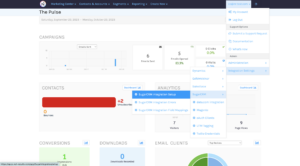
From there, you’ll see everything you need! For quick reference, we’ve defined everything you’ll see on that page below:
- Syncs Enabled Checkbox – Must be checked in order for syncs to occur.
- There is an area where you can choose who gets notifications when a Full Sync is complete and also any Error Notifications.
- When syncing Contacts/Leads from SugarCRM, only sync records that have email addresses Checkbox – An optional checkbox.
- Sync Only The Lead Score On A Lead Score Change Checkbox – An optional checkbox.
- Only the lead score will be updated when a contacts lead score is changed. Without this box checked, all mapped information about that contact will be synced.
- Allow Sugar to Write Empty Fields to Net-Results Checkbox – An optional checkbox.
- Giving sugar the ability to blank out fields in Net-Results.
- E.g in Net-Results, my contact has a custom field of favorite dog with a value of Pug. In CRM, that field is blank. My contact record is modified & on the next down sync, the favorite dog field is blanked out because the favorite dog field is blank in CRM.
- Allow Net-Results to Write Empty Fields to Sugar Checkbox – An optional checkbox.
- Same stuff as above, just the opposite direction.
- Sync Sugar Target Lists to Net-Results Checkbox – An optional checkbox.
- Default Last Name – For contacts/leads that do not have a Last Name. Last name is required and this prevents any sync errors.
- Default Account Name – For contacts/leads that do not have an Account. Account is required and this prevents any sync errors.
Setup Directions
Once you have installed the Sugar Installation package, you’ll need to follow these easy steps to get everything up and running!
Install the SugarCRM Module:
- Click the Admin icon in the upper right hand corner of the screen and select “Admin”
- Scroll down to “Developer Tools” and select “Module Loader”
- Upload the SugarCRM package (this should be the .zip file)
- Once the package has been uploaded, click the “Install” button right below the upload section
- The SugarCRM package should then begin to self install
- Once the SugarCRM Module is installed, follow these steps to enable the FunnelVision dashboard:
- Navigate to Home
- Click the Plus Sign(+) at the end of the tabs to add a new tab
- Name the page Net-Results and select a one column layout, then click Submit
- Click on Add Sugar Dashlets
- Select the Net-Results Dashboard, then click the X in the upper right corner of the pop-up
What Dynamic Lists Are Created?
When you initiate the integration, a few Dynamic Lists are going to be created in your Net-Results instance. Dynamic Lists are lists that will be updated on every down sync!
The lists are named using the same syntax, as an example, here is the name of a list that is for a Lead Industry: Sugar:Lead:Industry:Technology. If you navigate to the My Lists page (Contacts and Accounts -> Lists -> My Lists) you can search for “Sugar” and see all the lists created!
- Lists Created From Integration:
- Sugar Contacts – a list that contains all of the records from your Sugar instance that are contacts.
- Sugar Leads – a list that contains all of the records from your Sugar instance that are leads.
- Account Industry Lists – a list will be created for each Account Industry that is leveraged in your Sugar Instance.
- Account Type Lists – a list will be created for each Account Relationship that is leveraged in your Sugar Instance.
- Lead Source Lists – a list will be created for each Lead Lead Source that is leveraged in your Sugar Instance.
- Opportunity Stage Lists – a list will be created for each Opportunity that is leveraged in your Sugar Instance.
- Task Priority Lists – a list will be created for each Task Priority that is leveraged in your Sugar Instance.
- Task Status Lists– a list will be created for each Task Status that is leveraged in your Sugar Instance.
- Target Lists – If you choose to sync target lists, they will be created in Net-Results!
Navigating the sync errors page
The Sync Errors page is located under Integration Settings. On the Sync Errors page there are a few columns to note.
- Direction
- Download to Net-Results (shows a down arrow icon)
- Upload to CRM (shows an up arrow icon)
- Error Column
- Sugar Error
- Duplicate User
- Invalid Email
- Invalid User
- Invalid Account
- Required Field
- Invalid Value
- Entity
- Sugar User
- Sugar Contact
- Sugar Lead
- Sugar Account
- Sugar Opportunity
- Sugar Campaign
- Sugar Task
- Who
- Will show you who the error is actually happening with.
- Description
- Describes the nature of the error.
- Date/Time
- Specific date/time it happened.
- Dismiss
- This removes this error from the view on the Errors page.
Check out these videos to learn more:
