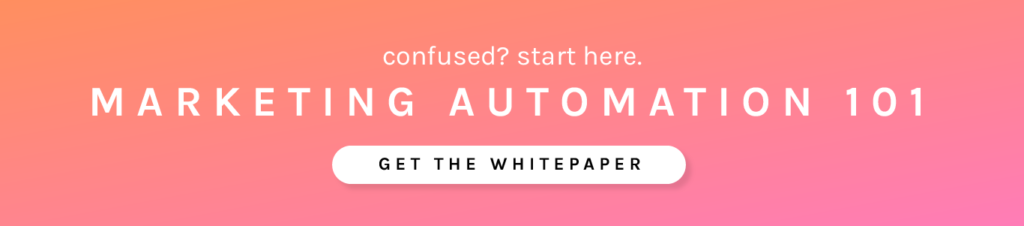How to Create a New User
To create a new user, hover over your email in the upper right-hand corner, go to “Administration” and then “Manage Users”. Once on that page, you’ll want to click “New User” in the upper left-hand corner. 
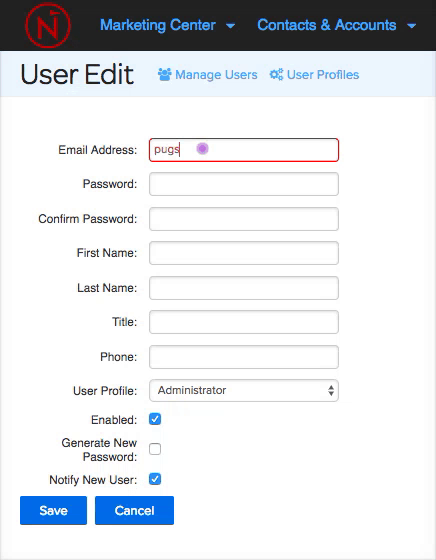
The User Edit page will ask for the following information:
- Email Address
- Password
- Confirm Password
- First Name
- Last Name
- Title
- Phone
- User Profile
- Image Path
When setting up a user, you can choose the option to “Generate New Password” and also “Notify New User”. The notification that is sent to the user will contain the password that you just generated for them.
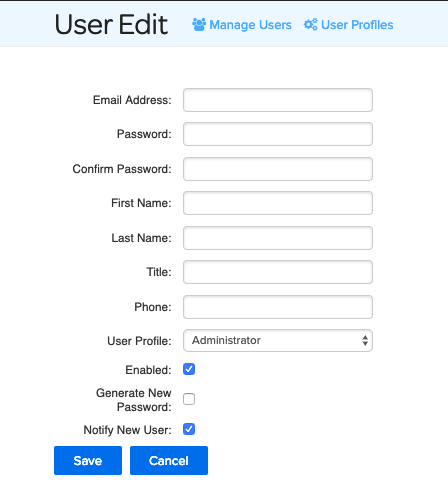
What are User Profiles?
User Profiles allow you to give or revoke access to certain parts of the Net-Results platform specific to each user. Net-Results comes with some User Profiles already set up, which are outlined below. These profiles are fully customizable, should you want to change them up!
The “Administrator” profile has full access to the following parts of the platform:
- Marketing Center
- Assets
- Calendar
- Campaigns
- Emails
- Forms
- Landing Pages
- Lead Scoring
- Socialize
- Subscriptions
- Contacts and Accounts
- Accounts
- Contacts
- Lists
- Segments
- Reporting
- Dashboards
- Alerts
- Realtime Insight
- Reports
- Account
- My Account
- Administration
- Integration Settings
The “Administrator” Profile does not have access to the following parts of the platform:
- Account
- Administration
- Billing Summary
- Statement Detail
- Statement Detail Printable
- Payment Information
- Administration
The “Administrator/Billing” profile has full access to the following parts of the platform:
- Marketing Center
- Assets
- Calendar
- Campaigns
- Emails
- Forms
- Landing Pages
- Lead Scoring
- Socialize
- Subscriptions
- Contacts and Accounts
- Accounts
- Contacts
- Lists
- Segments
- Reporting
- Dashboards
- Alerts
- Realtime Insight
- Reports
- Account
- My Account
- Administration
- Integration Settings
In other words, this profile has full access to everything.
The “Billing” profile has full access to the following parts of the platform:
- Reporting
- Dashboards
- Account
- Administration
- Billing Summary
- Statement Detail
- Statement Detail Printable
- Payment Information
- Administration
The “Billing” Profile does not have access to the following parts of the platform:
- Marketing Center
- Assets
- Calendar
- Campaigns
- Emails
- Forms
- Landing Pages
- Lead Scoring
- Socialize
- Subscriptions
- Contacts and Accounts
- Accounts
- Contacts
- Lists
- Segments
- Reporting
- Alerts
- Realtime Insight
- Reports
- Account
- My Account
- Integration Settings
The “Sales” profile has full access to the following parts of the platform:
- Marketing Center
- Lead Scoring
- Contacts and Accounts
- Contacts
- Reporting
- Dashboards
- Alerts
- Realtime Insight
- Reports
- Account
- My Account
- Administration
- Drop Downs
- Drop Down Setup
- Lead Stages
- Lead Stage Setup
- Integration Settings
- GoToWebinar Organizers
- GoToWebinar Organizer Setup
The “Sales” profile does not have access to the following parts of the platform:
- Marketing Center
- Assets
- Calendar
- Campaigns
- Emails
- Forms
- Landing Pages
- Socialize
- Subscriptions
- Contacts and Accounts
- Accounts
- Lists
- Segments
- Account
- Administration
- Manage Users
- User Edit
- User Profiles
- Edit User Profile
- Edit User Profile Permissions
- Manage Tags
- Billing Summary
- Statement Detail
- Statement Detail Printable
- Payment Information
- Integration Settings
- CRM Integration Pages
- Custom Integration Pages
- UTM Tagging
- Administration
The “Sales/Support” profile has full access to the following parts of the platform:
- Marketing Center
- Assets
- Calendar
- Campaigns
- Emails
- Forms
- Landing Pages
- Lead Scoring
- Socialize
- Subscriptions
- Contacts and Accounts
- Accounts
- Contacts
- Lists
- Segments
- Reporting
- Dashboards
- Alerts
- Realtime Insight
- Reports
- Account
- My Account
- Administration
- Integration Settings
The “Sales/Support” profile does not have access to the following parts of the platform:
- Account
- Administration
- Manage Users
- User Edit
- User Profiles
- Edit User Profile
- Edit User Profile Permissions
- Manage Tags
- Billing Summary
- Statement Detail
- Statement Detail Printable
- Payment Information
- Administration
The “Support” profile has full access to the following parts of the platform:
- Marketing Center
- Assets
- Calendar
- Campaigns
- Emails
- Forms
- Landing Pages
- Lead Scoring
- Socialize
- Subscriptions
- Contacts and Accounts
- Accounts
- Contacts
- Lists
- Segments
- Reporting
- Dashboards
- Alerts
- Realtime Insight
- Reports
- Account
- My Account
- Administration
- Integration Settings
The “Support” profile does not have access to the following parts of the platform:
- Account
- Administration
- Manage Users
- User Edit
- User Profiles
- Edit User Profile
- Edit User Profile Permissions
- Manage Tags
- Billing Summary
- Statement Detail
- Statement Detail Printable
- Payment Information
- Administration
How to Create a Custom User Profile
To create a custom user profile, hover over your email in the upper right-hand corner, go to “Administration” and then “User Profiles”. Once on that page, you’ll want to click “New User Profile” in the upper left-hand corner.

Once you’re on the User Profile editing page, name your User Profile and select the permissions you’d like to allow!
How to Disable a User
To disable a user, hover over your email in the upper right-hand corner, go to “Administration” and then “Manage Users”. Once on that page, you’ll want to uncheck the enabled box by the username! This will revoke access to Net-Results for this user.
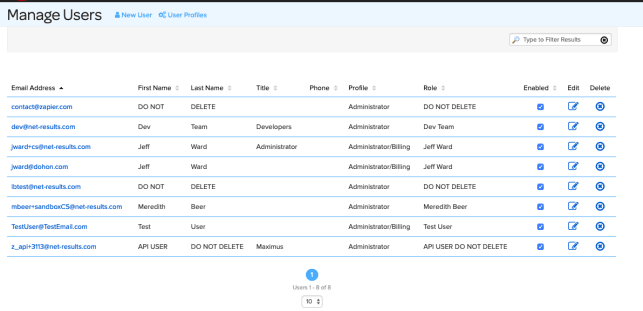
How to Reset a Password for a Coworker
To reset a password a coworker, hover over your email in the upper right-hand corner, go to “Administration” and then “Manage Users”. Once on that page, you’ll want to edit the user that needs the password reset. Once you’re on the User Edit page, click “Generate New Password” right above the Save button. Hit save! An email will be sent to your coworker with a new password!
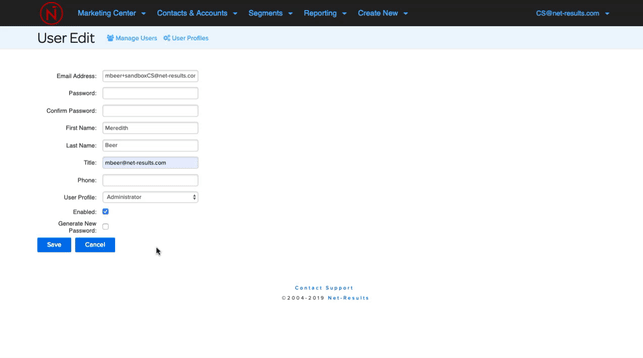
Active CRM Users
If you leverage one of our native integrations with Sugar CRM, Salesforce or Microsoft Dynamics, all active users in your CRM instance will be synced to Net-Results and created as users.
All active users from your CRM are synced to Net-Results for authentication purposes. When you integrate with Net-Results you can install iFrames into your CRM which give you a glance into Net-Results for any contact, lead or account. In order for those iFrames to render correctly, we must be able to authenticate the user in Net-Results.
Quick Notes:
- Not all CRM users have to install the iFrames.
- You can disable users in Net-Results that get synced over if they do not need access to Net-Results and have not installed the iFrames.
- CRM Users do not get alerted that a Net-Results user was created using their email.
- The Net-Results users that are created from the integration are created with a “Sales” profile – the profile with the most limited access to Net-Results features.
Check out this video to learn more!