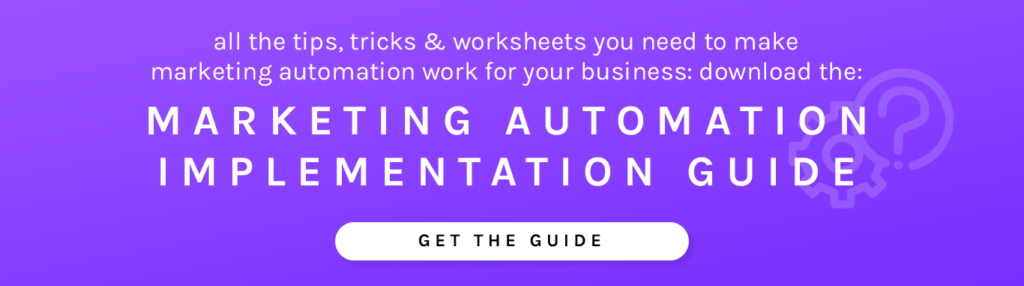How to Add the Net-Results Tracking Code
This snippet of code is a small block of javascript that needs inserted into the standard or “included” footer in your website. Companies with 2,000+ webpages have implemented this code in literally 5 minutes!
You’re probably thinking: “Okay, but where do I find the code?!”
- Login to your Net-Results account.
- Navigate to your “My Account” page in Net-Results. You can find the “My Account” page by clicking on your email in the upper right hand corner of Net-Results. At the upper right, you’ll find a section labeled “Your Implementation Code”
- When you hover your mouse over the implementation code, a small “copy” button will appear in the upper right hand corner. Click the button to copy your code.
“Well, that’s easy enough, but where do I put it?!”
- Good Question! The line of javascript must be placed within the <body> of each page. If your page employs a standard (or included) footer that’s part of each page (which is super common!), the code can be place just once into that included footer. Because the footer is part of every page of your website, your implementation code is completed in minutes.
- The ideal location to place the code is immediately above the </body> tag at the end of the page, though this is not a requirement.
How to Set Up Domain Branding
Domain Branding refers to the technical standards that help ISPs (internet service providers) and other receivers validate the identity of an email sender. To ensure the best customer experiences for your prospects and the highest deliverability you need to “tell the internet” that Net-Results is “authorized” to send emails on behalf of your domain.
Essentially, when you launch emails through any other system than your own email servers, ISPs and spam filters think, “Hey… This email says it is coming from YOURDOMAIN.com, but it’s not coming from their email server. Maybe I should reject it.”
We never want your emails to be rejected. Implementing domain branding will help ensure that that does not happen.
The setup is straightforward and easy. It only involves adjusting some settings in your Domain Zone File.
Domain Branding FAQs
Domain Branding adds an SPF (Sender Policy Framework) record and DKIM (DomainKeys Identified Mail) entries to your own domain, which effectively authorizes and authenticates Net-Results to send mail on behalf of your domain.Domain Branding is the best way to get ride of the “sent on behalf of” or “via” message that some email providers display. Domain Branding also adds a CNAME record which masks click and open-tracking links to your domain rather than Net-Results domain.
Domain Branding helps increase deliverability, builds trust and strengthens your brand in your emails. Setting up Domain Branding on your Net-Results account ensures the highest possible email deliverability, a consistent and professional appearance where all links and sources point to your domain.
Absolutely! When multiple domains exist on your account that have Domain Branding enabled, Net-Results will use the from address for each email you send and match it to a domain that has been branded. If the from address does not match any domain that has been branded, Net-Results will fall back to the domain you have chosen as the default.
It’s as easy as emailing some of your favorite people on the Customer Success Team! Shoot an email over to support requesting Domain Branding and include the mailing domain you would like to brand. Once the records are in place, let the CS Team know so we can enable the new records.
Configuring Your Net-Results Domains
Now that your Domain Branding is set up & verified, there are a few housekeeping items that need taken care of within your Net-Results instance:
Asset Manager Configuration
- Log in to Net-Results and navigate to the Asset Manager (Marketing Center Assets File Manager).
- On the “Asset Configuration” tab, enter in the domain where you will be hosting your assets. It will be the following: content.YOURDOMAIN.com
Landing Page Builder Configuration
- Log in to Net-Results and navigate to the Landing Page Domains Section (Marketing Center Landing Pages Landing Page Domains).
- Underneath where it says “Drag & Drop Landing Page Builder” you will see a button that says “Add Domain”. Hit that button!
- Add your subdomain. It will be the following: pages.YOURDOMAIN.com
VOILA! Your Net-Results account has been configured and you are ready to start automating!