Getting Started
Before you can begin creating your landing pages you’ll need to get your domain and subdomains set up. Net-Results allows you to set up as many subdomains as you’d like and the process is super easy.
- First, you’ll need to specify which domain you wish to use and complete the DNS setup process. Often, you will be asked to specify the domain you wish to use during your onboarding. This will be used to brand your email and landing page domains (e.g. “customer@companyname.com” or “pages.companyname.com”). The domain name you choose must be owned by you.
- Once you’ve let us know which domain you’ll be using, you’ll receive a DNS file or CNAME record from Net-Results. This file will be sent to you from Net-Results, and will need to be placed in your domain zone file by you or a member of your IT team.
- Finally, you’ll want to ensure your domain been configured properly, allowing you to create landing pages and forms, and to add subdomains.
If you haven’t specified a domain yet, or if you wish to add or update an existing domain, contact support@net-results.com to get started.
Adding a New Subdomain
Once you’ve completed the DNS setup process and your domain has been verified, you’ll be able to set up landing page subdomains in Net-Results.
Adding a New Subdomain in Goldilocks
You can add a new subdomain to your Goldilocks account via Account Settings. To get here navigate to your user in the top right -> Account Settings. Within the left-hand sidebar, you will find Landing Page Domains.
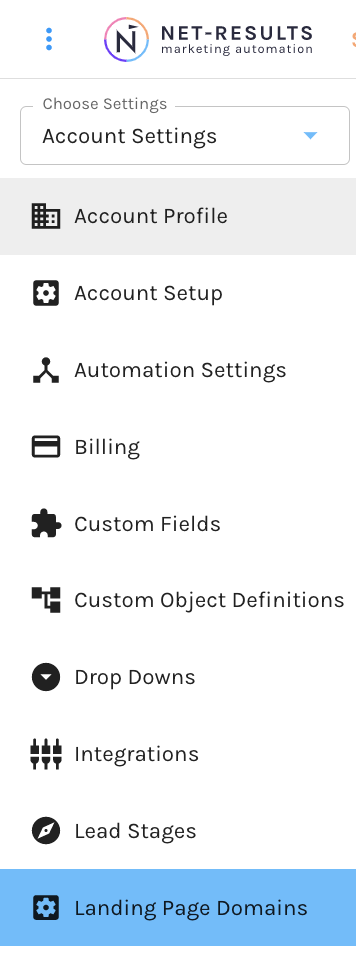
You will be taken to your Landing Page Domains. Here you will be able to create a new domain by selecting Add Domain.
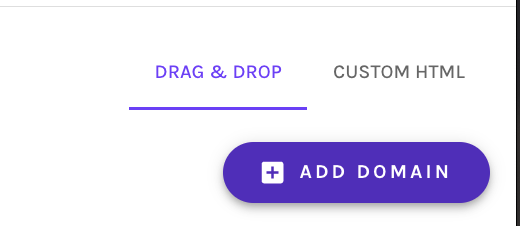
Upon selection, you are taken to a self-guided page in which you can select your domain name and the domain group for your domain. There are helpful instructions to complete this process. Should you have any questions, make sure to reach out to our Customer Success Team at support@net-results.com
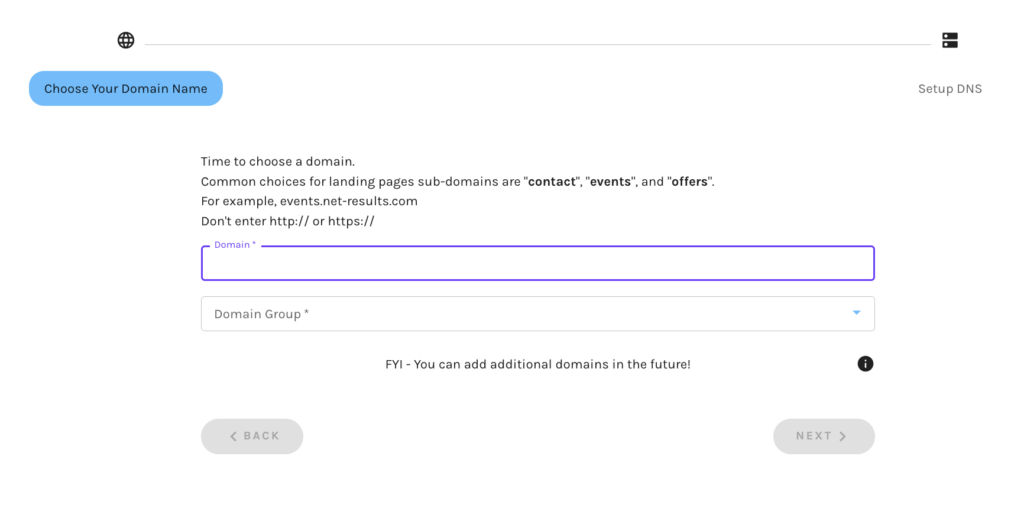
Upon adding your domain, you’ll see a screen like the one below:
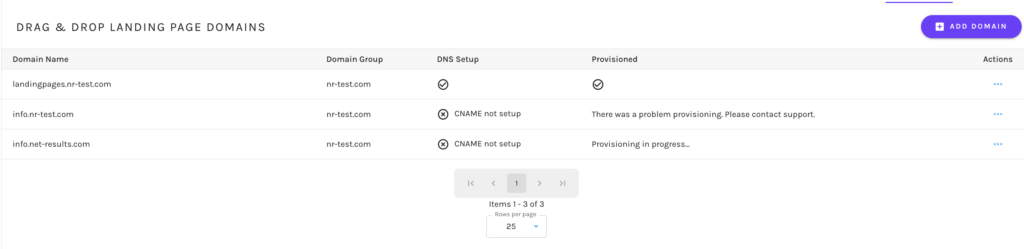
This will show you a list landing page domains, next to which you’ll see 5 columns:
Domain Name– The name(s) you have chosen for your landing page domains in Net-Results.
Domain Group – When you specify the domain you wish to use for branding, Net-Results will create a Domain Group for it and include all associated subdomains to be tracked alongside it. It is possible to have more than one Domain Group in Net-Results. This column indicates which domain a particular subdomain belongs to and where it will be tracked.
DNS Setup – Once you’ve specified the domain you will be using, Net-Results will return a DNS file to you for setup. This is part of the process must be completed by you in your domain zone file and may require IT-level access.
Provisioned – This is handled by the Customer Success team at Net-Results. When you enter a domain here, it triggers a notification to us to finish up the provisioning process & request an SSL certificate! This process is typically completed within a few hours. Once complete you will see a checkmark.
Actions– Here you can delete any domains if no longer needed.
Once set up & provisioned, you are ready to start building landing pages in your Goldilocks account.
Adding a New Subdomain in Net-Results Classic
You can add a new subdomain by going to the Landing Page Domains center under Marketing Center -> Landing Pages.
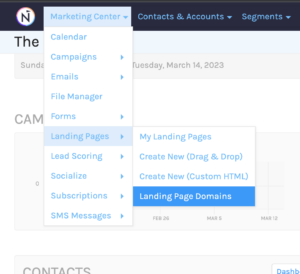
Here you’ll see a button titled Add Domain. Clicking this will give you the option to add your subdomain and to designate a domain group.
Upon adding your domain, you’ll see a screen like the one below:
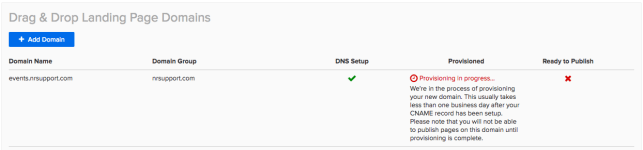
This will show you a list landing page domains, next to which you’ll see 4 columns:
- Domain Group – When you specify the domain you wish to use for branding, Net-Results will create a Domain Group for it and include all associated subdomains to be tracked alongside it. It is possible to have more than one Domain Group in Net-Results. This column indicates which domain a particular subdomain belongs to and where it will be tracked.
- DNS Setup – Once you’ve specified the domain you will be using, Net-Results will return a DNS file to you for setup. This is part of the process must be completed by you in your domain zone file and may require IT-level access.
- Provisioned – This is handled by the Customer Success team at Net-Results. When you enter a domain here, it triggers a notification to us to finish up the provisioning process & request an SSL certificate! This process is typically completed within a few hours.
- Ready to Publish – Once the DNS Setup and Provisioning tasks are completed, this will resolve to a green checkmark and you will be ready to build your own landing page!
Changing or Adding a New Domain
Over time, you may wish to add a new domain. Or maybe your company has just gone through a rebrand and now your old domain is no longer valid. In either of these cases, you’ll want to refer back to the steps for requesting specifying a domain and requesting, then setting up, your DNS file.
Don’t worry, Net-Results Customer Success will be here to help. Be sure to specify whether you’re adding or replacing an existing domain, and whether or not you’d like your new domain tracked separately. To get started, email support@net-results.com.
Landing Page Domain FAQs
Net-Results will send you your DNS record, complete with CNAME and domain key once you’ve specified the domain you will be using.
Your DNS records are added to your Domain Zone File by you or a member of your IT team. Net-Results does not have access to this file on your server. We’ll send you the file so you can add it where it needs to go.
Once you’ve properly configured your account and DNS settings, you can add a new subdomain by navigating to the Landing Page Domains center under Marketing Center -> Landing Pages and clicking “Add Domain.”
If you don’t see a button to Add Domain under Landing Page Domains, it could mean you haven’t configured your account properly. Refer to this article for instructions on ensuring your landing page and forms are configured in Net-Results.
