Personal Settings
Goldilocks gives you full control of the Personal Settings of your Net-Results account. This article will cover different the different Personal Settings within Goldilocks and where to find them.
How to access your Goldilocks Personal Settings
Much like Net-Results Classic, your Personal Settings can be found by navigating to your user in the top-right corner. Here you will find an avatar with either your users’ initials or if you have a Gravatar set up your Gravatar image. Once your hover over your user, a drop-down will appear. Navigate to ‘Account Settings’.
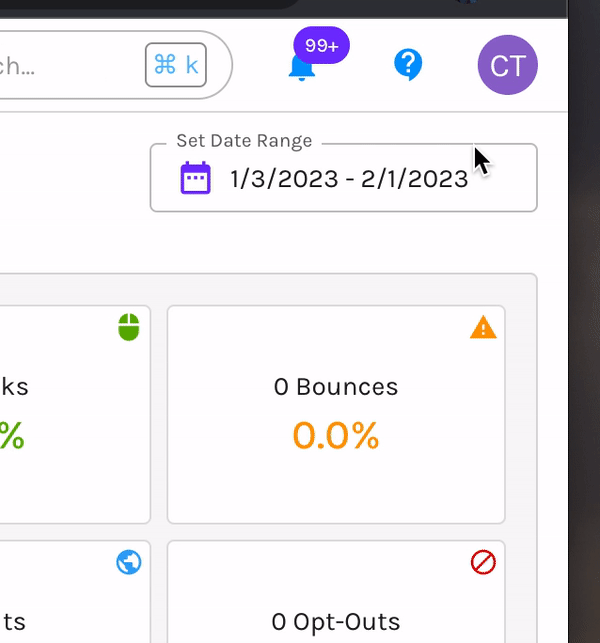
Available Personal Settings
Now that you are in your Personal Settings, let’s review the different settings available to you.
You will notice, when you hover to the left-hand side, all available Personal Settings will display. Click on any option to edit your Personal Settings.
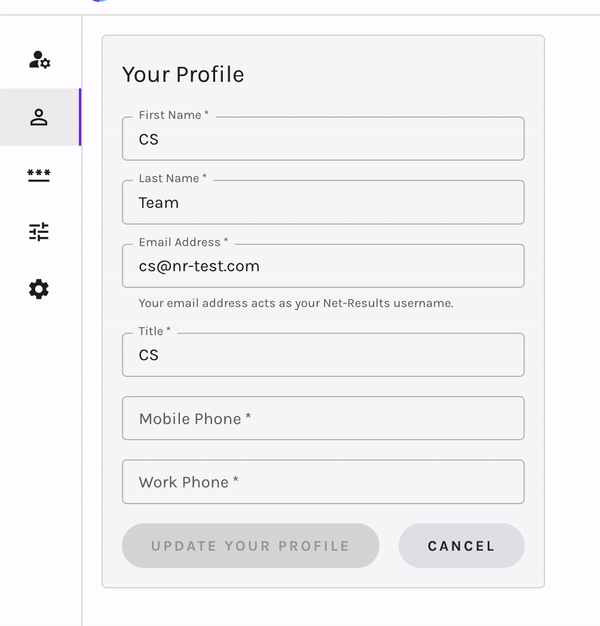
Your Profile
The first setting you will see upon selecting Personal Settings is ‘Your Profile’. Here is where you can update your personal information such as:
- First Name
- Last Name
- Email Address (Your email address acts as your Net-Results username.)
- Title
- Mobile Phone
- Work Phone
Change Your Password
Your account may have set specific restrictions to your password settings. Here is where these will be present and where you can easily update your password.
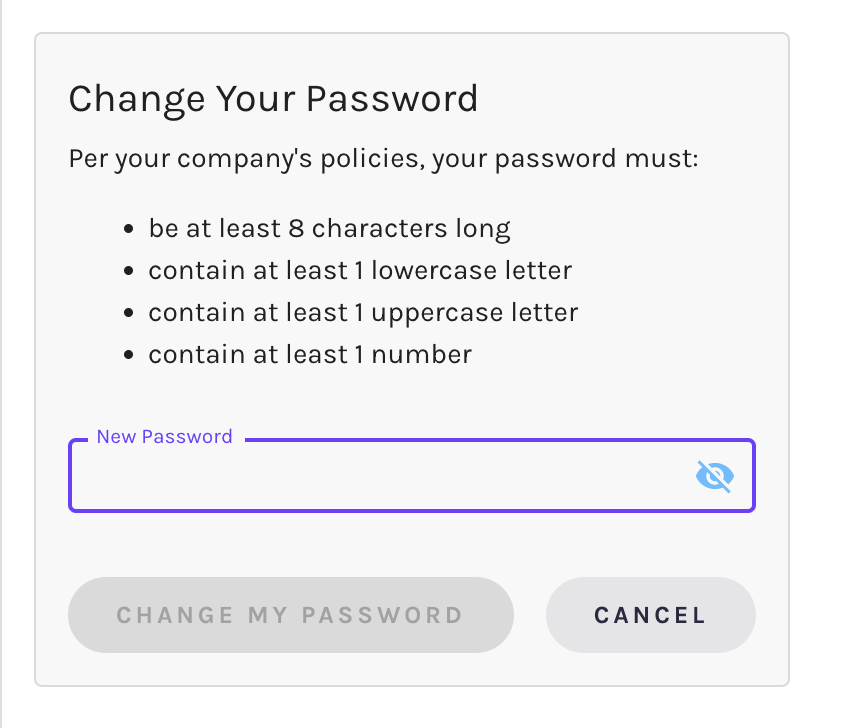
Your Preferences
Your Preferences gives you the ability to choose which preferences you would like for your Net-Results account. These preferences are saved for your user and will be preserved for logins on any device.
These preferences include:
- Choose Your Theme: Set your account to Light or Dark mode.
- Time Zone: Select the timezone in which you would like all times to display
- Date Format: Select the specific date format you would like to display. The available options include:
- 1/1/2023
- 01/01/2023
- 2023-01-01
- Time Format: Set your time format to either standard or 24-Hour Time
- Rows Per Page to Display in Tables: Let us know how many rows we should display per “page”
Note: These settings will be displayed throughout the platform.
Email Preferences
Email Preferneces allows you to set site wide settings for emails created in your Net-Results account. These include:
- Reply to Label: This will be your default label to reply to on all emails created by your user
- Reply to Email: This will be your default label to reply to on all emails created by your user
- Test Email Recipients: When you select “Send Test” within your account, this will be the default contact the test emails will be sent. You can choose to send the HTML version or the Text Version. Or both! You can also add multiple recipients as test email recipients.
Personal Settings Feedback
If you have any questions or feedback on Goldilocks Account Settings, feel free to email the Customer Success Team at support@net-results.com or submit our Feedback Form.
