What Is A Mass Transactional Email
Let’s say you need to get an email out to all of your existing customers letting them know about a change in your privacy policy or terms of service.
But some of your customers may have opted out of your marketing emails. They are flagged as unsubscribed and, until now, would not receive your email.
Within Goldilocks, we’ve added the ability to flag any Workflow or Send It Automation as Transactional.
A Transactional campaign/automation will be sent to all contacts who qualify, bypassing their unsubscribe status: they’ll receive the email even if they are unsubscribed from marketing emails, ensuring no contact misses out on crucial updates.
We do have a small word of caution for you. When you set up this Automation in your Net-Results account and choose to send it as a “Transactional Email,” a friendly warning will pop up. It’s there to remind you that this capability should be used responsibly and for specific instances only. Please resist the temptation to use it for regular marketing emails because, let’s be honest, that probably won’t end well.
How to Set up A Mass Transactional Email
Within your Goldilocks, you can set up a Mass Transactional Email via Send It Automations, or Workflow Automations.
Want a quick overview?! Check this out!
Setting Up A Mass Transactional Email Via a Send It Automation
From the Email Builder or your email Dashboard, you will see the option to set up a Send It Automation.
Within the settings of your Send It Automation, near the bottom, you will find the checkbox “Send as Transactional Email”. Simply select this checkbox and your email will go to all contacts or a marketing list or subscription, regardless of subscription status.
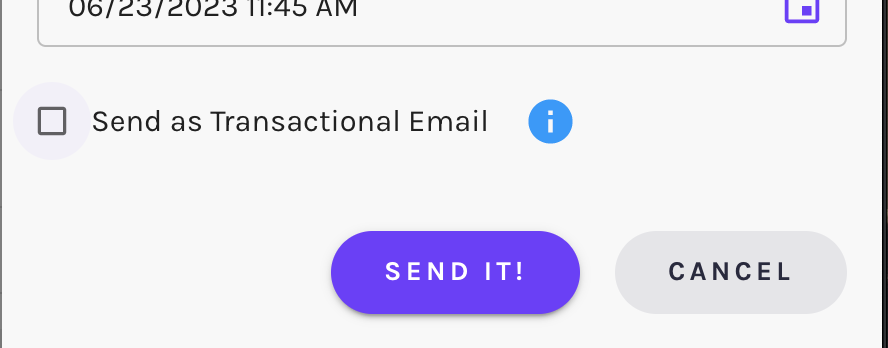
Learn a ton more about Send It Automation’s here.
Setting Up A Mass Transactional Email Via a Drip Automation
Want to use a Drip Automation to send a Mass Transactional Email? You’ve got it!
Within the Drip Automation Settings, under the “General Settings” you will see a checkbox “This is a Transactional Drip Series”. Select this checkbox to mark your Drip Automation as Transactional.
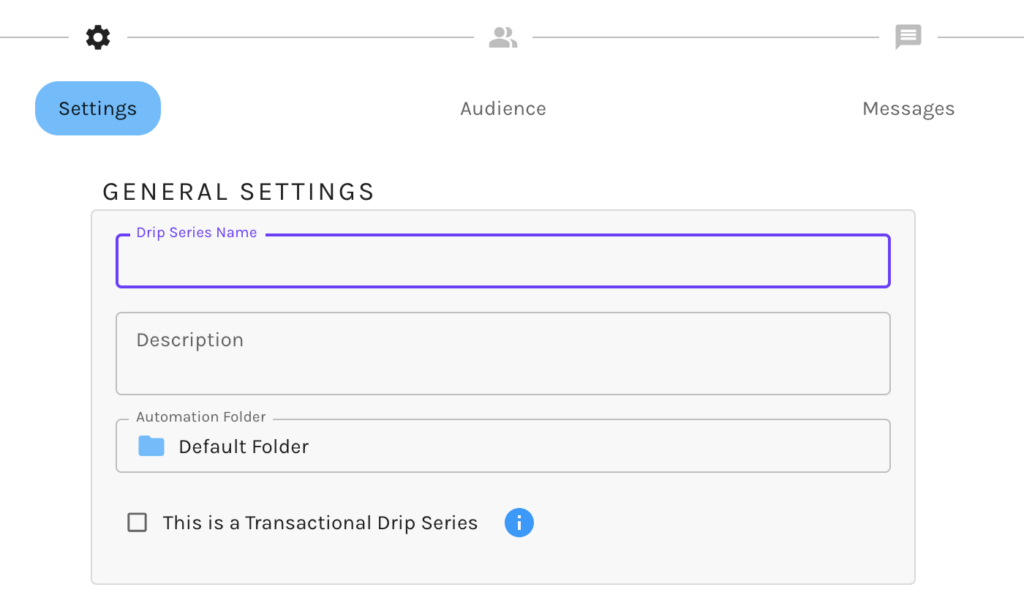
Setting Up A Mass Transactional Email Via a Workflow Automation
Setting this up within a Workflow Automation is just as easy! Near the bottom of the Workflow Automation Settings, simply check the checkbox “This is a Transactional Campaign”. All contacts of your Subscription Lists/Marketing Lists will receive this communication.
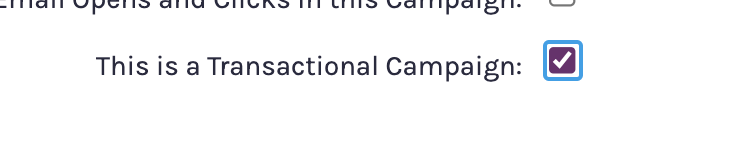
A Friendly Reminder
Now that you know how to set up Mass Transactional emails, please ensure to proceed with caution! Take advantage of this new Transactional feature for important updates, and remember to keep the marketing magic separate. We’re here to make your email experience delightful, and with Goldilocks, it’s just right!
Have any questions or feedback for the team? Reach out to our Customer Success Team at support@net-results.com or submit our Feedback Form.
