The Pulse Overview
When you first log into your Goldilocks Instance, you will notice an overview dashboard. We have aptly named this dashboard The Pulse, because it gives you a way to keep a pulse on all your high-level marketing actions within Net-Results.
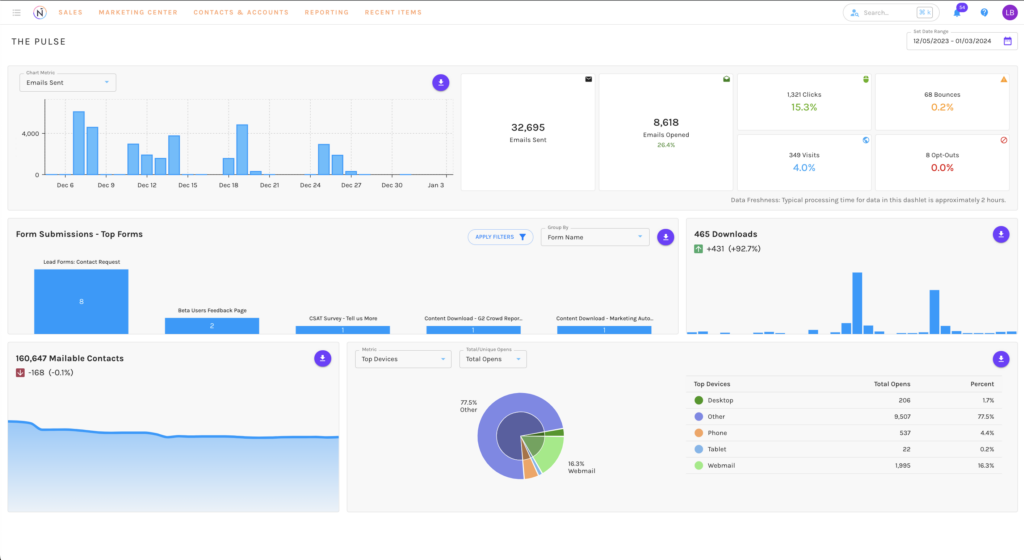
By default the board displays information from the last 30 days, however you can get as narrow as information from yesterday or as broad an overview as the last 365 days by selecting the pre-set date ranges. Our date range picker, will also allow you to easily select any date range of your choosing to filter data from.
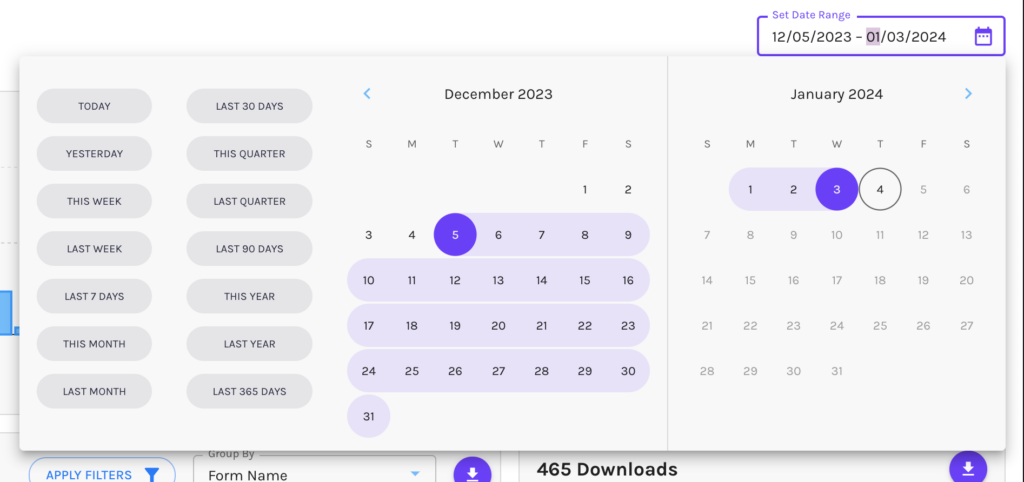
Pulse Dashlets Available
The Pulse is broken up into dashlets, each with a different focus into your activity in Net-Results. In addition each dashlet has a download button that will allow you to retrieve a CSV file of the data.
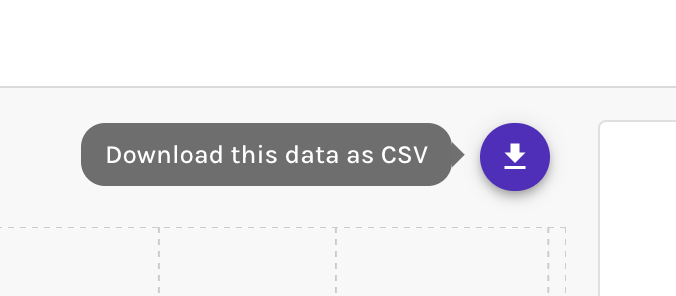
Below we will review each available dashlet on the Pulse and the data available within them.
Automations
The Automation dashlet contains information on all your Automations (Drip, A/B, Nurture) for the selected timeframe. The bar graph provides a comparison for various options like Emails Opened to Unsubscribes, which can be changed by selecting a different dropdown option.
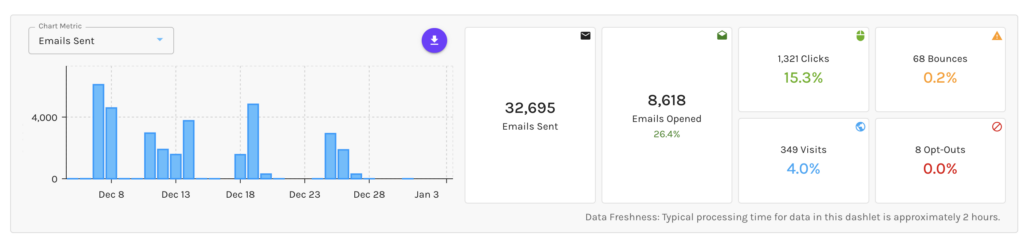
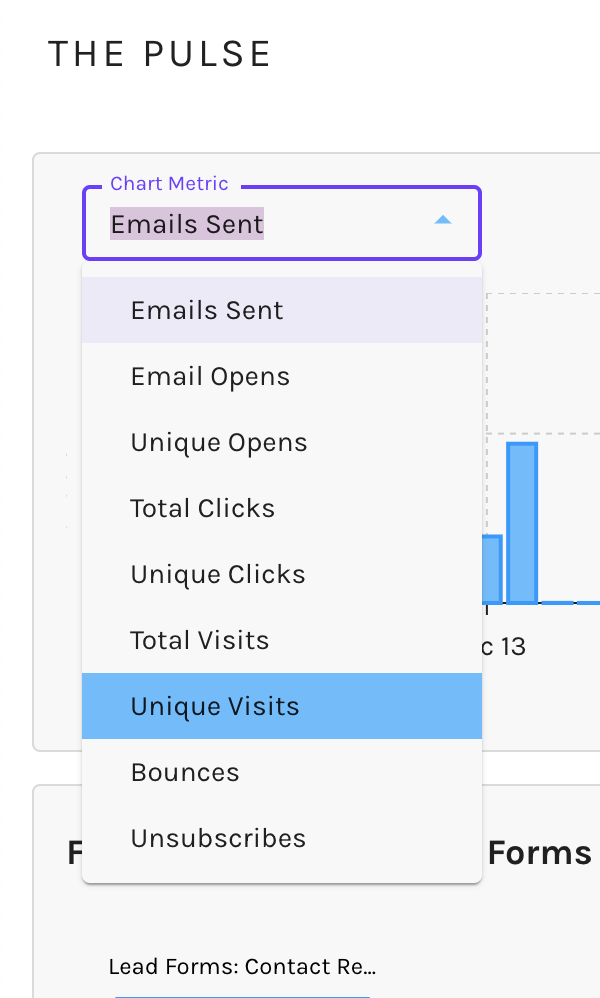
Form Submissions
The Form Submission dashlet, provides information on form submissions within the selected date range.
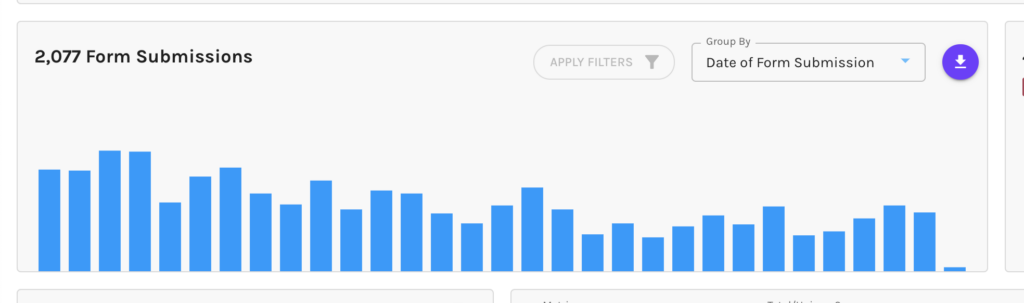
Hovering over the dashlet, allows you to select and view all submissions/data for any date within your set range. A pop up window will appear, that will provide you with this data, that you can export as a CSV file, Excel file, or print.
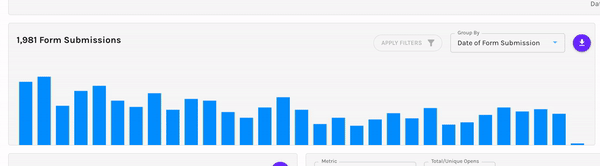
You are able to drill down even further to group by:
- Date of Form Submission
- Marketing Channel
- Form Name
- Account Name
- Contact Email
- UTM Campaign
When grouping on marketing channel, form name, account name, contact email, and UTM campaign, you can apply filters to display specific data for your dashlet.
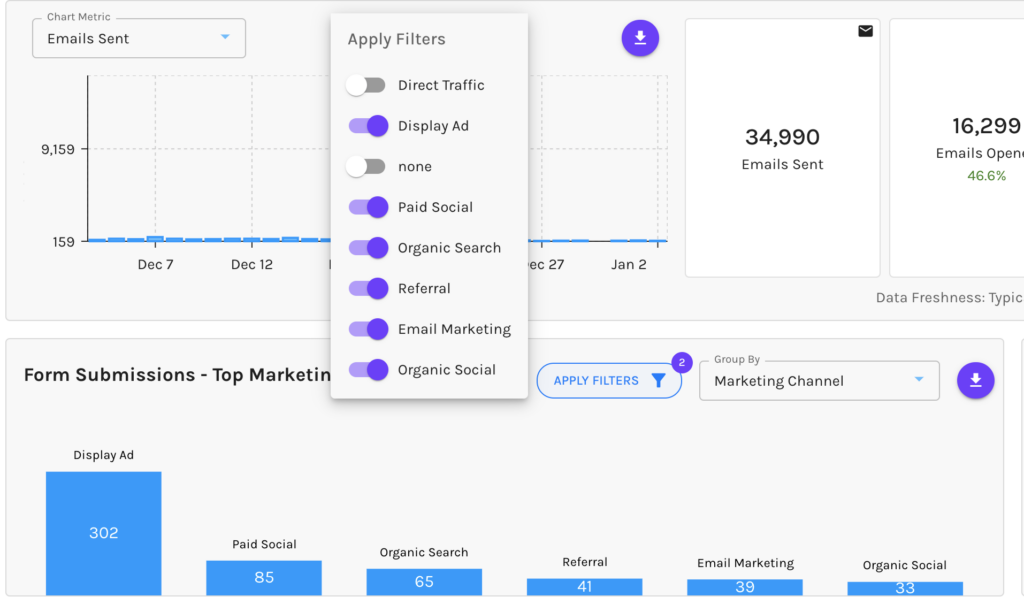
Downloads
The Download dashlet displays the total amount of downloads (hosted content, white-papers, PDFs) over your chosen time period. When hovering over the dashlet, you will see a breakdown of downloads, per day.
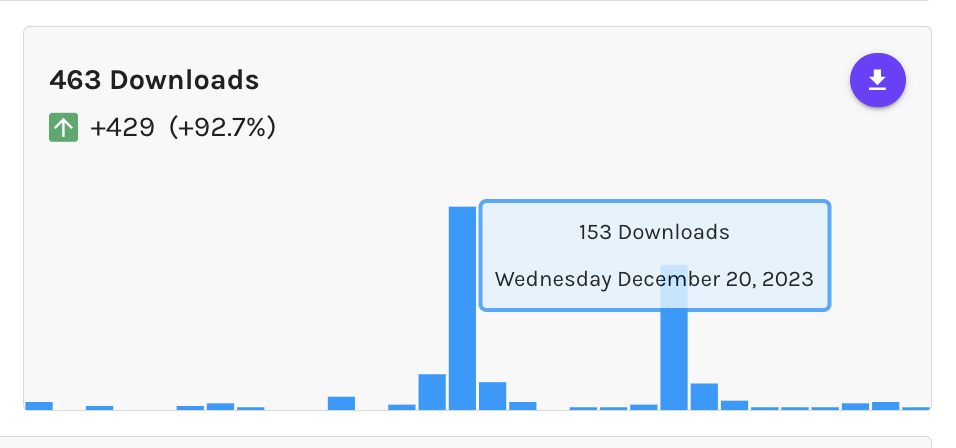
To drill down for more information for a specific date, hover to select, and a full screen view of the download data will appear. Upon selection, the information available to you will be:
- Download Date
- Downloaded File Name
- The Contact whom the download was from (click to view more contact details!)
- The Account name
- Any UTM information available
- Marketing Touch/Channel Name
- Source
- Domain Name.
Within this dashboard, edit your views columns, add filters, change the density, or Export the data via a CSV File, Excel File, or Print.
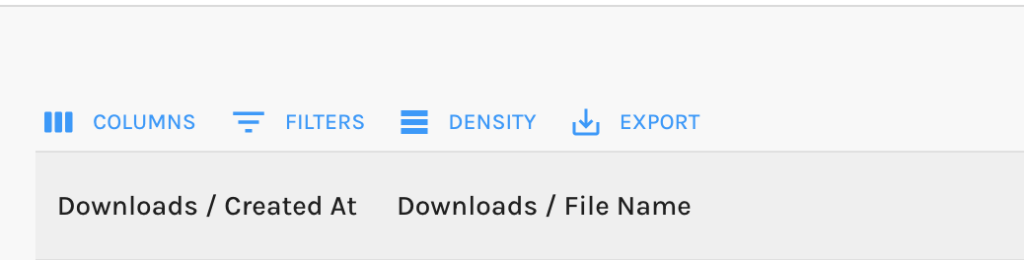
The dashlet via the Pulse, also allows you to group by:
- Date of Download
- Marketing Channel
- File Name
- UTM Campaign
- Account Name
- Contact Email
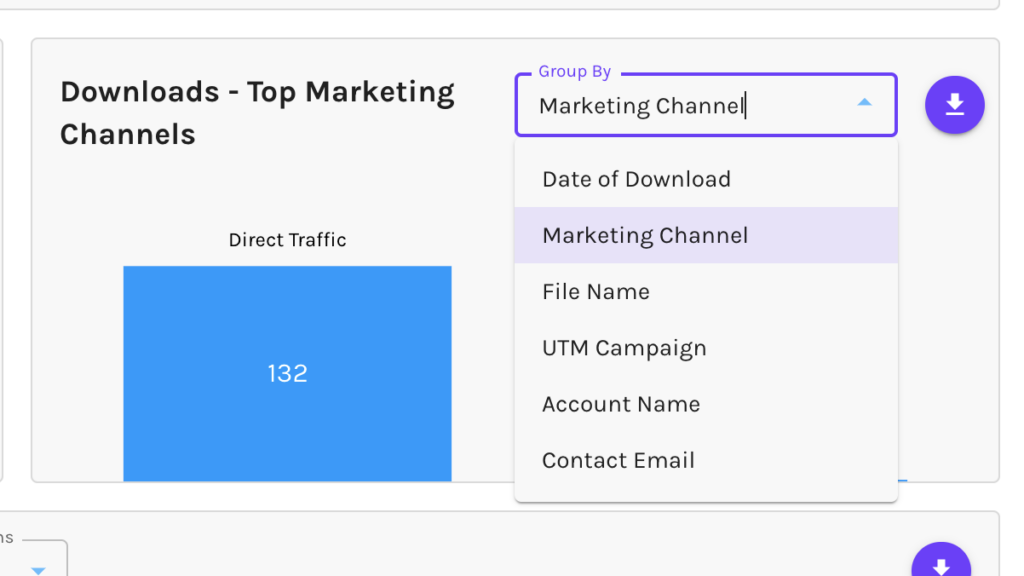
Contacts
The Contacts dashlet provides a high level of your mailable Contact count. This will include a percentage of the Unsubscribes as well as Bounced. Your Mailable Contacts are the total number of Contacts within your Net-Results instance that you are able to send emails to. This is also your billable number for Net-Results.
When hovering over the dashlet, you can get a breakdown, by day of your mailable contact amount.
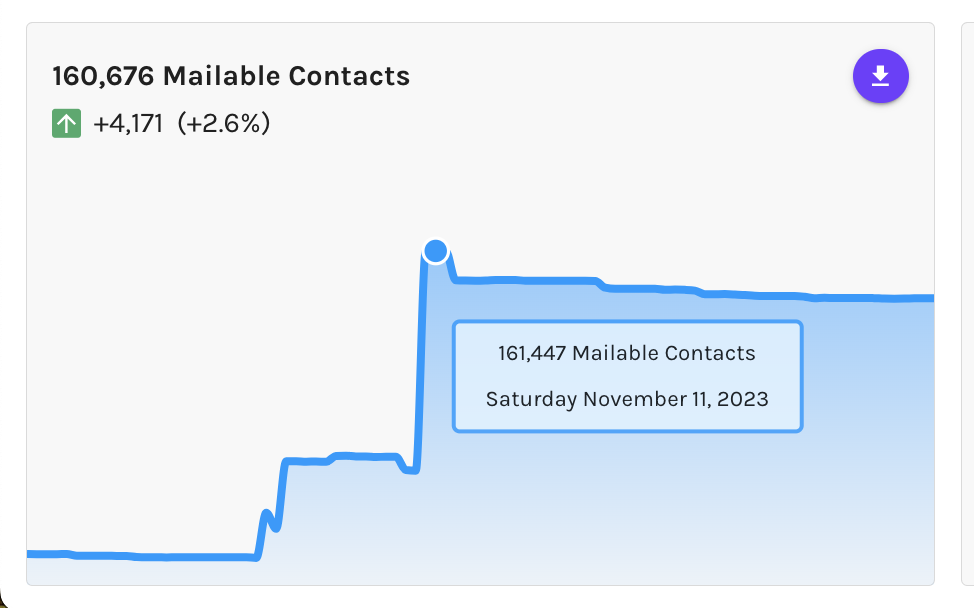
Email Clients
The Email Clients dashlet provides you a breakdown of how mailable contacts, those prospects with whom you engage directly via email, are viewing your emailed content in a view called “Top Devices.”
The breakdown differentiates between the following common modes of consumption:
- Desktop
- Webmail
- Phone
- Table
- Other
In addition to this general breakdown by device type, you may toggle the main pie graph to view a breakdown of client by device type. You may also specify whether to view by gross or unique opens.
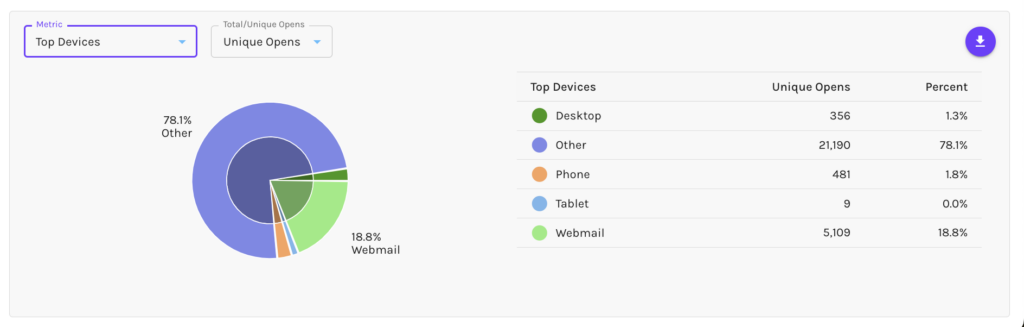
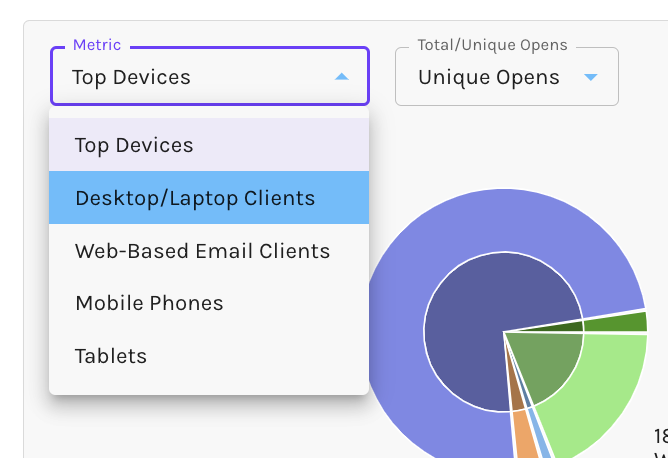
If you have any questions on the Pulse within Goldilocks, or would like to chat live, please reach out to the Customer Success Team at support@net-results.com.
