What is a Goldilocks Segment?
We’ve said it before, and we will say it again, Segments are the backbone of the Net-Results platform!
Within Goldilocks, Segments are better than ever, offering an easier experience building and modifying Segments within your Net-Results account – fewer clicks- yay!
As a reminder, Segments can be used for contact lists, customized reporting, campaign qualification, lead-scoring, and so much more!
How to Create a Goldilocks Segment
Within Goldilocks, there are many places in which you can create a segment.
- Hover over the Global Segments tab at the top of your screen and select Create New
- Hover over the Create New tab and select Segment
- Additionally, many pages that utilize Segments provide shortcuts to create a new Segment or edit the currently applied Segment within that specific page. These include:
- Automation participants tab
- Workflow automation branches
- Lead Scoring Overlays
- Reporting set up
Upon creating a new Segment, a full screen will appear in which you click to add your first condition.
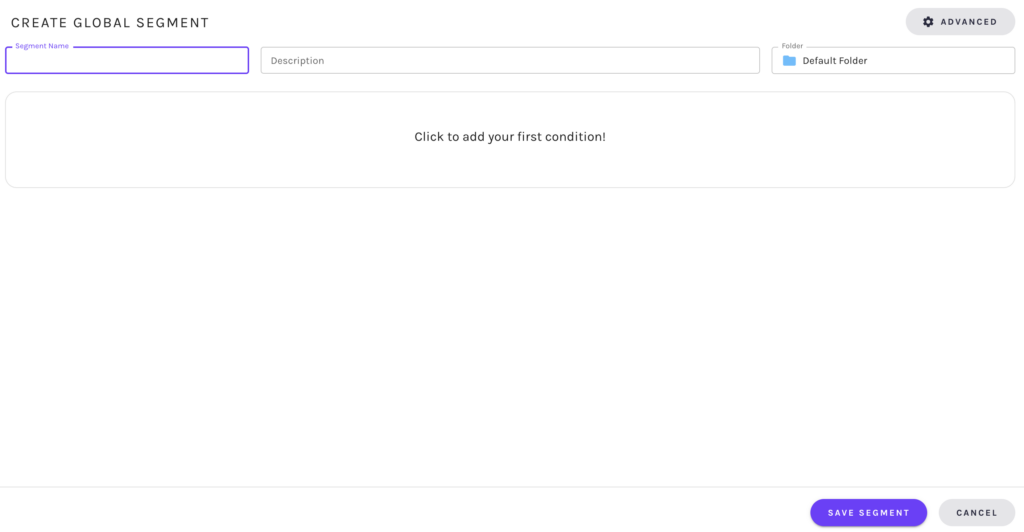
Upon selection, you will be presented with your Net-Results conditions that are categorized. These include all standard fields, custom fields, automations’ and more.
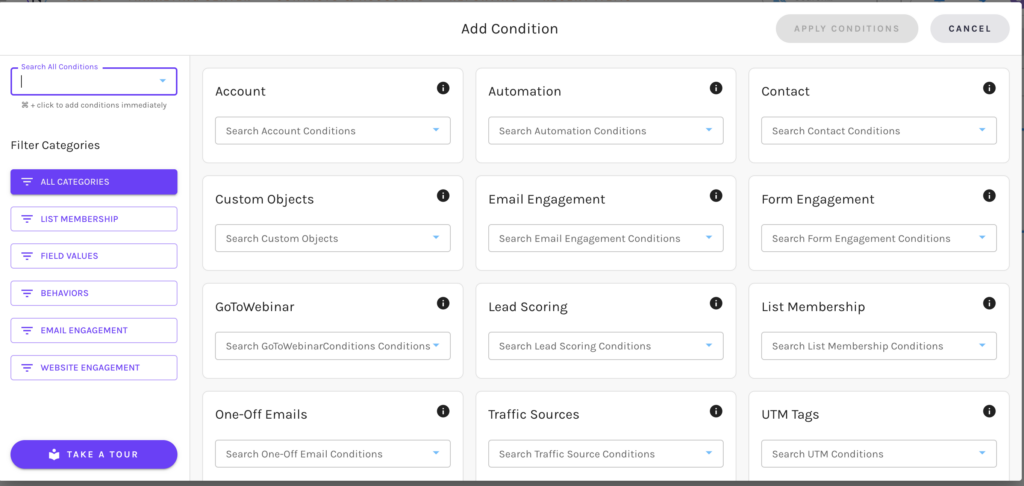
You can easily search from the different categories via a search bar, or filter categories of conditions.
Love shortcuts? We got you! Use + to add conditions immediately!
Our Segment builder also provides a guided tour so that you are able to go step-by-step setting up a segment within Goldilocks.
Check out our detailed walkthrough of Goldilocks Segments within Drip Automations!
Segment Settings
Goldilocks Segments give you control of your Segment Settings. These are broken up into Segment Definitions and Advanced Settings.
Segment Definitions
Segment Name: This is the name you and your team will see. Remember that no two segments can share the same name!
Segment Description: Describe your segment here to give you and your team some information about it for future use.
Store in Folder: Like to keep your segments organized? Designate a folder right here in the segment builder!
Advanced Settings
In the top right corner, you will find the Segment builders advanced settings. These settings are:
Domain Group: If Net-Results is tracking multiple domains you’ll need to designate which domain group you’d like to use for this segment. If you only have one domain then feel free to ignore this!
Hide Anonymous Contacts: Net-Results will track website visitors to see what actions they’ve taken prior to giving you their information. These contacts will appear in your Net-Results instance with less information than normal and will not be available for mailing campaigns. Click this to remove these contacts from qualification in your segment.
Exclude Known ISPs: Net-Results attempts to identify the names of the companies that visit your website. When a visitor uses a residential class internet connection such as dial-up, DSL or cable, Net-Results will normally show you the name of the ISP (Internet Service Provider) that is providing the connection. If you would like to suppress these unidentified visitors from being part of this segment, check this box.
GET Variables Determine Distinct Web Pages: GET variables are the seemingly random characters that follow the question mark in a website address or URL. If you rely on this information to distinguish one page from another on your website then check this box. If you’re unsure what these characters are then feel free to ignore this box. In most situations, a member of Net-Results’ support staff will let you know if you need to check this box when creating Segments.
Segment Conditions
Goldilocks Segments give you power over all the data within your Net-Results account. Find out more about Segmentable Conditions within your Goldilocks account.
The Accounts Attributes category will contain the standard and custom fields that you use to organize the data for your accounts.
The Automation category will contain any activity that has or will occur in your automations. These activities can include: qualifying for an automation or branch within a specific automation as well as email actions within an automations or branch within a specific automation.
The Contact Attributes category will contain the standard, custom, and CRM/Integration fields that you use to organize the data for your contacts.
If you leverage Custom Objects within Net-Results, the power of Custom Objects in Net-Results lies in your ability to drive workflows and automation based on your custom data. It all starts with segmentation.
The Email Engagement category will contain any activity that has or will occur in your automations or emails sent to your contacts. These activities can include: qualifying for an automation or branch within a specific automation as well as email actions within an automations or branch within a specific automation. You can also find stats on one off emails sent to your contacts within your Net-Results account, such as form autoresponders.
The Form Engagement catagory allows you to segment based on submissions to your Net-Results forms.
The GoToWebinar category will allow you to segment based on the attendance/registration for webinars in the past or the future.
The Lead Scoring category allows you to use the scoring rules (listed below) from any of your Net-Results scoring overlays that will help qualify a specific group of contacts.
- Did or Did Not Qualify (meet the score criteria for a qualified lead) in a certain Lead Score Overlay
- Contact Score: Compares whether the Contact category score of a certain Lead Score Overlay is less than, equal to, or greater than a specified value
- Activity Score: Compares whether the Activity category score of a certain Lead Score Overlay is less than, equal to, or greater than a specified value.
- Engagement Score: Compares whether the Engagement category score of a certain Lead Score Overlay is less than, equal to, or greater than a specified value
- Manual Score: Compares whether the Manual category score of a certain Lead Score Overlay is less than, equal to, or greater than a specified value
- Total Score: Compares whether the Total score of a certain Lead Score Overlay is less than, equal to, or greater than a
specified value
The List Membership category will allow you to segment based on a contact’s membership in the Marketing Lists or Subscriptions Lists within your Net-Results instance.
The One-Off Email category will allow you to segment based on the actions from one-off emails (form autoresponders, API email sends, etc.). This can include opens, clicks, visits, bounces, or the action of receiving an email.
The Traffic Source category will allows you to segment based on five topics: Adsense, Direct Access, Referrer, Search Engine, and Search Phrase. You can read about each below!
- Adsense: The location from which a visitor arrived via Google Adsense
- Direct Access: Whether or not the visitor arrived via Direct Access (Typed in the URL, used a bookmark, clicked a link in a PDF or other document, or clicked a link in an email not generated through Net-Results)
- Referrer: The page that referred them to your website via a click-through
- Search Engine: Whether or not the visitor arrive via a search engine (Altavista, AOL, Askjeeves, Bing, Google, MSN, Primosearch, Yahoo and whether that was an organic/natural or paid search (or either))
- Search Phrase: The search phrase a visitor used on a search engine when they clicked-through to visit your website
The UTM Tags/Codes category will allow you to use UTM tags/codes to qualify a very specific group of contacts based on the following five topics:
- Campaign
- Source
- Medium
- Term
- Content
The Video Engagement category allows you to see who has either pressed play or watched a specific duration within any of your tracked Net-Results videos.
The Website Visit Activity category allows you to segment based on the actions of a contact in relation to your webpages. The following five topics can be used.
- Visit Duration: The amount of time a contact spent on the website
- Specific Page Viewed: The URL (or portion of a URL) a contact viewed during a visit, and optionally the duration of that view
- Number of Page Views: Total amount of pages a contact has viewed
- Number of Visits: Total number of distinct instances where a contact visited one or more pages on the website
- Last Visit: The recency of a Contact’s last visit
Segment Logic
Net-Results Segments employ Boolean Logic to ensure that our software always builds database queries that not only work, but will execute in a reasonable amount of time. When you create a Segment, behind the scenes Net-Results is building some pretty impressive queries to select only the Contacts that qualify for the conditions you’ve chosen. It sounds complicated but it basically comes down to a combination of ANDs and ORs. That said, there are a few situations where boolean logic can be counterintuitive.
To learn more about Segment Logic, check out our in-depth article here!
Have any questions on Segments? Email our Customer Success Team members at support@net-results.com. We are here to help!
