Add an extra layer of security to your Net-Results account with Two Factor Authentication!
Two Two-factor authentication (2FA) is an extra layer of security designed to make sure that you’re the only one who can access your account even if someone else knows your password.
With Two Factor Authentication in place, you’ll be asked to enter a code generated by a secure app whenever you log in.
Within Goldilocks, this feature can be turned on at the account level, so all users logging in to your Net-Results account must do so via Two Factor Authentication or on an individual User basis.
How to Setup Two Factor Authentication for Your User
Within Goldilocks, navigate to your User Personal Settings by hoovering over your Username in the top right, and selecting “Personal Settings”
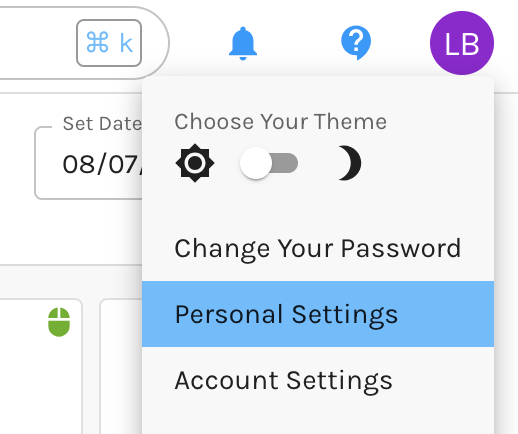
Within your Personal Settings, navigate to the left side of the UI, and expand the Personal Settings drawer. Here you will find Two Factor Authentication.
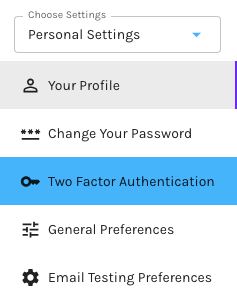
Upon selection, directions are provided in the app to set up Two Factor Authentication. The steps include:
- Install & Setup Authenticator App: Use a phone app like Google Authenticator, Authy, LastPass Authenticator, or 1Password to get 2FA codes when prompted during sign-in.
- Scan the QR code: Use the authenticator app on your phone to scan this QR code in the app.
- Confirm Your Setup: Your authenticator app will generate a new secure code every few seconds. Enter the code to verify your 2FA setup.
Use whichever Authenticator app you selected to use, to obtain a secure code whenever you log in to Goldilocks in the future.
Once enabled, you will receive a list of Recvory Codes. Recovery codes can be used to access your account in the event you lose access to your device and cannot receive two-factor authentication codes. Save these in a safe location.
Once enabled, upon login, you will receive the below screen to enter your 2FA code.
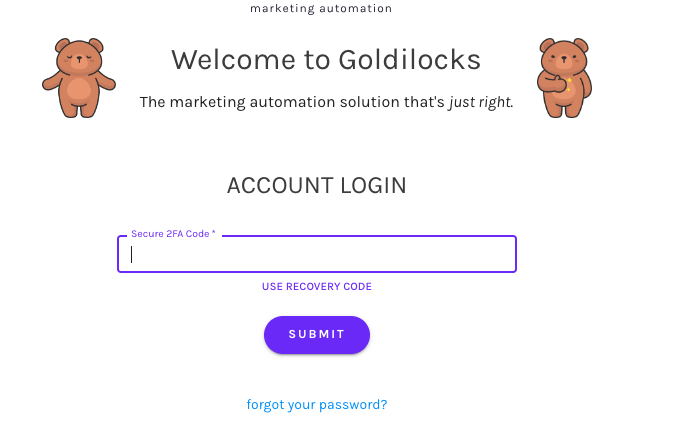
How to Setup Two Factor Authentication at The Account Level
Setting 2FA on the Account level requires that all Net-Results users, set up 2FA to access their Net-Results account.
To enable 2FA at the Account level, within your Net-Results Goldilocks account, navigate to your Account Settings by hoovering over your Username in the top right, and selecting “Account Settings”
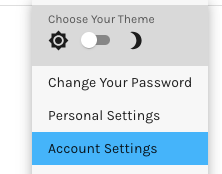
Within your Account Settings, navigate to the left side of the UI, and expand the Accounts Settings drawer. Select “Password/Security Policy”.
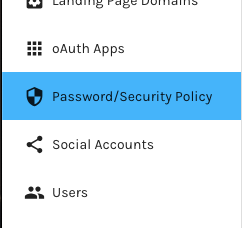
Within the Password/Security Policy options, toggle the Require Two Factor Authentication from Off to On.
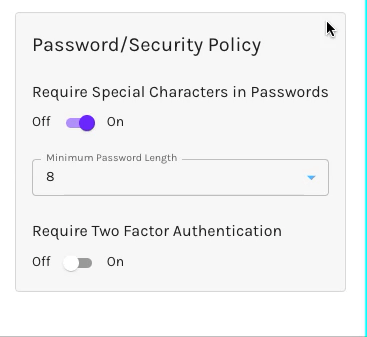
Once enabled, all Net-Results Users who have not already set up 2FA, upon login will receive the below message.
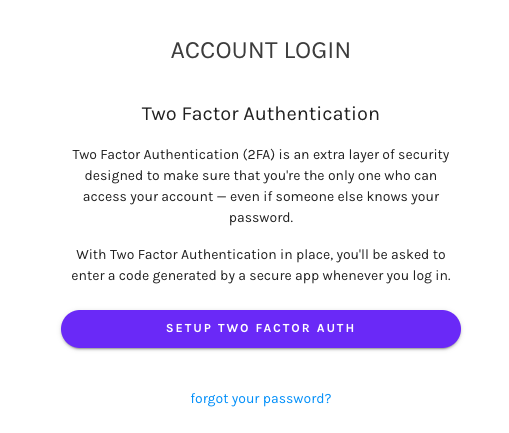
If you have any questions about setting up Two Factor Authentication within your Net-Results account, please email the Customer Success Team at support@net-results.com.
