Take your Lead Scoring within Net-Results to the next level with Goldilocks Lead Scoring Threshold Automations!
Lead Scoring Threshold Automations allow you to take specific actions on any of your leads within the account when they meet or exceed a specific threshold, or even fall below a set threshold. These actions include sending alerts to your appropriate teams, adding your leads to any automation within your account, updating Marketing List Memberships, and more.
What’s more, you can even set up specific actions to take place, based on conditional logic within your account. There are also no limits to the number of Lead Score Threshold Automations you can set up.
Ready to learn more? Let’s get started!
How to Setup a Lead Scoring Threshold Automation
There are two ways in which you can set up a Lead Scoring Threshold Automation within Goldilocks.
The first is directly from any Lead Scoring Overlay within your account.
To do so, select the Overlay you wish to add the Lead Scoring Threshold to. Within the Overlay, select “Actions”. You will be taken to the Lead Scoring Threshold Dashboard. Here you will see any Lead Scoring Threshold Automations set up for the specific Overlay you are within.
To create a new Lead Scoring Threshold, select “Create a Lead Scoring Threshold”.
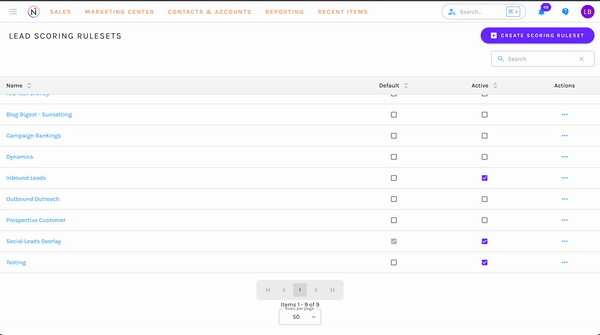
The second, is via the Automations Tab. To do so, navigate to Marketing Center > Automations > Lead Scoring Thresholds.
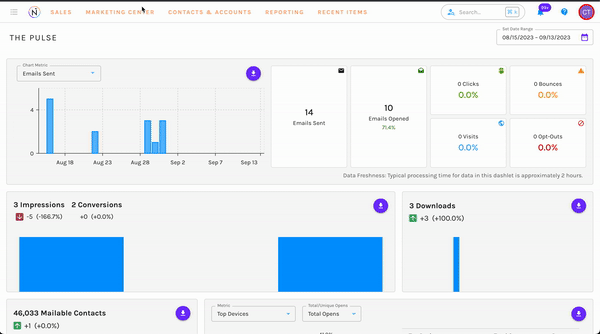
Lead Scoring Threshold Settings
When creating a Lead Scoring Threshold Automation, you will be presented with the following settings:
- Name: Provide a name for your Lead Scoring Threshold
- Description: Optional- Provide a description for your Lead Scoring Threshold
- Lead Scoring Ruleset: Any active lead scoring overlays will be available to select from via the dropdown. NOTE: If created from a Lead Scoring Overlay, the overlay will already be selected.
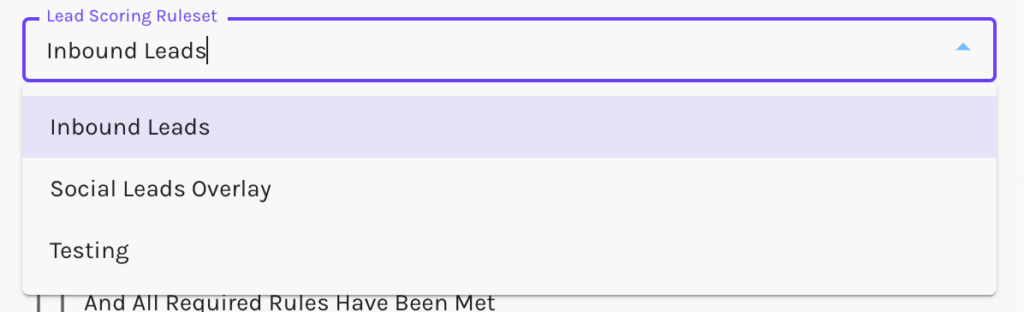
- Scoring Category: There are four different categories that you can choose to use for your Lead Score Threshold.
- Total Score – The total combined score comprised of the contact score, activity score & engagement score.
- Contact Score – The Contact component of a Lead Score Overlay allows you to score each prospect based on static attributes like job title, industry,
- Activity Score – The Activity component of a Lead Score Overlay lets you score each prospect’s activity as they interact with your website(s) and your email marketing messages.
- Engagement Score – The Engagement component of a Lead Score Overlay may be used to monitor web form responses, blog comments, webinar registrations/participation, etc.
- Threshold Type: Set the type of threshold contacts must meet. There are two options.
- Falls Below
- Meets or Exceeds
- Threshold: The total # your contacts must meet or exceed OR fall below.
- And All Required Rules Have Been Met: Checkbox
- PLEASE NOTE: When selected any rules that are marked as “Required” in your Lead Score Overlay, must also be met to qualify for the Lead Score Overlay Threshold Automation.
- Active: When toggled, this will enabled or disable your Lead Score Threshold.
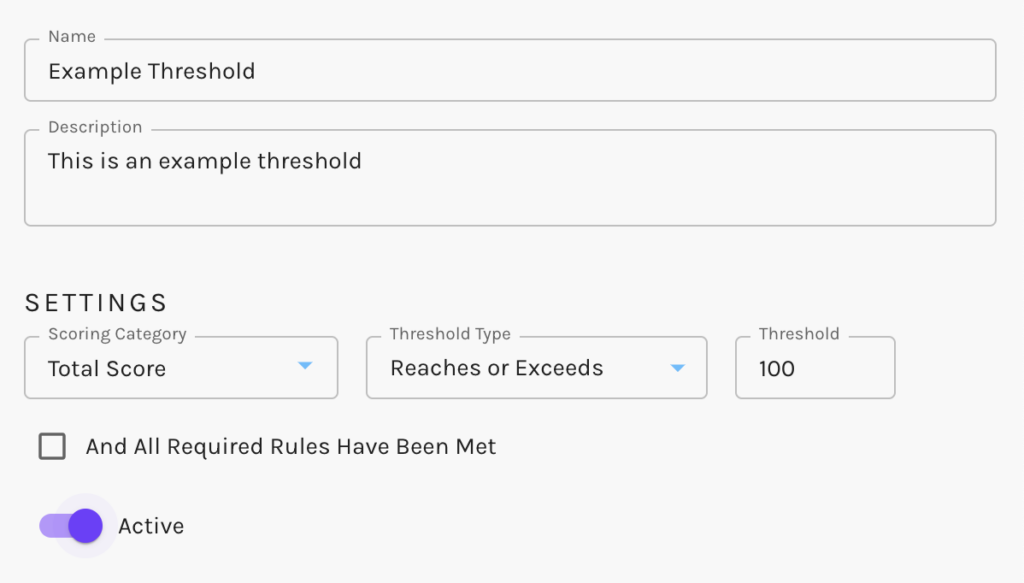
Lead Scoring Threshold Actions
When a contact achieves your set Lead Scoring Threshold settings, any set of actions can take place. These actions can be global or conditional.
Set up Global Actions
Global Actions are actions that will be triggered for every contact that achieves this threshold.
To set up a Global Action, select “Actions” within the Global Actions section of the setup.
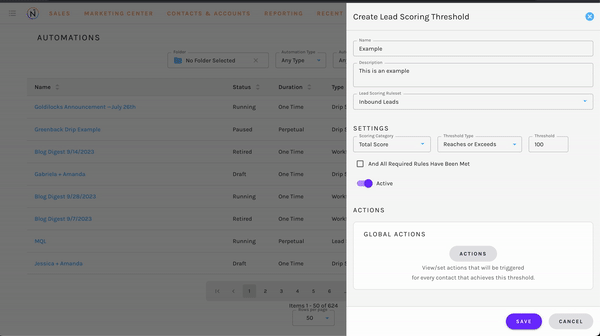
Available actions include:
- Add to Classic Campaigns
- Remove from Classic Campaigns
- Add to Marketing List
- Remove from Marketing List
- Add to Subscription List
- Remove from Subscription List
- Adjust Lead Score
- Set Lead Stage
- Set Field Value
- Create Tasks
- If applicable: sync with your connected CRM
Set up Conditional Actions
Conditional Actions are actions that will be triggered only when a contact that achieved this threshold meets additional conditions of your choosing.
To set up Conditional Actions, within the Conditional Actions section, select “Add a Conditional Action”
Upon selection, you can give your conditional action a description. Once set, select “Conditions”. You will be directed to the segment builder, in which you are able to set the specific conditions, contacts must meet for your conditional action.
After conditions have been set, select “Apply Conditions”.
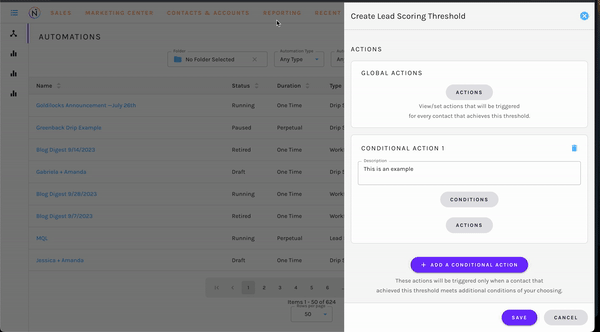
Once applied, you can select the actions that take place for the contacts who meet the set conditions. These actions include:
- Add to Classic Campaigns
- Remove from Classic Campaigns
- Add to Marketing List
- Remove from Marketing List
- Add to Subscription List
- Remove from Subscription List
- Adjust Lead Score
- Set Lead Stage
- Set Field Value
- Create Tasks
- If applicable: sync with your connected CRM
You may create any number of Conditional Actions as you would like, within your Lead Scoring Threshold Automation.
Video: Lead Scoring Threshold Overview
Want an overview of Lead Scoring Threshold? Check out our Video below.
If you have any questions on Lead Scoring Thresholds, or would like a walkthrough of setting this up, please reach out to the Customer Success Team at support@net-results.com.
Happy Automating!
