Goldilocks Social Posts
Goldilocks Social Posts gives you the ability to create, schedule, and manage posts within LinkedIn, Facebook & Instagram quickly and easily straight from the platform, with no logging out required. With a quick and easy connection, you’re ready to go!
How to Setup Social Posts
To set up your Social Accounts, navigate to Marketing Center > Social Posts
Once you’ve arrived, you’ll find the opportunity to connect with your social media accounts.
Supported Social Media Platforms include:
To connect your social media accounts, select “Connect Social Accounts”. After that, we’ll guide you to the login page. Once you’ve entered your username and password, you’ll be seamlessly redirected to Net-Results, all set to begin posting!

How to Create a Social Post
To create a Social Post, select the Social Profiles you want to post to. You can post to several profiles at the same time, so feel free to choose multiple!
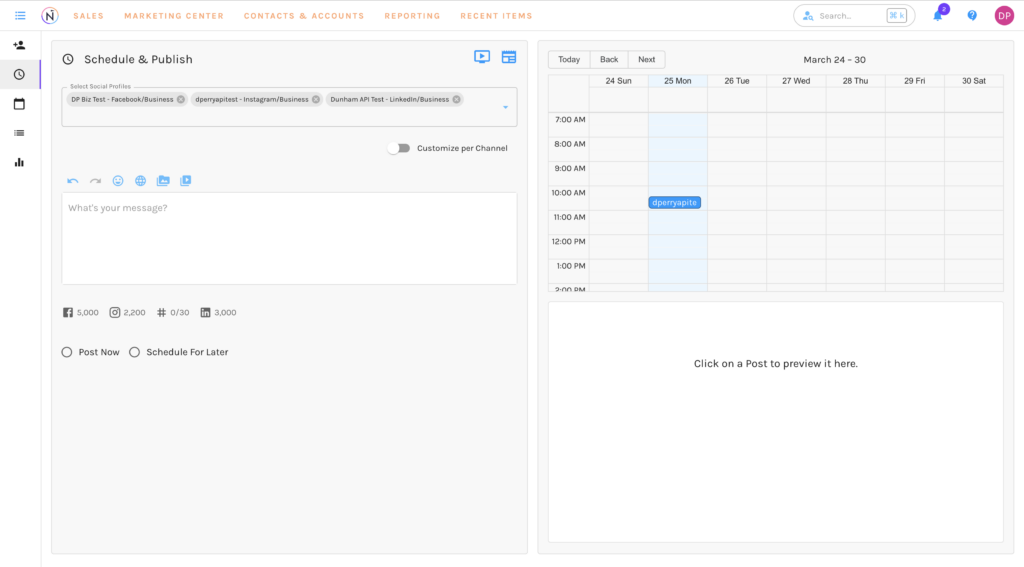
When posting to multiple social accounts, you’ll have the option to customize the post per social channel, this includes:
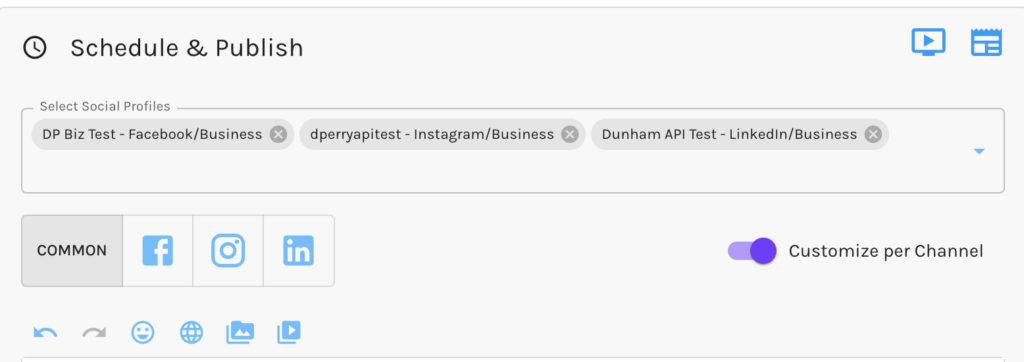
Once selected, you can craft up your post right in the Net-Results UI!
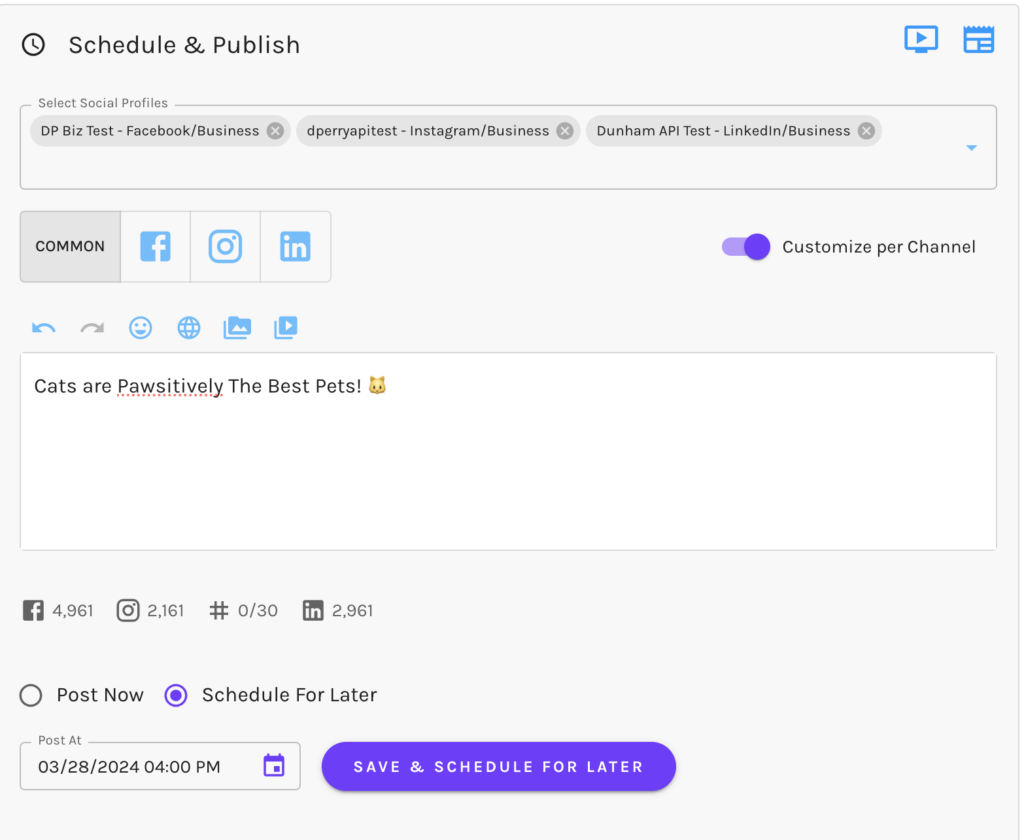
Adding Images to your Social Posts
Within the Social Posts, you can also add images or GIFs straight from the Social Posts File Manager.
Within the File Manager, you can effortlessly upload your existing images or choose from a delightful selection of Pixabay images or GIPHY images.
Once added to your post, these images/GIFs will be saved in your Net-Results File Manager.
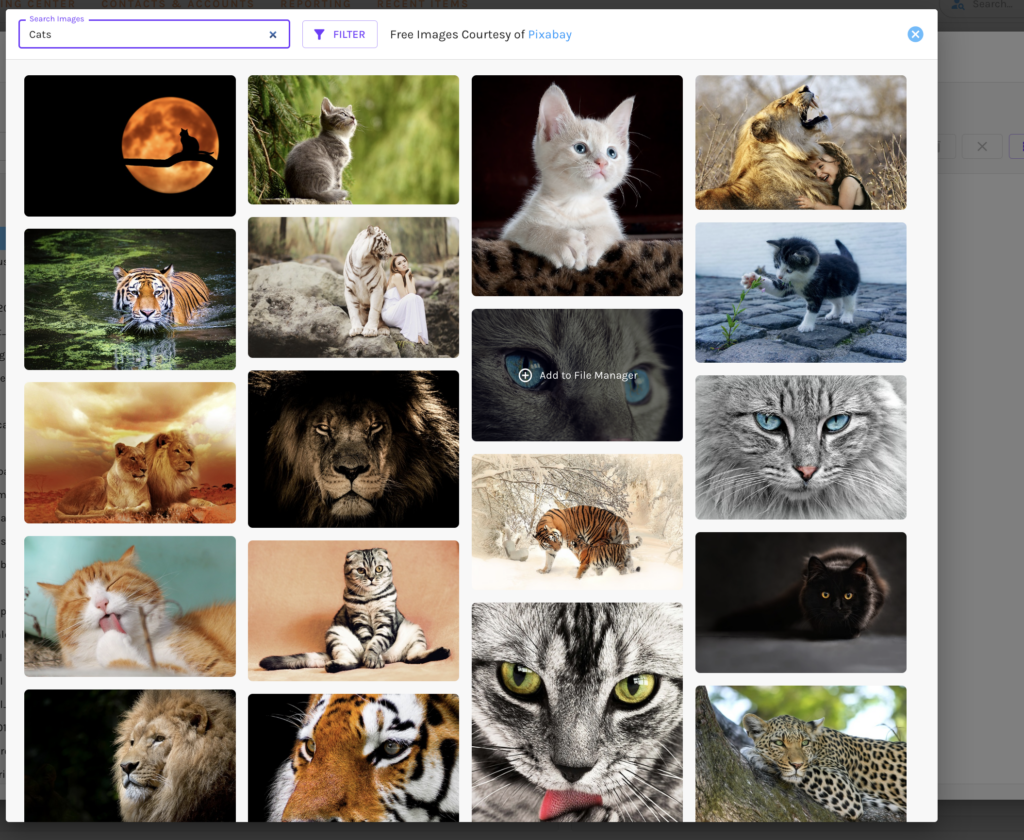
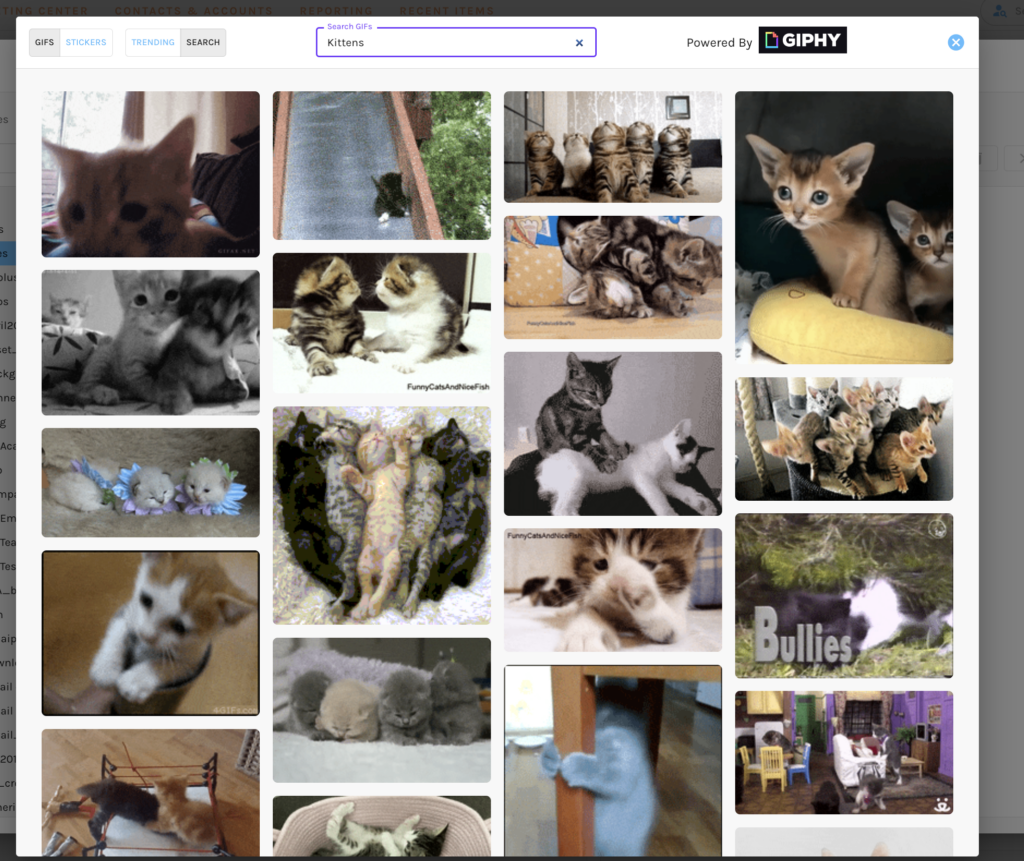
Adding Videos to your Social Posts
Social Posting in Goldilocks also allows you to upload videos! Videos can be uploaded straight from your computers files. To upload videos, select the video icon on the right.
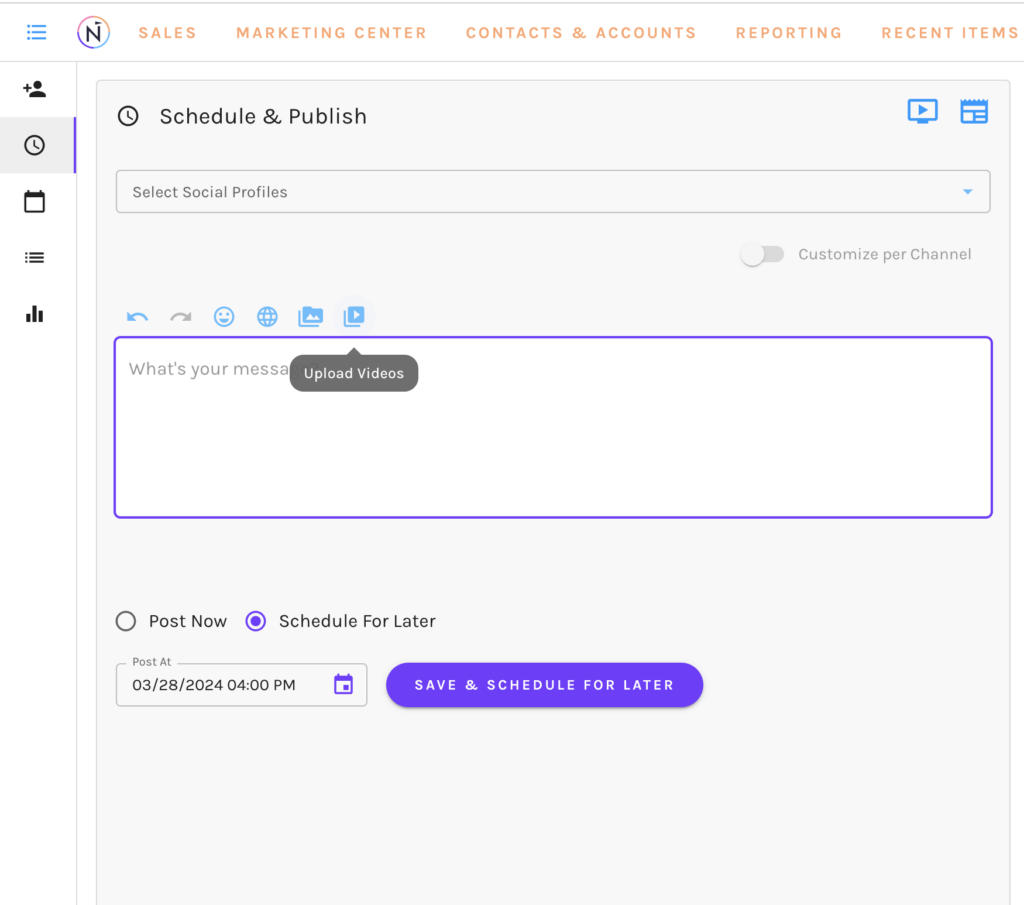
After making your selection, you can either pick a video file saved on your computer or simply drag and drop files into the designated area.
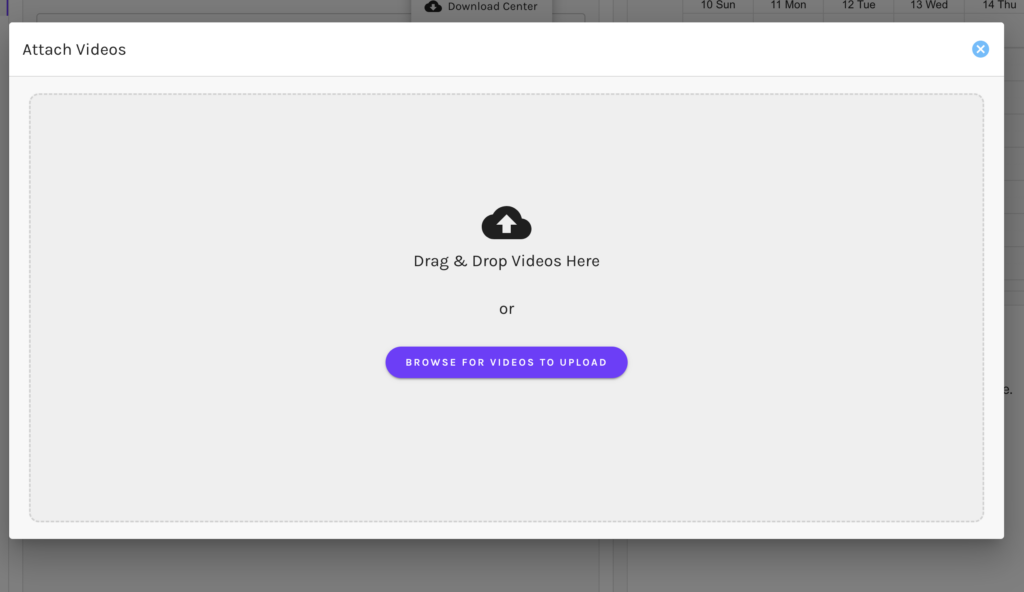
Once your video is uploaded to your social post, get ready for the magic! You’ll spot the attachment right under “Attached Media.”
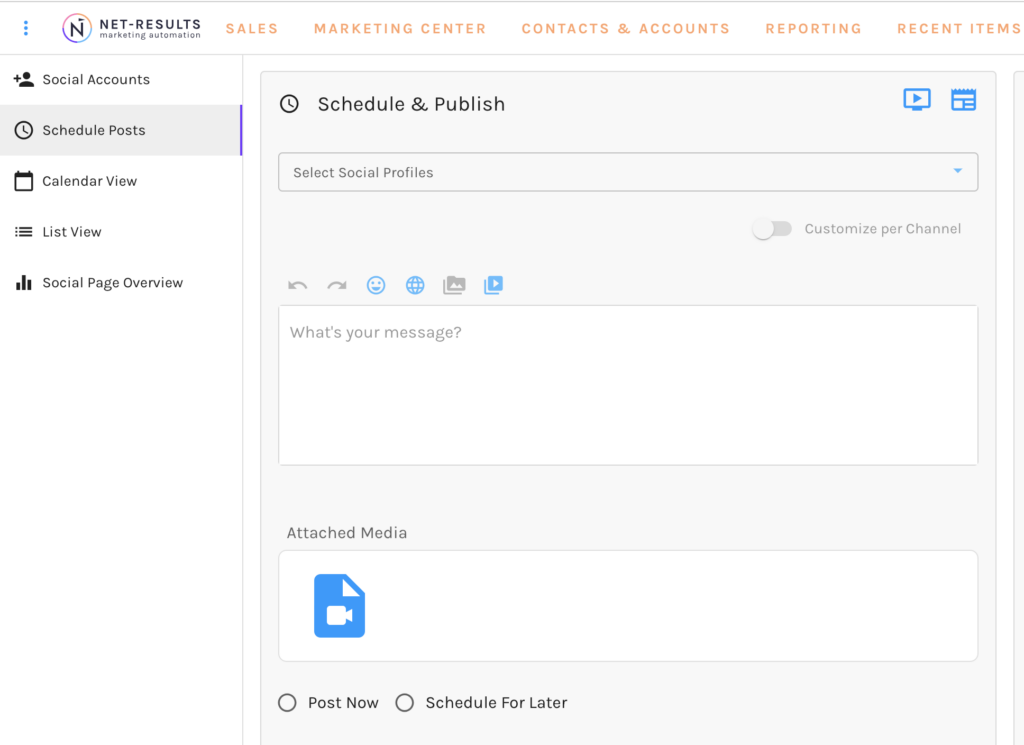
Posting to Instagram
A few things to note when posting to Instagram.
- If you’re sharing multiple videos or photos through Goldilocks Social Post, they will be displayed as a carousel post on Instagram.
- For a single video on Instagram, it will be posted as an Instagram Reel. Your Reel video should be 200MB or less in size and at least 3 seconds long.
URL Builder and Shortener in Social Posting
Within our Social Posting feature, you also have the ability to create and shorten URLs via our URL Builder. To add a URL, simply select the Globe icon! A pop up will appear right on the screen, where you can input your website URL & applicable UTM tagging (campaign, source, content, medium, term) to generate a URL. The ability to shorten is also present. Learn more about our URL Builder & Shortener here.
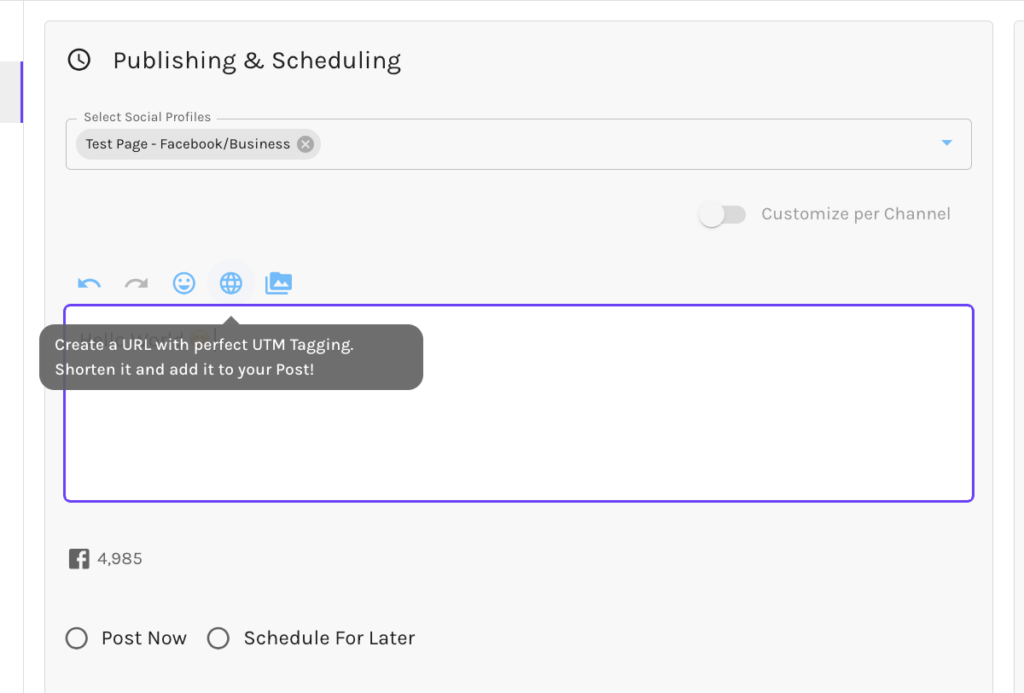
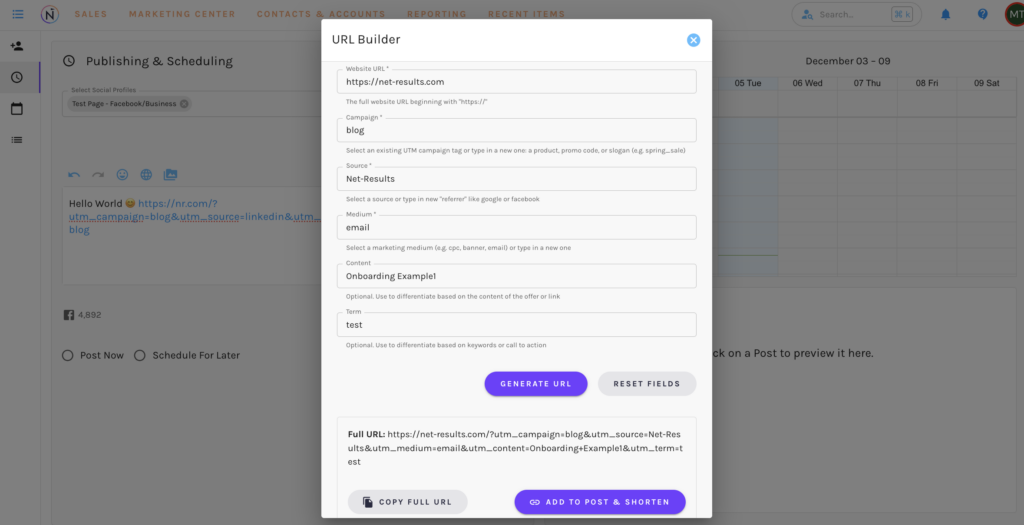
Scheduling Your Social Posts
Once your message has been created, you will have the option to “Post Now” or “Schedule for Later”. When scheduling for later, our date selector will allow you to select the date and time in which you would like to post on your social accounts.
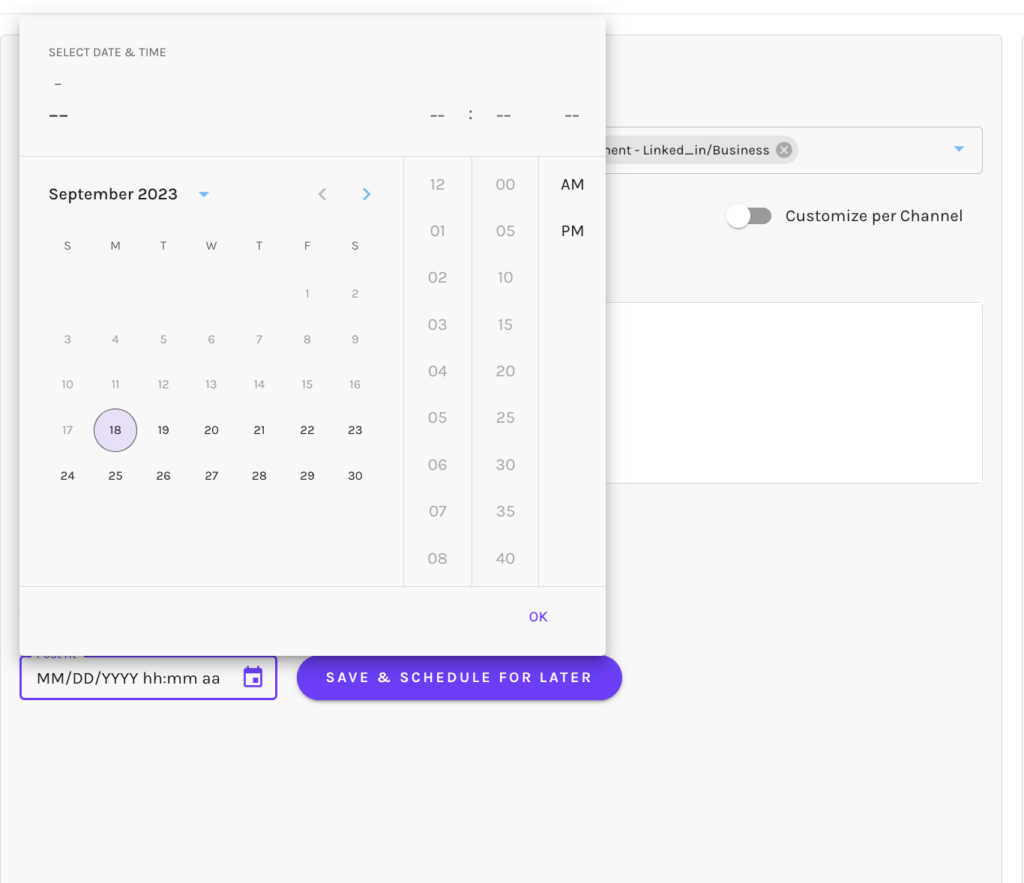
Your posts are now scheduled to your social accounts!
Social Post Calendar
Once your social post is all set and scheduled, you can easily check out what’s coming up, or what’s been posted on your social media with our friendly Social Post Calendar!
Clicking on any post, allows you to quickly preview the post on the platform it was scheduled for.
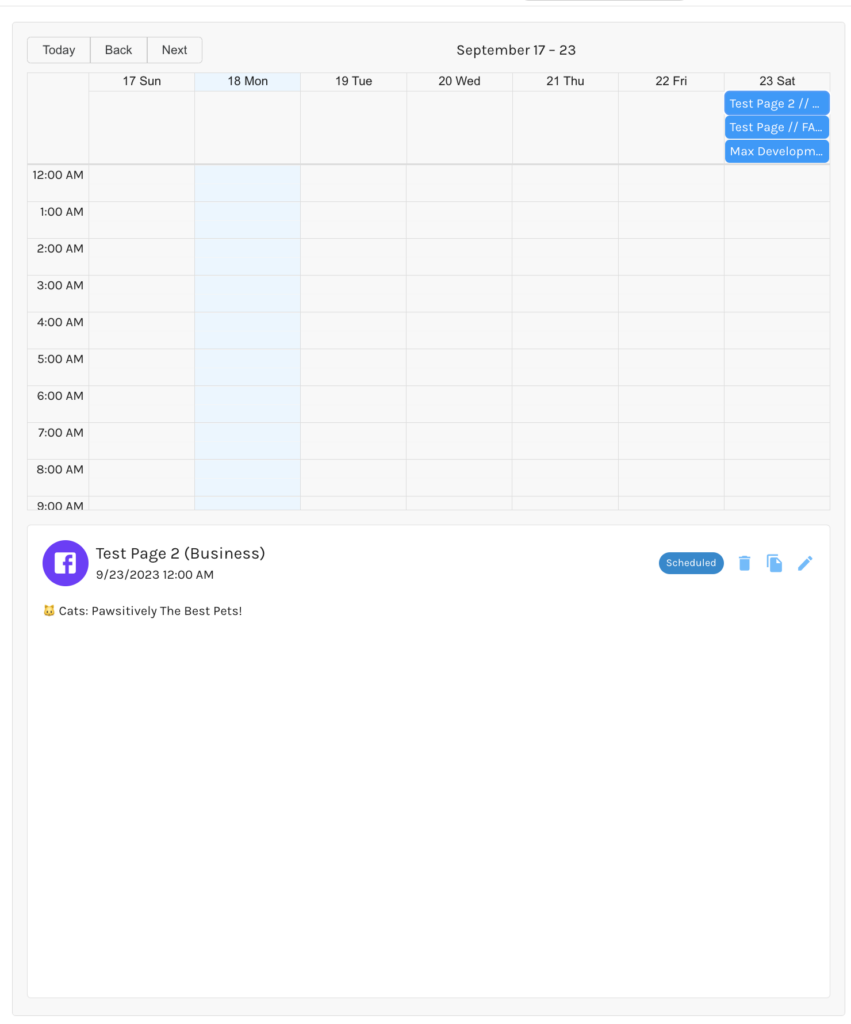
Social Posting FAQ
Instagram is now available! More social platforms can be added by request with submitting our Feedback Form.
Yes! The team has released analytics for both Facebook and LinkedIn! Please see Analytics available. Which provides an overview off all analytics for Facebook and LinkedIn.
Instagram Analytics will be available beginning Q2 of 2024.
Social Posting Videos!
If you have any questions on Social Posting, or would like a walkthrough on setting up your first Post, please reach out to the Customer Success Team at support@net-results.com.
Happy Automating!
