A Quick Overview of Dashboards
Net-Results provides a robust suite of reporting tools. These include scheduled reports sent straight to your email as well as our Net-Results Dashboards, which provide an ongoing overview of key reports in a visual format that can quickly be filtered by date range and other relevant information.
What is the Campaign Comparison Dashboard?
This dashboard allows you to compare stats between two or more Campaigns (add as many as you would like). The Stats shown are:
Email Sends – The amount of emails sent out
Total Opens – How many unique opens occurred
Total Clicks – Cumulative clicks on any link in your emails
Total Visits – Visits to your website from a link in a campaign email
Total Bounces – All bounces to contacts within the lifecycle of the campaign
Total Unsubscribes – All Contacts who unsubscribed during the campaign

Navigating the Dashboard
When you first come to the Campaign Comparison Dashboard, you will be greeted with a blank page. You’ll need to select the campaigns you wish to view and adjust the timeframe to your preference using the dashboard options outlined below.
To add a campaign, click the dropdown in the top right and select the campaign you would like to review. You are also able to adjust the timeframe in the top right to view stats from the most recent 7 days up to the last 12 months.
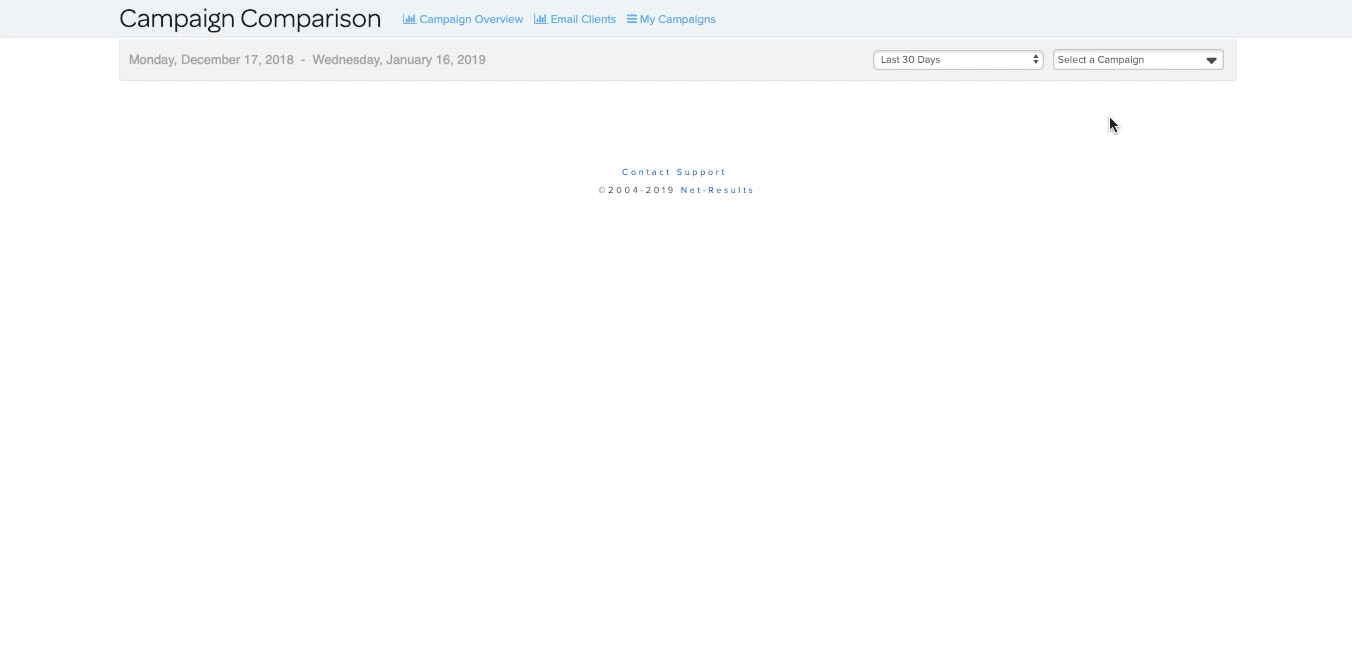
If you want to dig deeper into the performance of a specific campaign, you can click the stats button on an individual campaign – represented as bar graph icon. This will direct you to the Campaign Performance Dashboard for the individual campaign.
To remove campaigns from your comparison view, simply click the X on the right hand side of each campaign.
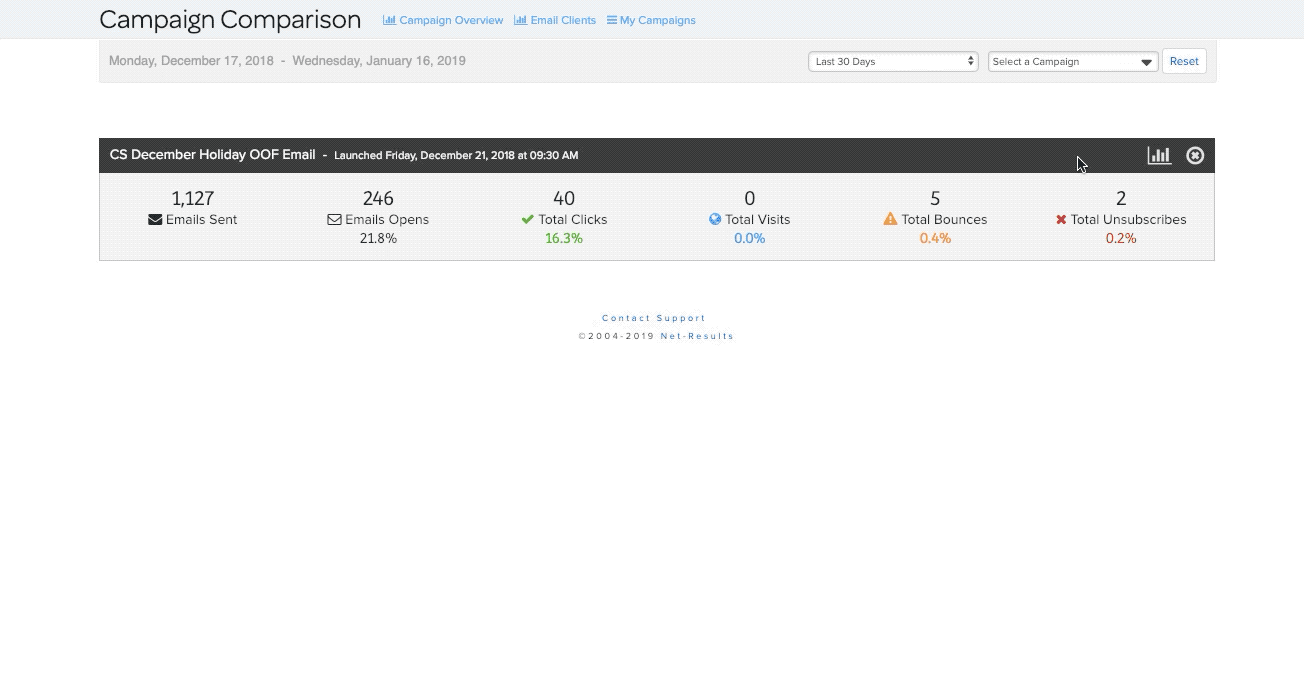
The Campaign Comparison Dashboard is a useful tool for putting your performance metrics into context. Want to know how this season’s holiday promotion performed in comparison to last year’s? Use this feature to pull up a quick, customizable snapshot with easy access to in-depth information on each campaign.
