A Quick Overview of Dashboards
Net-Results provides a robust suite of reporting tools. These include scheduled reports sent straight to your email and also our Dashboards, which provide an ongoing overview of key reports in a visual format that can quickly be filtered by date range and other relevant information.
The Social Dashboard
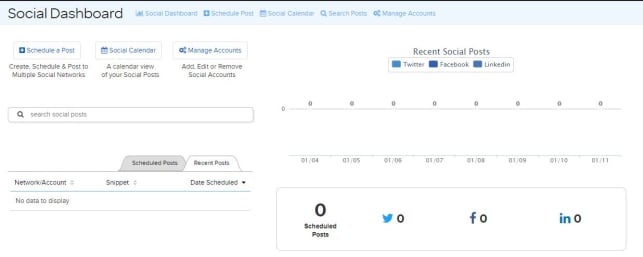
The Social Dashboard is your Net-Results Command Center for all things Social Media, part of Socialize, from this portal you can schedule a post, access your Social Media Calendar, and view both Recent and Upcoming post activity across Networks. You can also manage your accounts across Facebook, LinkedIn, and Twitter.
This simple, straightforward dashboard will help you organize your accounts and view activity across major social networks that feed into Net-Results.
Scheduling a Social Post
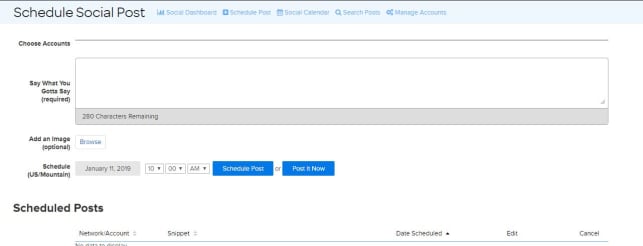
You can easily schedule a new social post via the Social Dashboard. To do so, simply click on the Schedule A Post link in the upper menu. Doing so will take you directly to the page where you can craft your next post and either post now or schedule for a later date. Choose which accounts to post to and review a list of already scheduled posts.
Manage Social Accounts and View the Marketing Calendar
In addition to planning and viewing an overview of Social Media activity, you can navigate to the Manage Accounts and Marketing Calendar pages from your dashboard.
Manage Accounts will take you directly to the page where you can link your Facebook, Twitter, or LinkedIn to Net-Results. This simple four step process is outlined below:
Setting up a Social Account involves getting an Authorization Token from the account provider.
- Please click the add button for the account you wish to add to begin authorization.
- This will open another window and take you to the provider website to grant the authorization token.
- Enter your username and password and click Continue, then click Allow.
- After you click Allow, the provider will send you back to our site and we will display a Success or Failure message.
Please Note: If you are adding multiple accounts, you will need to log out of Twitter, Facebook, or LinkedIn on this computer before adding each account as they will automatically use the currently logged in account for authorization.
Once your Social Media Account is linked, it will appear in the Dashboard. In addition, any scheduled or past posts will appear in the Marketing Calendar, which you may also access from this dashboard. The Marketing Calendar offers a broad, month by month overview of all campaigns scheduled and previously executed via Net-Results. You can learn more about the Marketing Calendar in our Customer Success documentation.
Check out this video to learn more!
