How to Create a Report
Looking for data on how Contacts are getting to your website? Reports are an excellent way to get data delivered directly to your inbox. Reports are emailed directly to you & contain an HTML report in the body of the email as well as an attached .CSV. To create a new report, navigate to:
Reporting > Reports > Create New
The Conversations Reports allow you to view conversation emails that can be filtered by tags.
Report options
You will be able to select which Conversation emails you would like to report on based on Tags.

Report Criteria
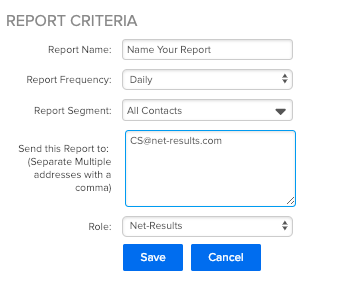
Report Name
Your Report Name will be displayed in the Subject of an email as well as on the “Download Center” Page.
Report Frequency
You can choose to have your Traffic Report delivered to you Daily, Weekly, or Monthly.
Reports will be sent out in the following cadence:
- Daily: Every 24 hours
- Weekly: Every Monday
- Monthly: 1st of the Month
You also have the option to run an immediate report. This will deliver a one time report that utilizes a select date range that Net-Results will use to pull information from.

Report Segment
Are you wondering how Contacts who filled out your “Contact Us Form†arrived at your site? First, create a Segment with these conditions – Did Complete Contact Us Form AND Website Visit is greater than 1 second. Then, leverage the Segment in the Traffic Sources Reports. Segments are a great way to really focus in on the scope of the report. For more information on Segments click here.Â
Send Report To
You are able to send your report to as many emails as you would like. Be sure to separate each email with a comma.
Getting Your Report
Two Report Options
Net-Results now allows you to receive your reports in two ways, by email and by utilizing the previously mentioned Download Center.
Via Email
Once you have completed your set up, click “Save” and your report will automatically be generated. Your email will contain a snapshot of interactions with your Conversation emails. 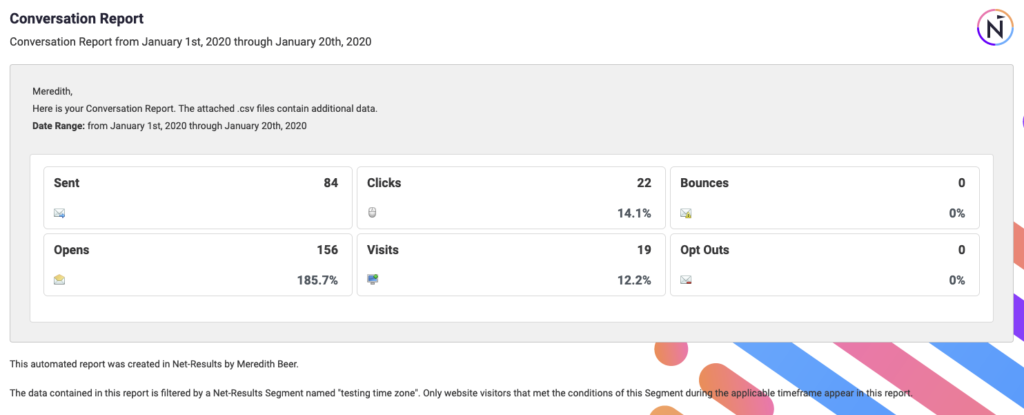
There will also be two attached .csv files (which will open in Excel) that contain additional data (up to 10,000 records).
- Totals for All Conversion emails in the report including: Sends, Opens, Clicks, Visits, Bounces Unsubscribes, Unique Opens, Unique Clicks, Unique Visits.
- Conversion Details including – date of Conversation Email, Contact ID, Email Address, First Name, Last Name, Company Title, Work Phone, Conversation Activity, and Links Clicked.
Via Download Center
Every Report will automatically generate a downloadable .csv in the Download Center. This information will contain the same information as the emailed report and will be available for 30 days after the date of the report.
An example of what you will see in the Download Center is placed below. Â
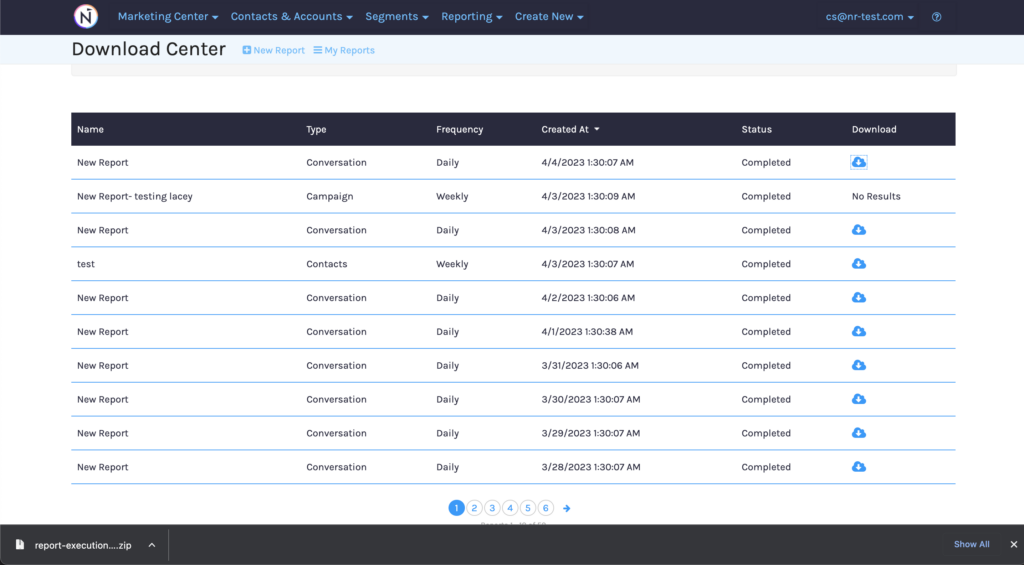
Check out this video to learn more!
