This triggers the tooltip
How to Create a Pages Viewed Report
Looking for data on how what pages your Contacts are viewing? Pages Viewed Report is an excellent way to get data delivered directly to your inbox. These reports are emailed directly to you & contain and HTML report in the body of the email as well as an attached .CSV. To create a new report, navigate to:
Reporting > Reports > Create New
The Pages Viewed Reports allows you to view select Contacts who have visited your website.
Report Options
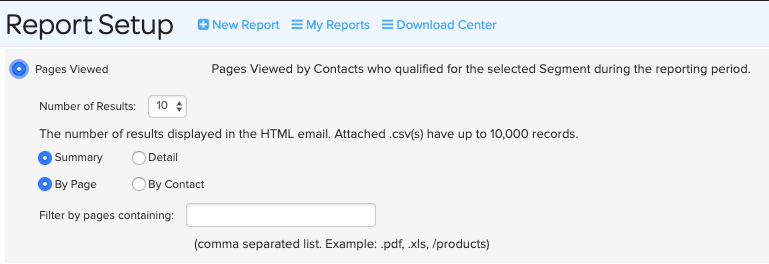
You can choose the number of results displayed in the HTML portion of your email. Then select how you would like to organize the csv data: an overall summary, by a specific page viewed, by each contact, or by detail of the page.
Report Criteria
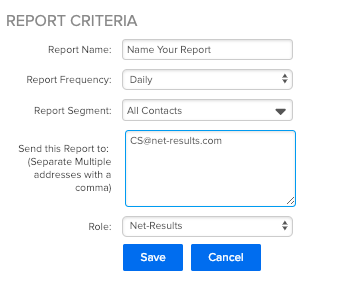
Report Name
Your Report Name will be displayed in the Subject of email as well as on the “My Reports” Page.
Report Frequency
You can choose to have your My Visitors Report delivered to you Daily, Weekly or Monthly.
Reports will be sent out in the following cadence:
- Daily: Every 24 hours
- Weekly: Every Monday
- Monthly: 1st of the Month
You also have the option to run an immediate report. This will deliver a one time report to your inbox and this report will not show on the “Scheduled Reports” Page. In addition when you run an immediate report, you are able to select a date range for Net-Results to pull information from.

Report Segment
You can create a Segment to leverage with your Pages Viewed Report that can limit the scope of Contacts you would like to pull data from. For example – Are you wondering what pages Contacts who filled out your Contact Us Form viewed? First, create a Segment with this conditions – Did Complete Contact Us Form. Then leverage the Segment in the Pages Viewed Report. Segments are a great way to limit the scope of the report. For more information on Segments click here.
Send Report To
You are able to send your report to as many emails as you would like. Be sure to separate each email with a “,”.
Getting Your Report
Via Email
Once you have completed your Set up, click “Save” and your report will automatically be generated. Your email will contain a snapshot of Pages Viewed Report shows pages viewed by Contacts who qualified for the selected Segment during the reporting period. There will also be an attached .csv file (which will open in Excel) that contains additional data (up to 10,000 records). For the Pages Viewed Report the CSV will contain Contact ID, Contact Email, Contact Name & Title, Contact Company, Contact Work phone and Number of Pages Viewed.
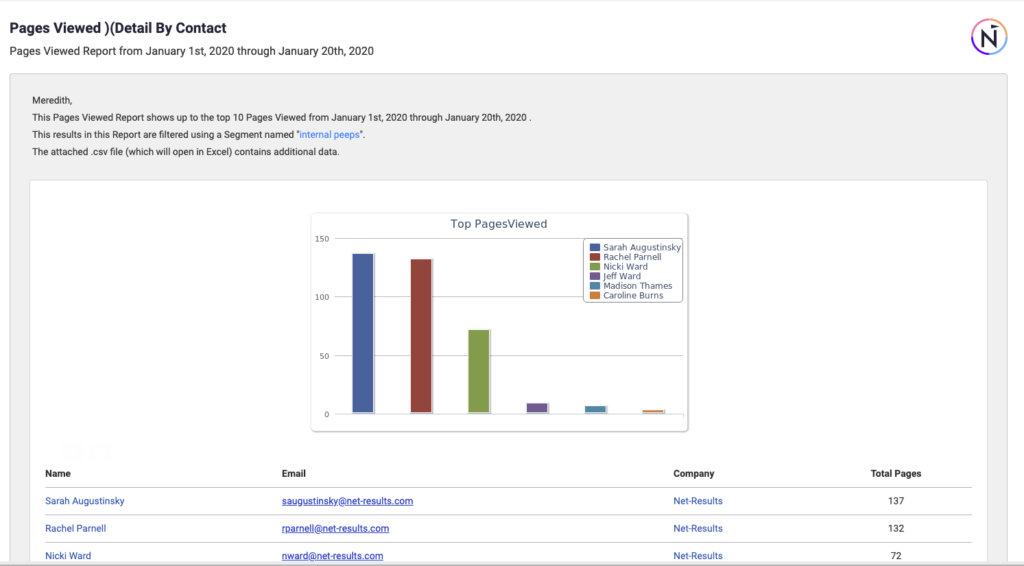
Via Download Center
Every Report will automatically generate a downloadable .csv in the Download Center. This information will contain the same information as the emailed report and will be available for 30 days after the date of the report.
Check out this video to learn more!
