How to Create a Form Report
Looking for detailed data on Form submissions? A Form Report is an excellent way to get the data delivered directly to your inbox. Form reports are emailed directly to you & contain and HTML report in the body of the email as well as an attached .CSV. To create a new report, navigate to:
Reporting > Reports > Create New
The Forms Report will send a .csv file with form submissions that can be sent for one form or all your forms.
Report Options
You can select all your forms or one form. If you choose one form, a dropdown will appear which displays all your Net-Results forms.

Report Criteria
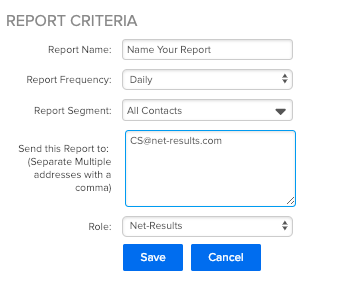
Report Name
Your Report Name will be displayed in the Subject of email as well as on the “My Reports” Page.
Report Frequency
You can choose to have your Form Report delivered to you Daily, Weekly, or Monthly.
Reports will be sent out in the following cadence:
- Daily: Every 24 hours
- Weekly: Every Monday
- Monthly: 1st of the Month
You also have the option to run an immediate report. This will deliver a one-time report to your inbox and this report will not show on the “Downloads Center” Page. In addition, when you run an immediate report, you are able to select a date range for Net-Results to pull information from.

Report Segment
Are you wondering how many of the Contacts from Prospects List completed a Whitepaper download? First, create a Segment with these conditions – Is a member of Prospect List AND Did submit Whitepaper download Form. Then leverage the Segment in the Form Report. This will narrow the scope of Contacts that are included in the report. Instead of detailed form submissions for everyone who downloaded your whitepaper, you will have submissions only from Prospects. Segments are a great way to limit the scope of the report. For more information on Segments click here.
Send Report To
You are able to send your report to as many emails as you would like. Be sure to separate each email with a “,”.
Getting Your Report
Via Email
Once you have completed your Set up, click “Save” and your report will automatically be generated. Your email will contain an attached .csv file (which will open in Excel) that contains additional data (up to 10,000 records). The CSV will contain: Form Name, Date, Contact ID, First Name, Last Name, Email, Landing Page URL, Company Name as well as any form fields
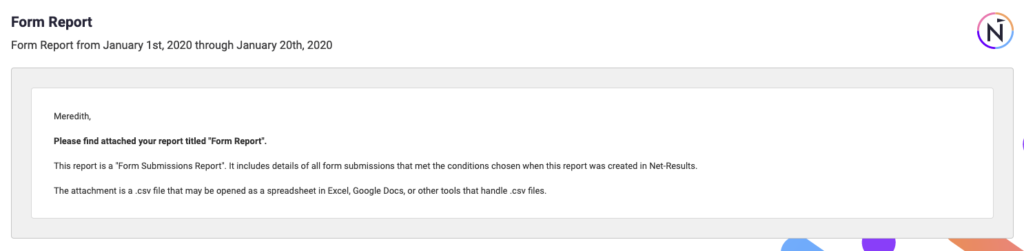
Via Download Center
Every Report will automatically generate a downloadable .csv in the Download Center. This information will contain the same information as the emailed report and will be available for 30 days after the date of the report.
