How to Create a Scheduled Report
Looking for data on how Contacts are getting to your website? Setting up a Traffic Sources report is an excellent way to get data delivered directly to your inbox. These reports are emailed directly to you & contain and HTML report in the body of the email as well as an attached .CSV. To create a new report, navigate to:
Reporting > Reports > Create New
The Traffic Sources Reports allows you view which sources have been the most beneficial in driving traffic to your site – which in turn can help you direct marketing dollars.
Report Options
You can select how many results (10-50) you would like to display in the HTML of the email.
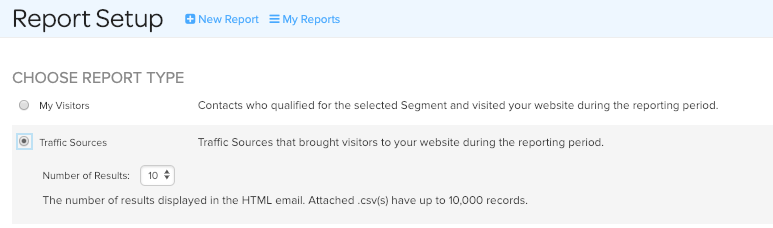
Report Criteria
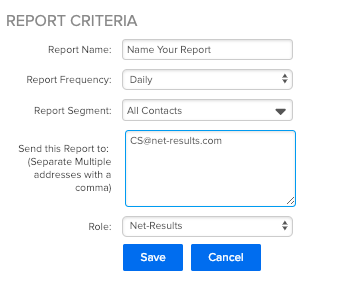
Report Name
Your Report Name will be displayed in the Subject of email as well as on the “My Reports” Page.
Report Frequency
You can choose to have your Traffic Report delivered to you Daily, Weekly or Monthly.
Reports will be sent out in the following cadence:
- Daily: Every 24 hours
- Weekly: Every Monday
- Monthly: 1st of the Month
You also have the option to run an immediate report. This will deliver a one time report to your inbox and this report will not show on the “My Reports” Page. In addition, when you run an immediate report, you are able to select a date range for Net-Results to pull information from.

Report Segment
Are you wondering how Contacts who filled out your Contact Us Form arrived at your site? First, create a Segment with these conditions –
Did Complete Contact Us Form AND Website Visit is great than 1 second
 Then leverage the Segment in the Traffic Sources Reports. Segments are a great way to limit the scope of the report. For more information on Segments click here.
Send Report To
You are able to send your report to as many emails as you would like. Be sure to separate each email with a “,”.
Getting Your Report
Via Email
Once you have completed your Set up, click “Save” and your report will automatically be generated. Your email will contain a snapshot of Traffic Sources Report shows the top Traffic Sources sorted by Times Visited From. There will also be an attached .csv file (which will open in Excel) that contains additional data (up to 10,000 records). For the Traffic Source Report, the CSV will contain Sources and number of visits in descending order.
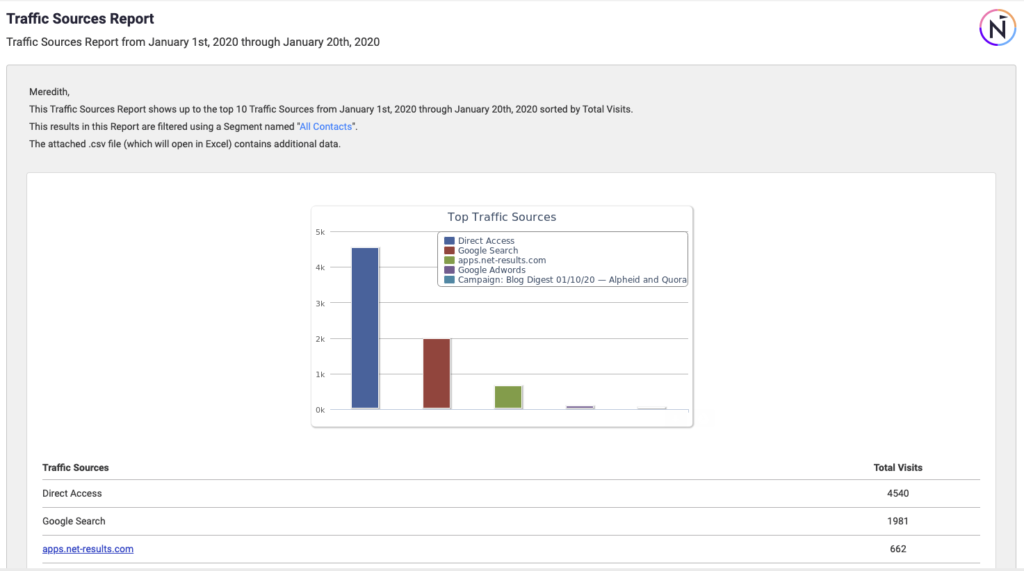
Via Download Center
Every Report will automatically generate a downloadable .csv in the Download Center. This information will contain the same information as the emailed report and will be available for 30 days after the date of the report.
Check out this video to learn more!
