How to Create a Scheduled Report
Looking for data on a specific group of Contacts? Schedules Reports is an excellent way to get data delivered directly to your inbox. Scheduled reports are emailed directly to you & contain and HTML report in the body of the email as well as an attached .CSV. To create a new report, navigate to:
Reporting > Scheduled Reports > Create New
The Contacts Report allows you to view all Contacts who qualified for the Segment you choose. (Limited to 15000 Contacts.)

Report Criteria
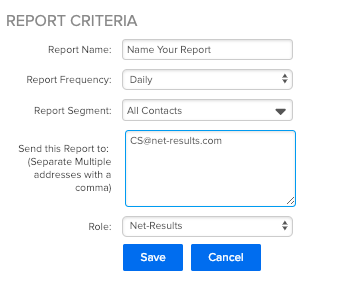
Report Name
Your Report Name will be displayed in the Subject of email as well as on the “Scheduled Reports” Page.
Report Frequency
You can choose to have your Contacts delivered to you Daily, Weekly or Monthly.
Reports will be sent out in the following cadence:
- Daily: Every 24 hours
- Weekly: Every Monday
- Monthly: 1st of the Month
You also have the option to run an immediate report. This will deliver a one time report to your inbox and this report will not show on the “Scheduled Reports” Page. In addition when you run an immediate report, you are able to select a date range for Net-Results to pull information from.

Report Segment
Segments are a great way to limit the scope of the report. You will need to create a Segment before running the Report and then choose which one to leverage. For more information on Segments click here.
Send Report To
You are able to send your report to as many emails as you would like. Be sure to separate each email with a “,”.
Getting Your Report
Once you have completed your Set up, click “Save” and your report will automatically be generated. Your email will not contain any Contact information in the HTML body, however there will also be an attached .CSV file (which will open in Excel) that contains additional data (up to 15,000 records). The .CSV will contain Email address, First Name, Last Name, Company Name & Work phone.
Check out this video to learn more!
