How to Create a Report
Looking for data on how Contacts are getting to your website? Reports is an excellent way to get data delivered directly to your inbox. Reports are emailed directly to you & contain and HTML report in the body of the email as well as an attached .CSV. To create a new report, navigate to:
Reporting > Reports > Create New
The Conversions Report allows you view form conversions broken down by Landing Page for the selected Segment.
![]()
Report Criteria
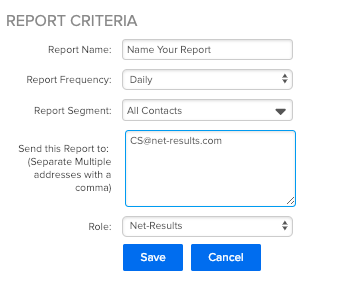
Report Name
Your Report Name will be displayed in the Subject of email as well as on the “Scheduled Reports” Page.
Report Frequency
You can choose to have your Traffic Report delivered to you Daily, Weekly or Monthly.
Reports will be sent out in the following cadence:
- Daily: Every 24 hours
- Weekly: Every Monday
- Monthly: 1st of the Month
You also have the option to run an immediate report. This will deliver a one time report that utilizes a select date range that Net-Results will use to pull information from.

Report Segment
Are you wondering how Contacts who filled out your Contact Us Form arrived at your site? First create a Segment with these conditions – Did Complete Contact Us Form AND Website Visit is great than 1 second. Then leverage the Segment in the Traffic Sources Reports. Segments are a great way to limit the scope of the report. For more information on Segments click here.
Send Report To
You are able to send your report to as many emails as you would like. Be sure to separate each email with a “,”.
Getting Your Report
Two Report Options
Net-Results now allows you to receive your reports in two ways, by email and by utilizing the previously mentioned Download Center.
Via Email
Once you have completed your Set up, click “Save” and your report will automatically be generated. Your email will contain a snapshot of your Conversions data. There will also be an attached .csv file (which will open in Excel) that contains additional data: The landing page url, total impressions, total conversions, unique impressions, unique conversions, and conversion rate.
Via Download Center
Every Report will automatically generate a downloadable .csv in the Download Center. This information will contain the same information as the emailed report and will be available for 30 days after the date of the report.
Check out this video to learn more!
