What are Subscriptions
Subscriptions allow you to categorize your communications so recipients of your email marketing messages can opt-out of specific types of messages without unsubscribing from your communications altogether. Once your Subscriptions are set up, you can leverage a Preference Center Form.
Lists vs Subscriptions
Lists and Subscriptions are similar in the sense that they are ways to group your contacts or leads. However, they differ when it comes to who controls the membership of the groups and how they function within Net-Results.
Lists
Lists are internal-facing to you. You control who is on your lists and only you see this. The customer doesn’t see the lists they’re on. This is so you can group contacts in a way that makes sense for your emailing purposes. Lists are built by you (the marketer or user of Net-Results) and they are controlled by you. The recipient of your communications cannot unsubscribe from a list because it’s an internal group of contacts or leads.
Subscriptions
Subscriptions are a bit different. Although subscriptions are similar to lists from a coding standpoint, subscriptions are maintained by your contacts/recipients. You build the subscriptions and then you can allow your recipients to control which subscriptions they want to opt-in or opt-out of. Subscriptions are different than lists in the sense that contacts can unsubscribe from specific subscriptions without unsubscribing from all of your emails as a whole. Subscriptions are customer-facing so that your recipients know where they stand in terms of the types of communications they are receiving from you.
My Subscriptions Page
The My Subscriptions page allows you to easily see how many Contacts are members of each Subscription list and how many of those Contacts are mailable (not bounced or unsubscribed).
As you can with any List, you have an icon you click that will take you to your My Contacts page with a filter automatically applied to show you the Contacts who are members of your Subscription list.
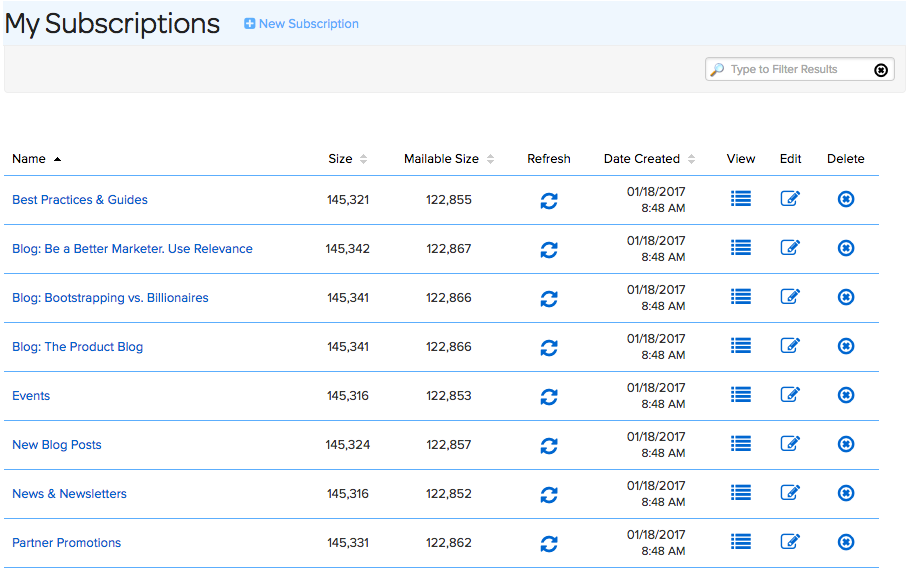
Set up a Subscription
To set up a new Subscription, go to the Marketing Center and access Subscriptions. Then, click on Create New.
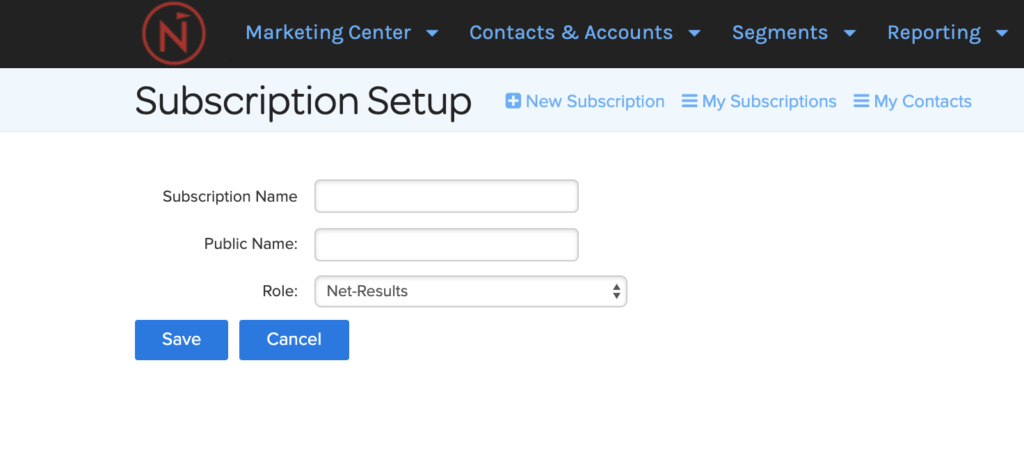
- Subscription Name: The internal display name of the Subscription.
- Public Name: The category name your recipients will see on Subscription
- Role: Choose what role controls this Subscription.
Managing your Subscriptions in Net-Results
Subscriptions are “opt-in” and function exactly like Net-Results Lists. You can add Contacts to or Remove them from Subscriptions…
- Via a “Modify Subscriptions” Form Action
- Via a “Modify Subscriptions” Campaign Action
- From the “My Contacts” page
- When uploading a .csv file
- Via the Contact:submitContactImport API method
Manage Subscriptions via API
Behind the scenes, Subscriptions, with this release, actually are Net-Results Lists. Each one has an ID unique among both “Subscriptions” and “Lists” (a list_id).
The impact of this is that you can use the Contact::submitContactImport method, the most commonly used method in our API, to add Contacts to and remove them from Subscriptions.
This is done by passing the Subscription IDs via the addToLists or removeFromLists arrays as you would with any Net-Results List.
