Overview
The Landing Page Library allows you to save entire page layouts, individual sections, rows or modules to your Library and reuse them throughout your site. Love your landing page and know you will use the layout again and again? Save yourself time by saving the page as a template.
Saving Your Landing Page
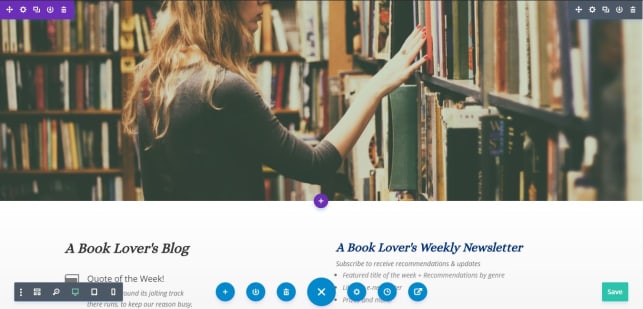
To save a complete landing page to your library:
- Open the selected page in the Landing Page Builder
- Select the 3 dots at the bottom of your screen to expand a menu of options.
- One of these will resemble an arrow pointing downwards. Clicking this button will allow you to save your Landing Page as a template.
![]()
Saving a Section, Row, or Module
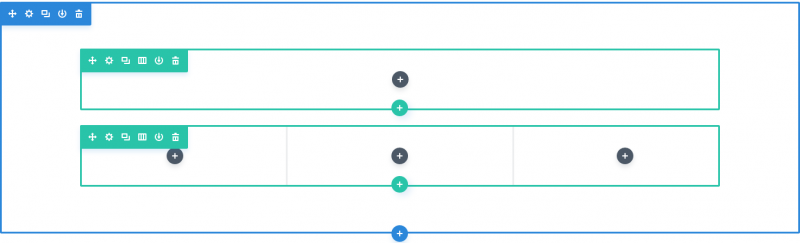
If you don’t wish to save your entire landing page, but a component of it for reuse such as a page header (Row), a multi-column layout (row), or an accordion menu (module), you can do so!
Landing pages built in the Landing Page Builder are composed of 3 core components. Here’s a quick refresher on what those are:
- Sections (Blue): The largest of the building components. These contain groups of rows. To save a section,
- Rows (Green): Rows are components that can be created and placed inside of sections. Rows contain modules.
- Modules (Dark Grey): Modules are placed inside of rows. Modules may take the form of text blocks, forms, custom HTML snippets, and more.
To save individual sections, rows, or modules, hover over the desired component with your mouse to bring up a smaller version of the menu used to save your Landing Page.
Again, you will see a downward pointing arrow icon. The color of the icon will align with the specific type of component you are saving. You may choose to save this item globally, making it available to everyone within Net-Results, or to your own personal library.
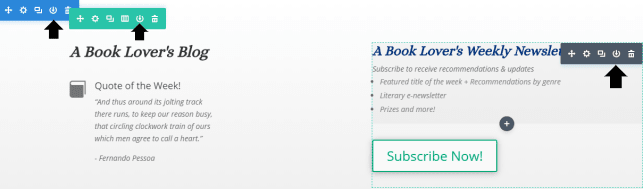
Click on the arrow icon will allow you to save a given component to your Landing Page Library. You can now reuse these components at any time within any new landing page you create.

Accessing Different Libraries
Your Landing Page Library is broken out into smaller components just as your page itself is. A template that encompasses an entire page layout is accessed at the page level. Similarly, Sections, Rows, and Modules have their own libraries.
That said, when trying to locate a library, simply open the menu at the desired level and search. Select the plus sign icon that appears at the base of the page, section, row, or module to open your Library and begin searching.
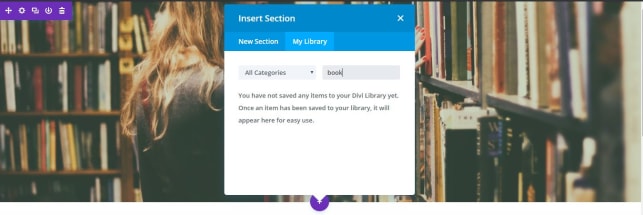
Categories in your landing page are determined by you! You may choose to organize your saved artifacts by whatever category designation you create, such as by Headers, Bios, or other uniform features.
