
The Form Autoresponder allows you to generate an automatic email response when a client or customer completes a form. For example, you may wish to send a confirmation email to respondents letting them know their submission was successful and providing useful follow-up information. Or maybe your autoresponder contains a link to valuable gated content, like a White Paper.
How to Add an Autoresponder
From within your Form Builder, select the Form Actions Tab. Here you will see a list of Form action available to you.
Next, follow these steps:
- Check the “Send Autoresponder Email” box, then select the email you wish to send. (You will need to create an email before completing this step.)
- Assign a Lead Owner. This will specify the email address the autoresponse will be sent from.
- Assign Tags to your emails to track them in the Conversion Dashboard.
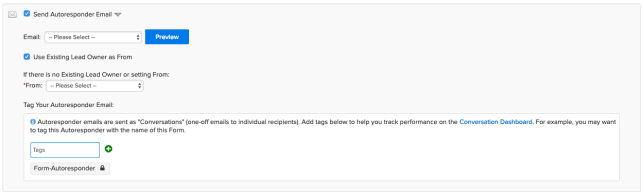
Segmenting on Autoresponders
You are able to run Segments and Reports to see which Contacts have received an Autoresponder after filling out a form.
To Segment on an Autoresponder, simply navigate to Segments in your main menu and select “Create New.” You may also edit an existing segment.
In your Segment Conditions you will want to include the following conditions:
Did Submit “Name of Form”
AND
Did Receive a Conversation email.
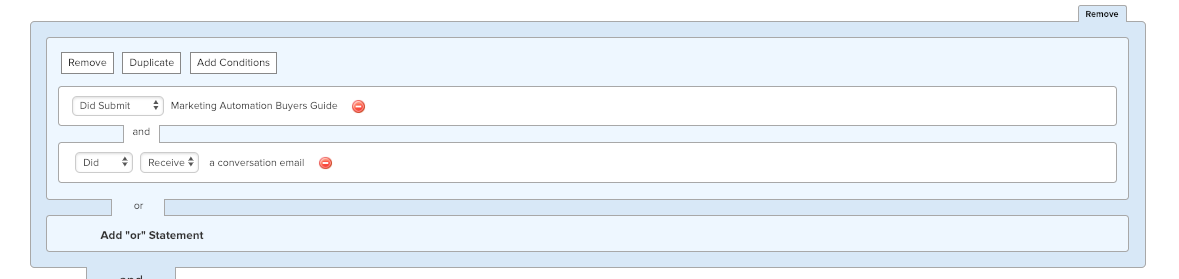
Next, click “Save and View Contacts” to see an entire list of the Contact’s who qualify. In this case, the list would include those individuals who filled out a form and received the Autoresponder Email. However, you could choose to segment on individuals who opened or clicked instead.
In addition, if you wanted to narrow down your segment with further conditions, you could do so as usual.
Reporting on Autoresponder Emails
Want all the Contacts who got your autoresponder in a .csv file? Create a Segment based on Contacts who received, opened, or clicked in your Autoresponder email and use Scheduled Reporting to run Contact Report.
Net-Results will email you a .csv file of all the Contact’s who qualified for your segment. You can choose to run this report as a one off, focused on a specific date range, or you can receive regular weekly or monthly reports based on your selected segment.
Read more on Scheduled Reporting here.
