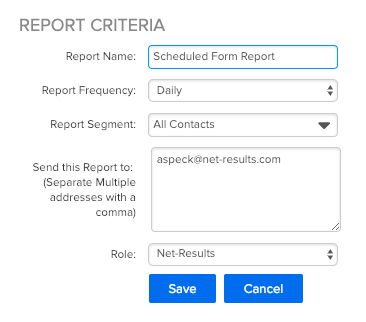Methods of Form Reporting
Form submissions can range from a single answer submitted by one contact, to multiple paragraphs of information submitted by a large group. Because of this we’ve made it easier for you to collect a wide array of form data using three methods of form reporting.
Form Dashboard
The first of the three Form Reporting methods is the form dashboard. The Form Dashboard gives you quick visibility into impressions, conversions, and the conversion rate for each of your forms. Use the information collected here to see how your form is performing across multiple landing pages.
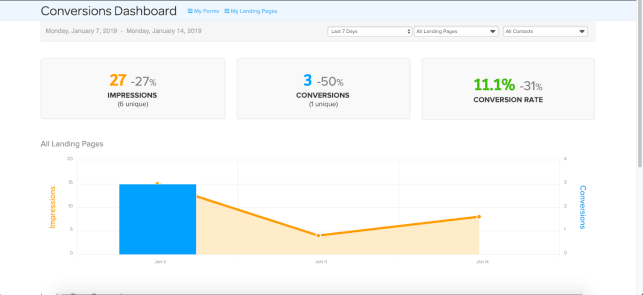
To filter for more specific information, utilize the drop down menu in the top right hand corner to :
- Adjust the date range
- Adjust the specific landing page that you wish to see results for
- Adjust which list or set of contacts to view data for
Form Submissions
You’ve collected the data from your forms, but now it’s time to meet the people behind the answers. The Form Submissions tab is available for you to see who submitted a form, when this submission occurred, and the answers to your form field questions.
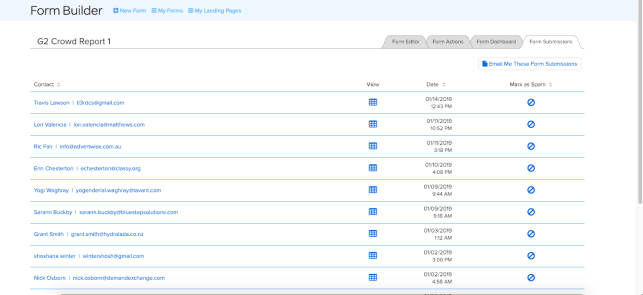
From here you can click through to the contact details page for each participants, view form answers by clicking the View icon next to every submission, or remove any submission you may deem as spam.
If you’d like Net-Results to send you a collection of your form submissions directly to your email inbox, click the email button just underneath the Form Submissions tab.
Scheduled Form Report
Our last method of form reporting is utilizing our Scheduled Reports feature. Begin by hovering your mouse over the Reporting tab, scroll down to the Scheduled Reports section, then click Create New. Once here, scroll toward the bottom of the available report types and select the Form option.
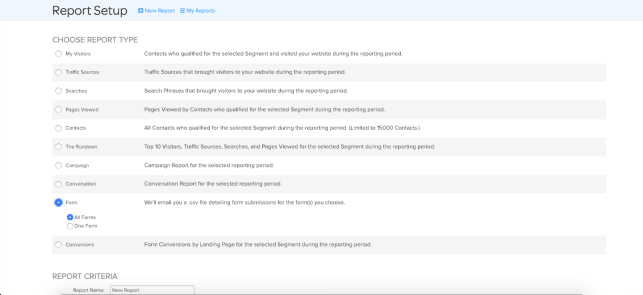
Customize your form report by choosing to receive data for all or one of your Net-Results forms, then scroll to the bottom of the page to set up your form criteria. Click here for additional information on setting up a scheduled report. If you chose to receive an Immediate form report you’ll soon find a .CSV file arrive in the email(s) you provided in the report criteria.