What is my “Asset Hosting Subdomain”
Not sure what an Asset Hosting Subdomain is? Not to worry!
When you initially sign up with Net-Results our Customer Success team will work with you to get Domain Branding setup. Domain Branding consists of some DNS records that will need to be set up in your Domain Zone file. Included in the records that are sent to you will be something like: “content.yourdomain.com”.
It’s important to set up domain branding for hosting assets on Net-Results so that when a contact clicks on a link in an email or on a landing page that leads to your asset, the URL will look like it is your domain!
Once your Asset Hosting Subdomain is set up, you can configure your File Manager, which is where assets and images used in emails and/or landing pages can be stored.
Configuring Your File Manager
Now that you have your Asset Hosting Subdomain set up, configuring the File Manager is will take just a quick few steps!
- Login to Net-Results and navigate to the Marketing Center -> File Manager
- You’ll see two tabs: “Asset Configuration” and “Asset Manager”. Make sure you are on the “Asset Configuration” tab! It’ll look like the below (except it will not be greyed out and you will be able to enter your subdomain).
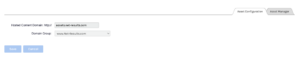
- Once entered, hit save. You’ve now configured your File Manager to be able to host assets!
Check out this video to learn more!
Remember, if at any point you have trouble with the steps outlined above, you can reach out to Customer Success for help at support@net-results.com.
