Benefits of Email Folders
Folders help you stay organized and can be beneficial especially if multiple users create emails in your Net-Results account. Folder can be named anything you choose. For example a separate Folder could be made for new client emails or even for individual salesmen.
All folders will be housed under the “Default Folder” (which you can rename) and be accessed on the My Emails page, in the upper left hand corner.
Create an Email Folder
Create an Email Folder in Goldilocks
Within My Emails, select the folder dropdown. You will be presented with your Folders within your account. Here you can toggle between different folders, edit your folders, or create a new folder.
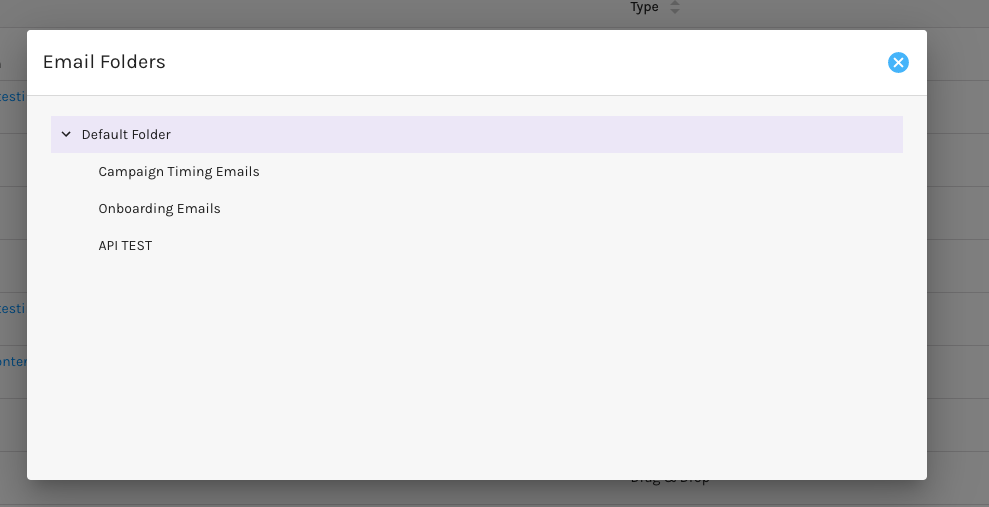
To create a new folder, hover on the right side of the folders over the cog wheel. You will be presented with four options: Delete, Move, Rename, and Create Sub-Folder.
Upon selecting “Create Sub-Folder” a pop-up will appear in which you can create a new folder. Enter your folder name and select “Create Folder”.
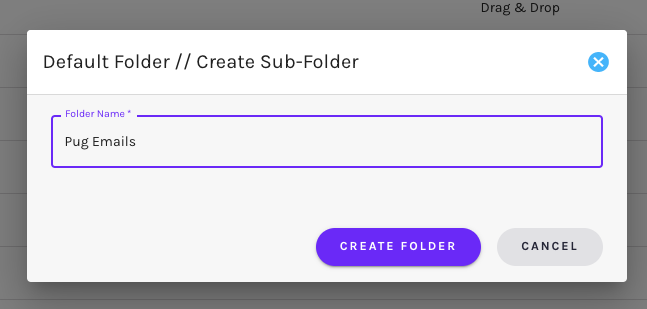
Create an Email Folder in Net-Results Classic
Click the Folders box in the upper left-hand corner then on the settings (gear) icon. This will allow you to create a sub-folder or rename your default folder.
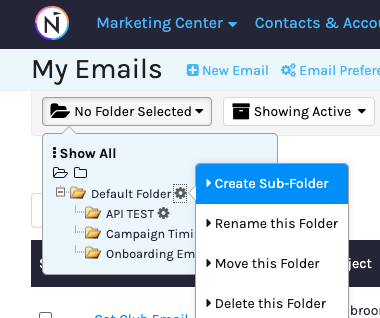
Upon selection, a popup will appear that will prompt you to name your folder, and choose a parent folder for your folder.
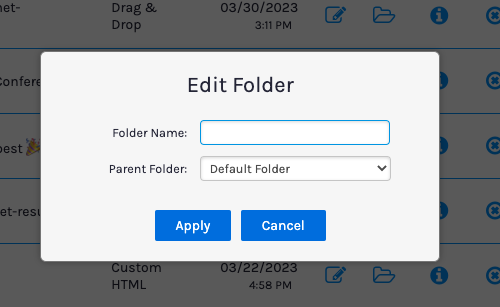
Likewise, folders can be deleted by clicking on the setting/gear icon.
