Form Actions
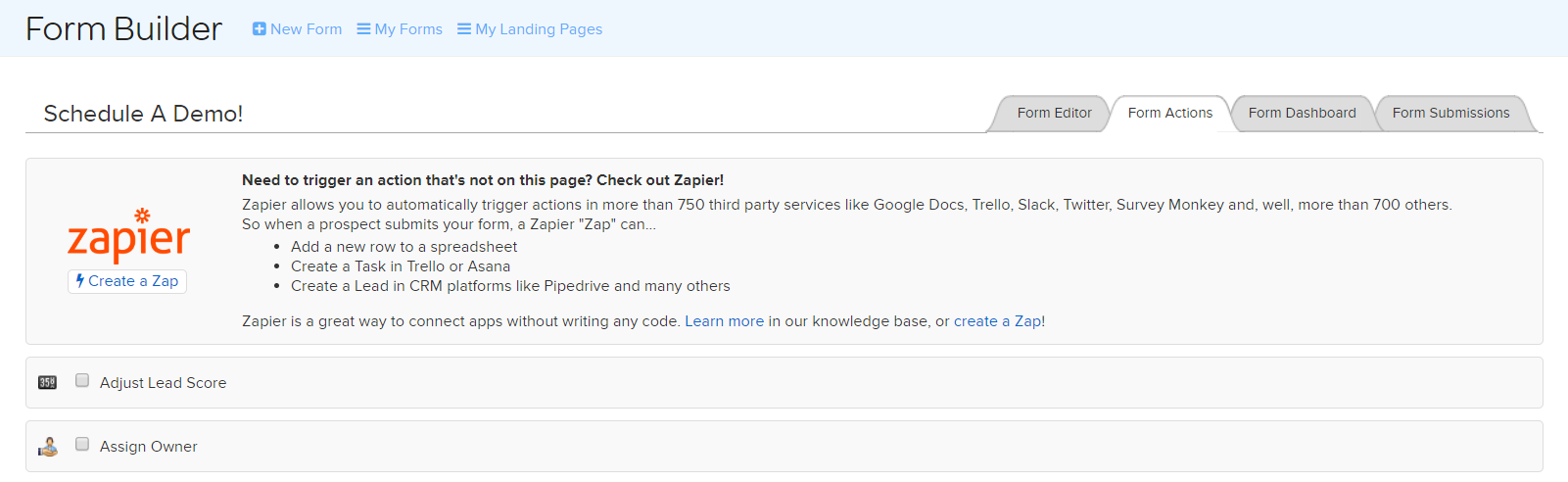
Once you’ve created a Form you can use it to drive a number of different actions in Net-Results, beyond just capturing information. These actions are tied to the form itself, and will carry over, no matter how many landing pages you use it on.
Use Form Actions to register respondents for a webinar, add or remove them from a Net-Results list, and more.
How to Set A Form Action
To set a form action in Net-Results, you will need to open your Form Builder and navigate to the Form Actions Tab. Once there, you will see a list of the various form actions you can enable for the specific form you’re working on.
Once a Form Action is set, it will remain a part of that form wherever you may choose to use it on your site. Keep this in mind when using a form in multiple locations.
You are able to set more than one form action at a time and doing so can even be beneficial! For example, if you’re leveraging the GoToWebinar integration, you may use a Form Action to register respondents for your webinar and add them to a Net-Results list for easy follow up!
Available Form Actions
Here are some examples of Form actions you can leverage:
- Add to Campaign: You may choose to add the Contact that submitted your Form to one or more Campaigns.
Contacts may be added to Perpetual Drip or Nurture Campaigns that are currently launched and active.
An Activity Stream entry will be made indicating the Campaign the Contact was added to, the Form that caused the addition, and the date and time the action took place. - Adjust Lead Score: Increase (or decrease) a Contact’s Lead Score. Being that Net-Results Lead Scores consist of Contact, Activity, and Engagement Scores, you may adjust any of these in any of your existing Lead Score Overlays.
- Assign Owner: Assign the Contact to a Lead Owner.
- Modify List Membership: Add/Remove the Contact to/from one or more Net-Results lists.
- Modify Subscriptions: Add/Remove the Contact to/from one or more Net-Results Subscriptions.
- Register for Webinar: If you have the GoToWebinar Integration setup, automatically register the Contact in any of your upcoming Webinars. Tip: Use Register For Webinar Action in conjunction with Modify List Membership for easier segmentation later on!
- Remove from Campaign: You may choose to remove the Contact that submitted your Form from one or more Campaigns.
An Activity Stream entry will be made indicating the Campaign the Contact was removed from, the Form that caused the removal, and the date and time the action took place. - Send Autoresponder Email: Use one of your Net-Results Emails as an auto responder. Net-Results will send the email to the Contact immediately when the form is submitted. (Read more on Form Autoresponder)
- Send Notification: Send an email notification to any email addresses of your choosing. This notification provides all kinds of great detail about the prospect that submitted your form – including how they ended up on your website and the pages they viewed before submitting your form!
- Send Webhook: A webhook will send a copy of the data submitted via your form via an http POST to any URL of your choosing. This is great for technical folks as it allows you to configure Net-Results to push data straight into your custom application, database, or 3rd party application.
- Set Field Value: Set a field value that perhaps isn’t part of the form itself. For example, set CustomLeadSource to “Web Form”.
- Set Lead Stage: Set or Change the Lead Stage for the Contact that has submitted your form.
- Sync with (Dynamics, Salesforce, Sugar): Push or update the Contact file in your integrated CRM system.
Summary
- Forms can be used to drive certain actions in Net-Results
- You can set more than one form action at a time. For example: Registering for a Webinar and Adding a Contact to a List
- Form actions are tied to the form and will work on each landing page that uses that form.
