Once your Campaign has launched, statistics will begin to appear in the Stats Tab, note it could take up to two hours after the first email goes out to populate stats on this tab. Let’s cover the nitty gritty of Campaign Stats.
Qualified
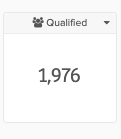
The total amount of contacts that qualified for the campaign based on the Participants Tab. An important note is that this will encompass any contact that qualified, whether they are mailable or not.
Sent
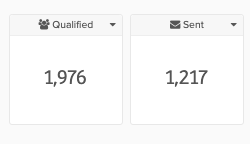
The total number of emails that were actually sent out. This is based on the mailable Contacts that qualified for your Campaign and could be different than the Qualified number.
For example, in this image example above, 1,976 Contacts qualified for the Campaign, but only 1,217 were not unsubscribed or bounced, therefore 1,217 emails were sent out.
Opens
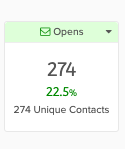
There are 3 numbers for the Open Stats. Starting from the top number:
- The Total number of opens would be how many times a Contact actually clicked to open your email. If a Contact opens an email multiple times, that stat is counted here. Net-Results will only record opens by an actual person – anti-virus scans are not calculated as the email is not opened in the inbox by the Contact.
- The Percentage shown is calculated by dividing Unique opens by total sent emails. (% = unique open/total sent)
- The Unique Contacts stat is how many individual contacts actually opened an email. For example, one Contact could have opened the email 3 times from their inbox. The total opens may display a larger number for this reason.
Clicks
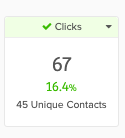
A click will be any link or hyperlinked image, button, etc in your email, including the unsubscribe link. There are 3 numbers for the Clicks Stat. Starting from the top number:
- The Total number of clicks reflects how many times a Contact actually clicked on any link in your email.
- The Percentage is calculated by dividing the Unique Clicks by the Unique Opens. (% = Unique Clicks/Unique Opens)
- The Unique Contacts stat is how many Contacts clicks various links in your email. For example a Contact could have clicked 3 different links in your email – the Unique stat would count 1 Contact and the Total stat would count 3 clicks.
Bots Click Filtering
Net-Results filters out bot clicks in order to help keep your Campaign stats clean. Bot clicks could be some sort of mal-ware, but generally, with Campaign clicks, it is an antivirus checking the links to ensure they are safe. Clicks are considered “bot clicks” when 3 or more clicks in a row occur within 3 seconds. This is too quick to have been done by a human. If this behavior is detected then those individual clicks are removed from your Campaign Stats.
Visits
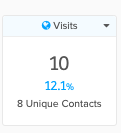
Visits are counted any time a Contact clicks through a link in your email that lands on your site(s) that is tracked by Net-Results. Visits to sites that are not tracked or sites that you do not own will not be counted (example, Youtube). There are 3 numbers for the Visit Stats. Starting from the top number:
- The Total number of Visits to your site from the Campaign Email
- The Percentage is calculated by dividing the Unique Visits by the Unique Opens (% = Unique Visits/Unique Opens)
- The Unique Visits is the number of individual Contacts that ended up visiting your site from the Campaign email.
If your email contains links to outside sites, then it is normal for the click rate to be higher than a visit rate as Net-Results will still record a click, regardless of the endpoint.
Unsubscribe Pages
If you are using the generic Net-Results generated Unsubscribe Page then clicks and visits to that page WILL NOT be recorded in campaign statistics. If you have created a custom unsubscribe page, whether that be on your website or a Net-Results landing page, clicks and visits to those pages WILL be recorded in campaign statistics.
Bounces
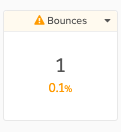
This is the total number of emails that bounced when the system attempted to send. In Net-Results, we will attempt to send an email 3 times. If we are unsuccessful three times it is marked as a hard bounce which would be recorded here. Additionally, if you download the Contacts from this stat by clicking the down arrow, a CSV will provide a list of the emails that bounced along with the bounce reason.
Opt Outs
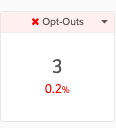
Opt-Out is synonymous with Unsubscribe in Net-Results. This stat is the number of Contacts that used the Unsubscribe link in your email to opt-out of communications in this campaign.
Spam Reports
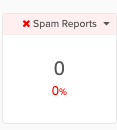
The total number of contacts that marked your email as “spam” in their email client. This is a deliberate action taken by the customer to tell their email client that this email was SPAM. This should be rare if your lists are clean and you email Contacts who actually want to engage with your brand. If a Contact does mark your email as SPAM, you should also unsubscribe the Contact.
Further Details on Stats
Just below previously mentioned stats, the the Campaign Stats tab will also contain information on
- Email Activity in a bar graph format for Sent, Opened, Clicked, etc
- Links Clicks within the Campaign. This is a breakdown of the actual links that were clicked and includes the total and unique Contact count for each Link. If you Named your links in the email builder then the chart includes the Name and the actual Link. If there is not a name then the full link URL is used for both Name and Link.
- Domains that acted in your email. Based on different domains that your email was sent to (for example gmail.com), this stat will break down what actions were taken by the different domains.
