What is a Campaign Goal?
Do you have specific goals in mind when creating a campaign? Net-Results identifies the Contacts that achieve those goals, enabling advanced automation with ease.
With Campaign Goals, you decide which conditions must be met for your Goals to be “achieved”. Net-Results will then take the actions of your choosing automatically.
Net-Results Campaign Goals enable you to automate workflows with greater ease and clarity.
Goal Actions
Goal Actions are executed automatically for each Contact that meets the conditions you’ve set for that Goal. Available Goal Actions include:
- Add to Campaign
- Remove from Campaign
- Add to List
Automatic Removal from the Current Campaign
When creating a Goal, you’ll find that a “Remove from Campaign” Goal Action has been configured for you. When a Contact achieves any Goal, that Contact will be removed from that campaign automatically.
You may choose to remove Contacts from as many Campaigns as you like as goals are achieved.
Supported Campaign Types
Campaign Goals are available in Nurture/Workflow Campaigns & Drip Campaigns.
You may use Campaign Goals in both One-time and Perpetual campaigns.
Campaign goals may be added to any Draft or Active campaigns within your account.
Campaign Goals are not available in A/B Campaigns.
How to Create a Campaign Goal
To create a Campaign Goal navigate within the campaign builder to the tab “Goals”.
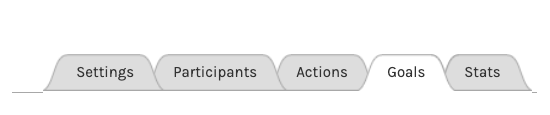
Select “Create a New Campaign Goal”.
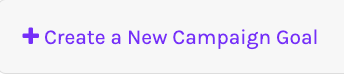
The next screen will look very familiar to you!
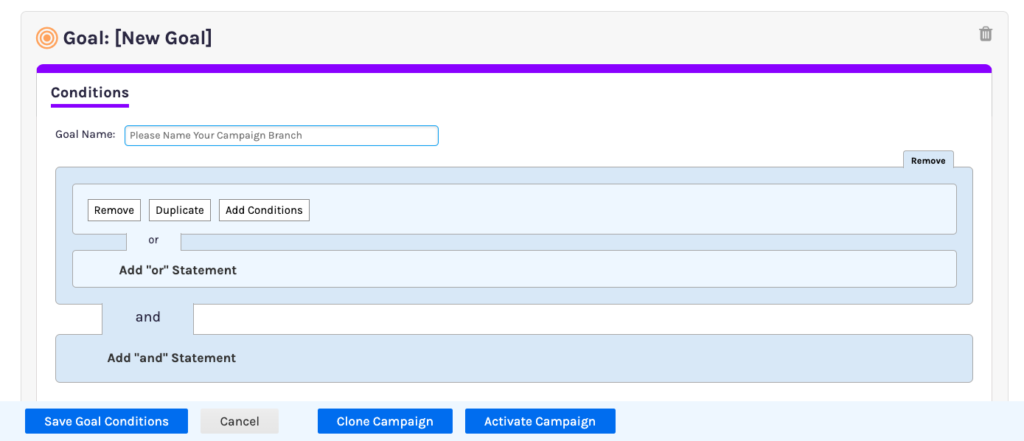
Similar to a campaign branch, you will name your goal. We recommend you be as specific as possible, especially if you are creating multiple Campaign Goals.
Next, select your conditions. All options you have for segmenting are available here.
Choose the condition that you want a contact to meet and then press Save Goal Conditions.
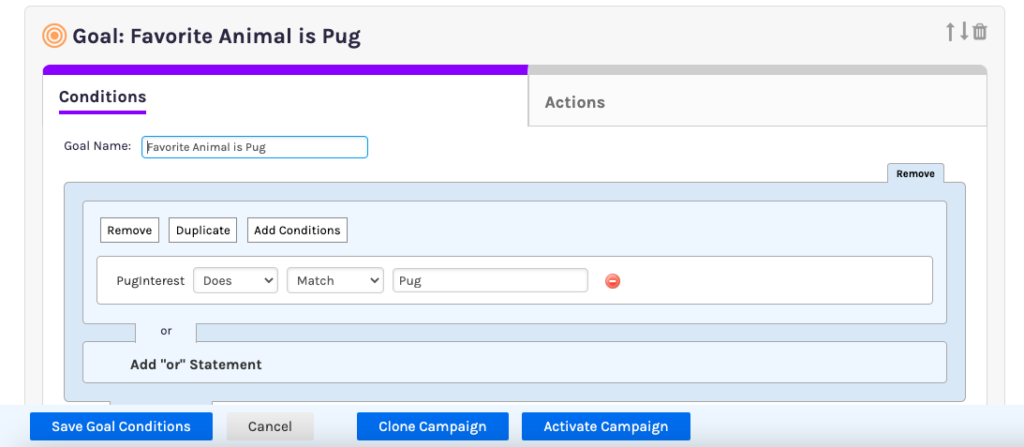
Next, you will be directed to select your Actions.
These actions will be automatically saved once selected.
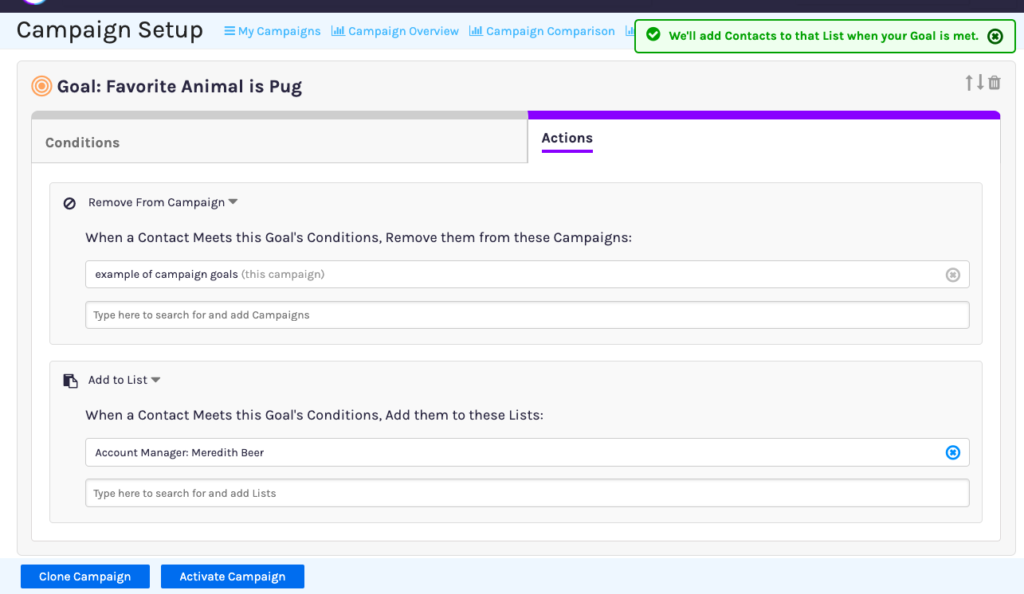
That’s it, you’ve created a campaign goal!
Moving Campaign Goals – Controlling Goal Execution
Yes, Campaign Goals can easily be moved to control their order of execution – and order of execution matters!
Campaign Goals are evaluated in the order in which they appear. When a Contact achieves any goal in your Campaign, the Contact will be removed from that Campaign. No other goals or branches in the Campaign will be evaluated for that Contact.
To move a goal, click on one of the “move goal” arrows in the top right corner of the Campaign Goal you would like to move.
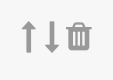
Depending on the number and position of your goals, you may have the choice to move your goal up, down, or in either direction.
When moving a goal, a pop up will ask you to confirm that you’d like to move the goal.
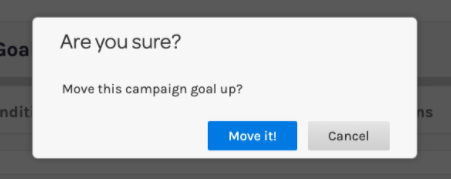
Select Move it! and your goal will be moved!
As always, we are here to help. If you have any questions about Campaign Goals shoot us an email at support@net-results.com and we will be happy to assist!
