What are Personalizations?
Personalizations allow you to pull information from fields in your Contact Detail into your Net-Results email, allowing you to customize or “personalize” your message. For example, if you wish to open your email with “Dear First Name” you can leverage personalizations to do so. You can also use personalizations to add an Unsubscribe link and Business address to your emails, which is required for compliance purposes.
How to add Personalizations to your Email
You can add personalizations to emails by leveraging Net-Results personalized fields. Both standard and custom fields are able to be used for this!
When you are editing a text block, you will see there is an option for “Personalized Fields” in the GIF below, I’ll add a First Name personalized field.
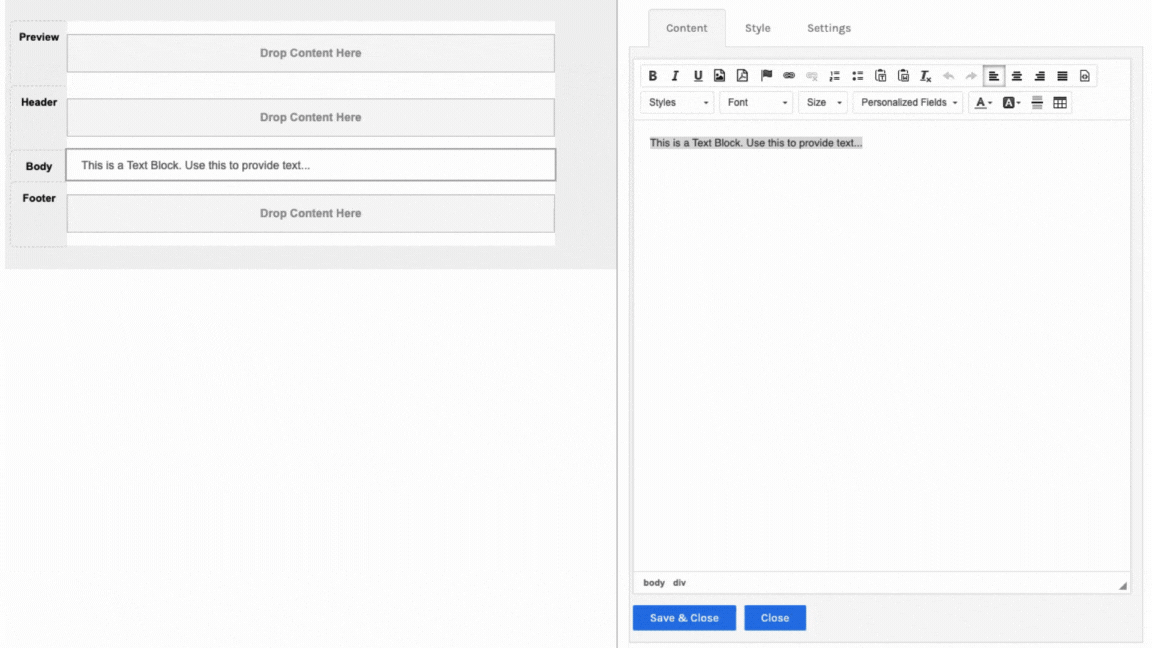
If any customization is being done to the HTML of an email, please ensure that all personalized fields are correctly set up after the customizations have been made.
Image Paths
Add personalization to your emails by adding the headshot of the Lead Owner of your customer to your emails.
To do this upload an image of your Sales Member to the File Manager. You can create a folder to keep these organized for you!
Select the image path to your image by right-clicking and selecting Copy Link
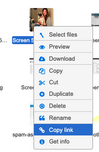
Next, hover over your email on the top right > Administration > Manage Users
From here select the User that you would like to add an Image Path to.
Paste the link into Image Path and select Save
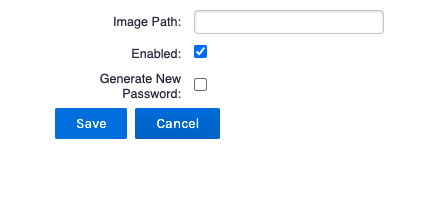
Within the email builder, use a code block or edit the source code to enter the image path.
<img src="{LEAD_OWNER_IMAGE_PATH|your company logo URL}" />
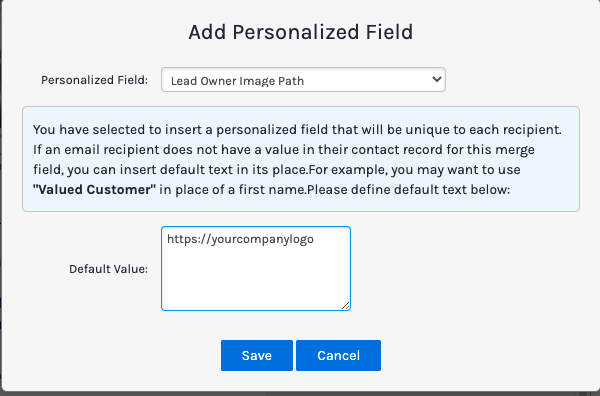
We recommend for default value using an image of your company logo.
*Note: The Image Path does not show in preview, however sending a test will allow you to preview the Image Path.
Fun Facts You Need to Know:
- The field name must be in all-caps.
- The default value can be left blank except when used in the Reply To Address, its default value must be a valid email address. For example, you might use {LEAD_OWNER_EMAIL_ADDRESS|sales@mydomain.com}.
- Personalization is conditional to whether the field is blank or not, it cannot display multiple different values based on conditions or who the email is being sent to.
- Personalization can be inserted into links to make dynamic URLs, as well as to load specific URLs and images. However, any HTML stored within a field will be displayed as text.
- Nested personalizations (referencing a field inside another field) are not supported.
- If you use the same Personalized Field in multiple locations on your Email, you must use the same default value for each instance of it.
- Personalizations made to the Email Settings (Subject, Reply to, etc) will render the default value on “Send Test” but will render the personalized value went sent through a Campaign.
Check out this video to learn more.

