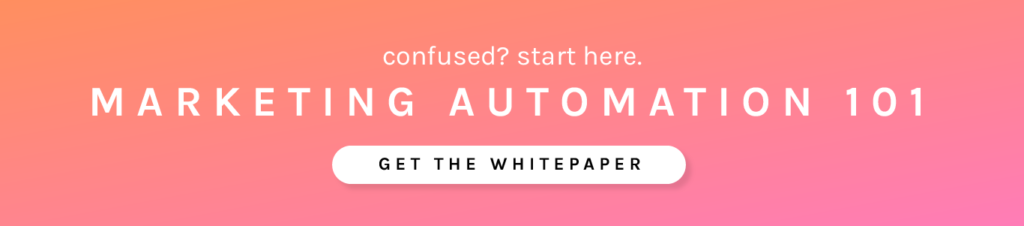Which CRMs Integrate
Net-Results has a native integration with Salesforce, Sugar & Dynamics. This means that you can set up the integration right from your instance. Simply navigate to your correct CRM option and enter your administrator credentials and you are ready to begin syncing! Each of the hyperlinked articles above go into further specifics and information on each of the different CRM integrations.
Read more on why it’s so important to have this Dynamic Duo set up for your marketing.
What the integration does
Your CRM integration allows for bi-directional transfer of information. There are quite a few ways you can customize which information you would like to sync by using the Set Up Page on your Integration Set Up.
Objects in your CRM
- The Account Object in your CRM will sync to Accounts in Net-Results. However Accounts in NR also includes anonymous visits, so it is common to have more Accounts in Net-Results than you have in your CRM
- Lead and Contact objects exist in your CRM however both are considered Contacts objects in Net-Results.
- The Lead/Contact object in your CRM and Contact object in Net-Results are connected by the email address. If multiple objects exist with the same email, then Net-Results will only connect to (and update) the latest object.
- If your CRM uses an Opportunity Object, these will also sync over. You will be able to segment off opportunities in Net-Results. For more on Segments, check out our article here.
Down-Sync
A down-sync will occur roughly every 30-60 mins and will automatically push data from your CRM into Net-Results. This will update current Contact/Account records (including blanking out fields if you choose on the setup page) or creating new Contacts in the platform.
Up-Sync
An up-sync or push of information to your CRM does not automatically occur. It will only happen when the platform is explicitly told to sync under these circumstances:
- A Campaign includes a “Sync to CRM” action – this will sync the Contacts or Accounts that qualify for that Campaign to your CRM
- A Form includes a “Sync to CRM” action – any Contact who submits the form will sync to your CRM
- On the Contact Detail, you can manually click ‘Save & sync to CRM”
- When a Lead Score is created and a lead score changes for the Contact.