Salesforce is deprecating old APIs. This will require your team to install an updated installation package prior to February 22nd, 2022. This installation package impacts your Salesforce Syncs and ability to utilize Net-Results iFrames within Salesforce. This process is expected to take less than 20 minutes.
Step One: Remove Net-Results Dashboard
Login to your SalesForce Account
From the Home tab, in the top right corner, select the Gear Icon > Edit Page
In the upper right corner of the Net-Results Dashboard, select the Trash icon > Select Save
Step Two: Remove Net-Results VisualForce Pages and Fields
In the right-hand corner navigate to the Gear Icon > select Setup
On the left-hand nav bar, expand Objects & Fields > select Object Manager
Account
- Select Account > Page Layouts> Account Layout
- Scroll to the Net-Results section
- Select the Minus Sign in the upper right of the Net-Results iFrame
- Select Save in the top left of the layout section
- Repeat the above in any additional layouts you have added Net-Results to.
Click on Object Manager in the top left to return to the Object Manager
Contact
- Select Contact >Page Layouts > Contact Layout
- Scroll to the Net-Results section
- Select the minus sign in the upper right corner of the:
- Net-Results iFrame
- Net-Results Lead Score
- Net-Results Most Recent Visit
- Select Save in the top left of the layout section
- Repeat the above in any additional layouts you have added Net-Results to
Click on Object Manager in the top left to return to the Object Manager
Lead
- Select Lead > Page Layouts > Lead Layout
- Scroll to the Net-Results section
- Click the Minus Sign in the upper right of the:
- Net-Results iFrame
- Net-Results Lead Score
- Net-Results Most Recent Visit
- Click on Save in the top left of the layout section
- Repeat the above in any additional layouts you have added Net-Results to
- Click on Setup in the top left to return to the Setup nav
Step Three: Uninstall the package
In the left nav bar expand Apps > Packaging > Select Installed Packages
Select Uninstall for the Net-Results package
Optional – Select: Do not save a copy of this package’s data after uninstall (Click OK on the pop-up confirmation)
- Not changing this creates a csv backup of Net-Results data, as Net-Results will be re-populating the data with a script, there is no need for this
Select the box for: Yes, I want to uninstall this package and permanently delete all associated components
Select on Uninstall – Note: this takes a few seconds for this step to complete
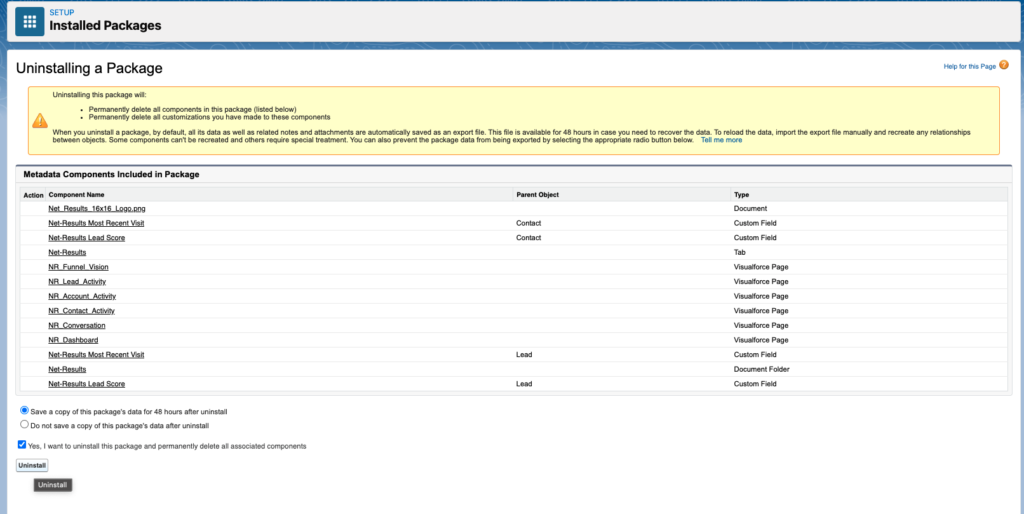
Net-Results should now be listed as an Uninstalled Package (or, if there is a visual force page still in use somewhere, there will be an error message)
Step Four: Install Net-Results v2.1 Spring 2022 package and add the Net-Results Dashboard, FunnelVision, VisualForce Pages and Fields to layouts
Click here or copy & paste the below link into a new browser tab: (Note: it takes a couple of seconds for this to load)
Select “Install for All Users > Install (This can take a few seconds to complete)
Select Done (This should redirect you to Apps->Packaging->Installed Packages)
Net-Results v2.1 should now be listed as an Installed Package
Step Five: Add Net-Results VisualForce Pages and Fields
Within the Setup Page in the left-hand nav expand Objects and Fields > Select Object Manager
Account
Select Account > Page Layouts > Account Layout
In the Layout Section scroll down in the upper left corner & select Visualforce Pages
Scroll if needed to the Net-Results section
Select and Drag the Net-Results Account Activity into the Net-Results section
Select the Wrench icon in the upper right of the Net-Results iFrame
Change the Height to 405 and select OK
Click on Save in the top left of the layout section
Optional: Repeat the above in any additional layouts you want to add Net-Results to
Click on Object Manager in the top left to return to the Object Manager
Contact
- Select on Contact > Page Layouts > Contact Layout
- Scroll if needed to the Net-Result section
- Select and Drag Net-Results Lead Score into the Net-Results section
- Select and Drag Net-Results Most Recent Visit into the Net-Results section
- In the Layout Section scroll down in the upper left corner & select Visualforce Pages
- Scroll if needed to the Net-Results Section
- Select and Drag Net-Results Contact Activity into the Net-Results section (do not drag Net-Results Conversation)
- Select the Wrench icon in the upper right of the Net-Results iFrame
- Change the Height to 535 and select OK
- Select Save in the top left of the layout section
Repeat the above in any additional layouts you want to add Net-Results to
Click on Object Manager in the top left to return to the Object Manager
Lead
- Select Lead > Page Layouts> select Lead Layout
- Scroll if needed to the NR section
- Select and Drag Net-Results Lead Score into the Net-Results section
- Select and Drag Net-Results Most Recent Visit into the Net-Results section
- In the Layout Section scroll down in the upper left corner & select Visualforce Pages
- Scroll if needed to the NR section
- Select and Drag Net-Results Contact Activity into the Net-Results section
- Select the Wrench icon in the upper right of the Net-Results iFrame
- Change the Height to 535 and select OK
- Click on Save in the top left of the layout section
- Repeat the above in any additional layouts you want to add Net-Results to
Step Six: Add the Net-Results Dashboard
Navigate to your SalesForce Homepage
In the upper right select the Gear Icon > Edit Page
In the Layout View hover to the middle of the layout and select the sign
In the left nav select VisualForce
- Note: this will put the first available page alphabetically in the layout. If this is the Net-Results account page, you will see an error message about an Invalid parameter for function URLFOR (IGNORE THIS)
In the right nav, in VisualForce Page Name, select Net-Results Dashboard
In the right nav, change the height to 440
Select Save in the upper right
Return to your SalesForce homepage
Step Seven:Add Net-Results FunnelVision tab to your App
In the right-hand corner select the Gear Icon > Setup
In the left nav expand Apps > App Manager
For the App, you use, select the down arrow on the far right and click Edit
Click on Navigation Items
Click on Net-Results in the Available Items column and then click the Right Arrow to move it to the Selected Items column
Use the Up/Down arrows to put it in the proper order for you
Click on Save
Repeat for any additional Apps you use
The Net-Results package should now be fully installed and setup
