What is the Outlook Plugin?
Knowing which prospects are engaging – and when – leads to increased close rates and speeds time to revenue.
The Net-Results Outlook Plugin tells your sales people who is opening their emails, which links they’re clicking, and what they do on your website.
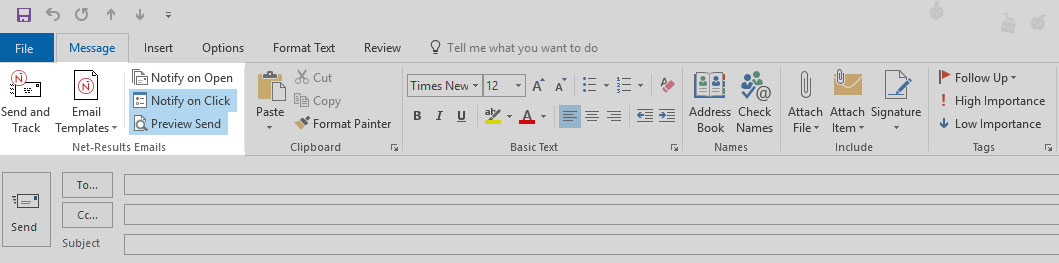
How to Install the Outlook Plugin
Download the plugin (technically it’s called an “Addin”)
Double click the file you’ve downloaded (it’s called “Net_Results_Outlook_Addin.exe”).
You may see a warning about an “unknown publisher”. You can trust us 🙂 Please proceed and the installation process will begin.
When prompted, enter your Net-Results username and password.
Don’t know your password? You can reset it here.
When you’ve finished the install process, start Outlook. When you compose an email you’ll see that the composer screen has some new options from Net-Results (see the screen image above). Read on to learn about these new options!
Different Functions of the Outlook Plugin
Track Any Email Sent From Outlook
Compose emails as you normally would – or pull in a template from Net-Results and change the content as you like.
Instead of clicking “Send” like you normally do, click the Send and Track button. Net-Results sends your emails using Outlook – but we’ll automatically track when those emails are opened, which links are clicked, and exactly what your prospect does on your website.
Your emails appear in your Sent Items like any other email would, and replies come back to your inbox as they always do!
Tracked emails may only be sent to one recipient at a time – each trackable link is customized to the recipient, so no cc’ing or bcc’ing!
Get Notified When Your Email is Opened or Clicked
Selecting either option to “Notify on Open” or “Notify on Click” will trigger an email letting you know when your email is opened or clicked.
Net-Results will remember your preferences when you send your next email so you don’t have to make these selections every time. You can always turn notifications on or off for any given email.
When a user selects to get notified of an open or a click using a plugin, the notification will not be sent if they are trying to send a test to an email on the same domain or IP address. That is, since a copy of the email is saved to the sender’s sent box, if they opened their own email in the sent folder, they would get notified that the receipt opened or clicked. To prevent this, the plugin has blocked notifications of emails sent to the same domain or IP address as the sender.
See Your Email Before Your Recipients do
The “Preview Send” button allows you to see exactly what the email will look like before sending, with any personalized fields like Dear FIRST_NAME that may be part of a Net-Results template you might be using – filled in with the correct information.
Create Email Templates for Use in Outlook
Create emails in Net-Results and make them available for your sales team to use in Outlook! Your entire team will save time, while sending great-looking emails that stay on message.
Do it: Simply check the box labeled “Enable as a CRM Template” when creating or editing any email in Net-Results
A Birds Eye View of Prospect Activity
If you use a supported CRM platform, the Net-Results Activity Stream that appears within each Lead and Contact record is enhanced to show email sends, opens and clicks from Outlook!
Of course, you can also see every time your prospect has visited your website and which pages they’ve viewed as well 🙂
Supported Versions of Outlook
The Net-Results Outlook Plugin is currently available for Outlook 2010, 2013, 2016, and Office 365 desktop versions.
Updating the Outlook Plugin
Last but certainly not least, the plugin will automatically detect available updates and prompt you to install the latest version.
