While Net-Results provides great stats for each Campaign, you can leverage UTM tags to understanding where your leads, conversions, opportunities and revenue are coming from. In the often murky world of marketing attribution knowing which marketing efforts are driving results UTM can shine a light on the quantity and quality of the outcomes of each digital marketing effort you undertake.
Core Concepts
UTM tagging is an essentially a code that Net-Results attaches to the end of your Campaign, Source, Medium and Content. You are able to set UTM tags within your instance and then leverage the tags for reporting and segmenting. Need a refresher on UTM tagging? Click here.
There are 5 tags you can use. The first 3 can all be set within your Campaigns while 4 and 5, are set within our Email Builder. (LINK)
- Campaign – Identifies the campaign for your internal tracking purpose, such as: spring_sale
- Source – Identifies the referral origin, such as: google, twitter, blog
- Medium – Identifies what generated the traffic, such as: email, social, cpc.
- Content – Identifies the (graphic of the) ad itself
- Term – Identify the Call To Action used in the ad
Enabling Automatic UTM Tagging
To allow Net-Results to automatically apply UTM tags, you will need to enable UTM tagging on the Account Settings screen. Click on your email address in the top-right corner in Net-Results. Look for “ACCOUNT SETTINGS” and check “UTM Tagging Enabled. UTM tags may be configured during the creation of Campaigns and when building Emails.
In addition, we will create the URLs associated with your UTM tags for you automatically. Using your own custom tags isn’t a problem either, simply delete the auto-populated tags with your own custom tags and Net-Results will take care of the rest.
UTM Tags In Campaigns
UTM tagging options can be found at the bottom of the Campaign Settings page.
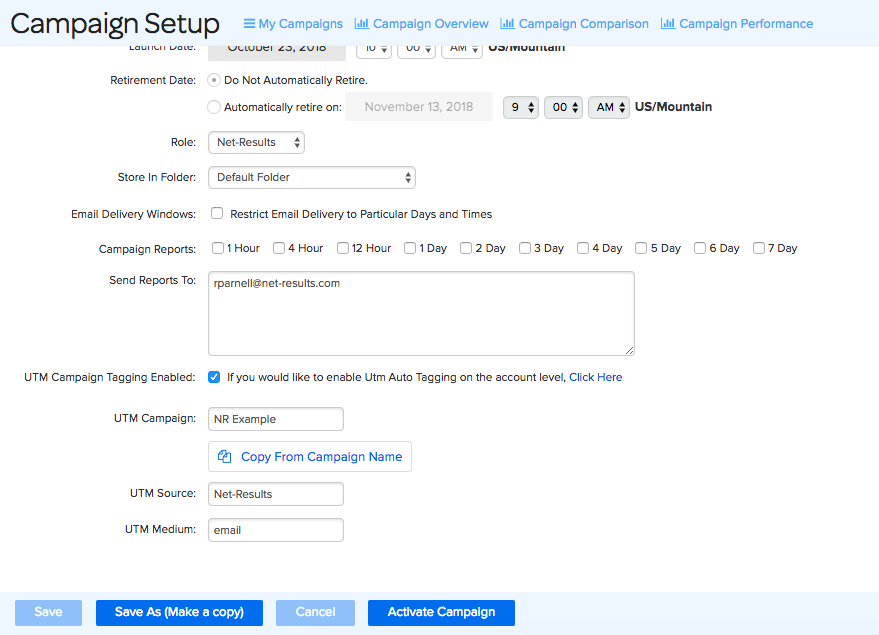
UTM Campaign – Set the UTM Campaign tag by typing your tag in the box provided. If you would like to use your Campaign name as this tag name, click on the blue Copy From Campaign Name button and your Campaign Name will be automatically populated in this box.
UTM Source – Set the UTM Source tag by typing your tag in the box provided. This represents the source from which your traffic is coming. For example, Net-Results will be the utm_source when prospects click through from your emails. If you’re also driving traffic from LinkedIn, you would use a utm_source of LinkedIn for all traffic you drive from there.
UTM Medium – Set the UTM Medium tag by typing your tag in the box provided. Within LinkedIn you might drive traffic from both your company page and sponsored updates. The UTM Medium tag will allow you to differentiate between these different mediums. Using our LinkedIn example from above you could then have one UTM Medium tag of Company Page and another of Sponsored Update.
UTM Tags Within Emails
UTM Content
You may assign a value to your UTM Content tag within the Email Settings panel. This field will auto-populate with the name of your email and have the ability to delete the auto-populated value with any value you’d like.
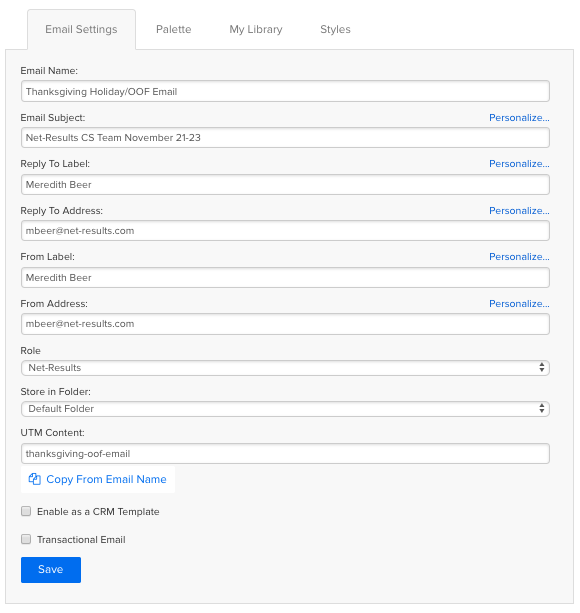
UTM Term
You will find the UTM Term label when adding a hyperlink to your email. Any text or image can be hyperlinked and will allow you to add a UTM Term. This applies to Custom HTML emails also!
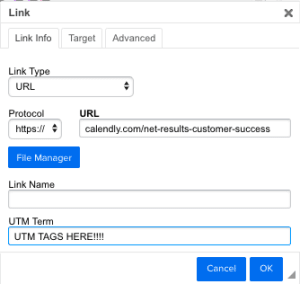
Best Practices
- Use dashes (-) not (_)
- Utilize previous naming conventions to keep your data clear
- Use lower case letters
How to Leverage your UTM Tagging
Now that you have all these wonderful tags laid out and tracking data, how do you leverage them in a practical way? One the best way is through Segments – all UTM tags can be leveraged as a condition!
For Example: Say you are trying to figure out which Contacts in your Fall Release Campaign clicked on your “See New Products” link & verse everyone else who just clicked an unsubscribe or social media link in your email.
You Segment would be:
Did Click During Campaign Fall Release
AND
UTM Term Does Match See New Products
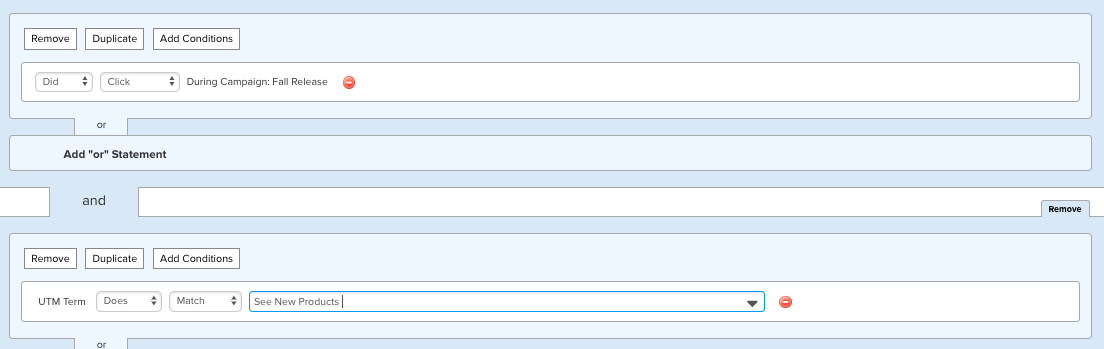
The use cases can be totally customized to what you are looking for, but the key is that they can only be leveraged if they are set up! So it’s a great idea to lever UTM tags from the beginning of your journey with Net-Results.
