If you leverage Salesforce as your CRM you can now create Opportunities in Salesforce through Goldilocks Form Actions, Lead Scoring Thresholds and Lead Stage Change Actions!
Setting these up are easy and quick! Let’s dive in!
How to Create Salesforce opportunities via Goldilocks Form Actions
To use Goldilocks Form Actions to Create a SalesForce Opportunity, navigate to Marketing Center –> Forms. You will be taken to all forms within your account.
On the right-hand side, hover over the 3 purple dots and select the cog wheel “Configure Actions”.
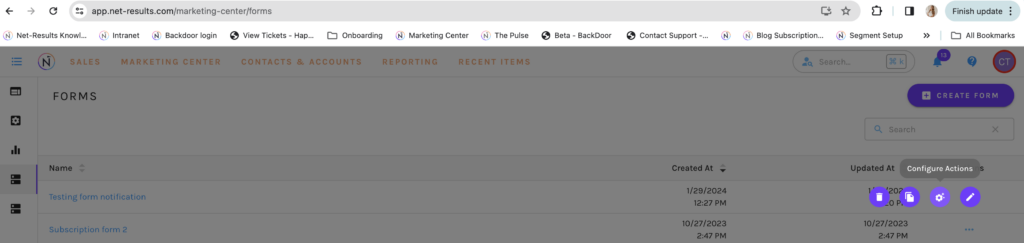
Here you can select either Global Actions, Conditional Actions, or a combination of both. Learn more about setting these up here.
Once you’ve selected Global or setup your Conditional Actions, you will be presented with the Form Actions options. Scroll down and select “Create SalesForce Opportunity”.
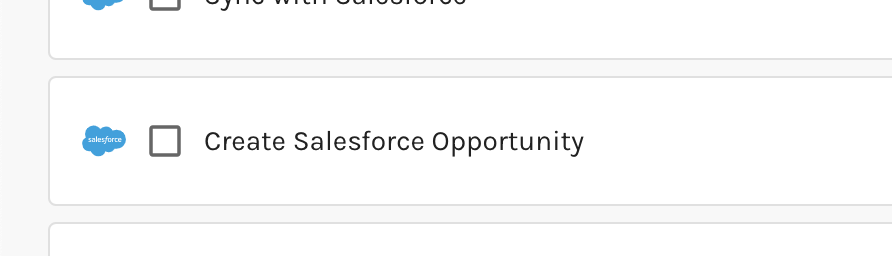
Upon selection of the action to Create a Salesforce Opportunity you will need to fill out the following and select Apply:
- Name
- Opportunity Stage (these sync directly from Salesforce)
- Potential Close Date
- Lead Source (these sync directly from Salesforce)
- Amount
- Probability
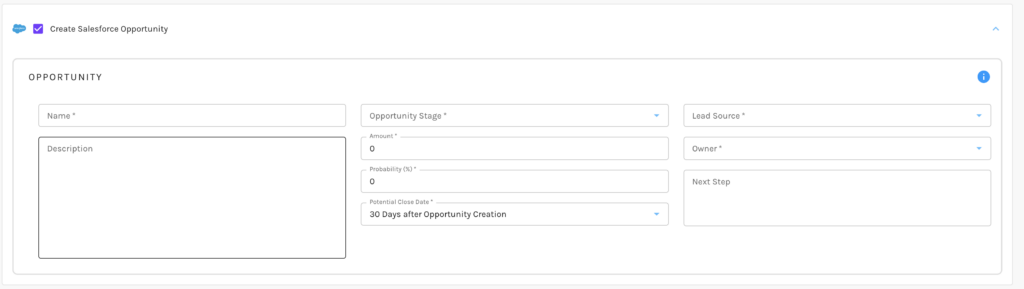
When contacts submit the form, the set action to Create a SalesForce Opportunity will be created in SalesForce.
How to Create Salesforce Opportunities via Automations
You can also create Salesforce Opportunities via Lead Scoring Thresholds and Lead Stage Change Actions
To create Salesforce Opportunities in the above Automations, navigate to Marketing Center > Automations > Lead Scoring Thresholds or Lead Stage Change Actions.
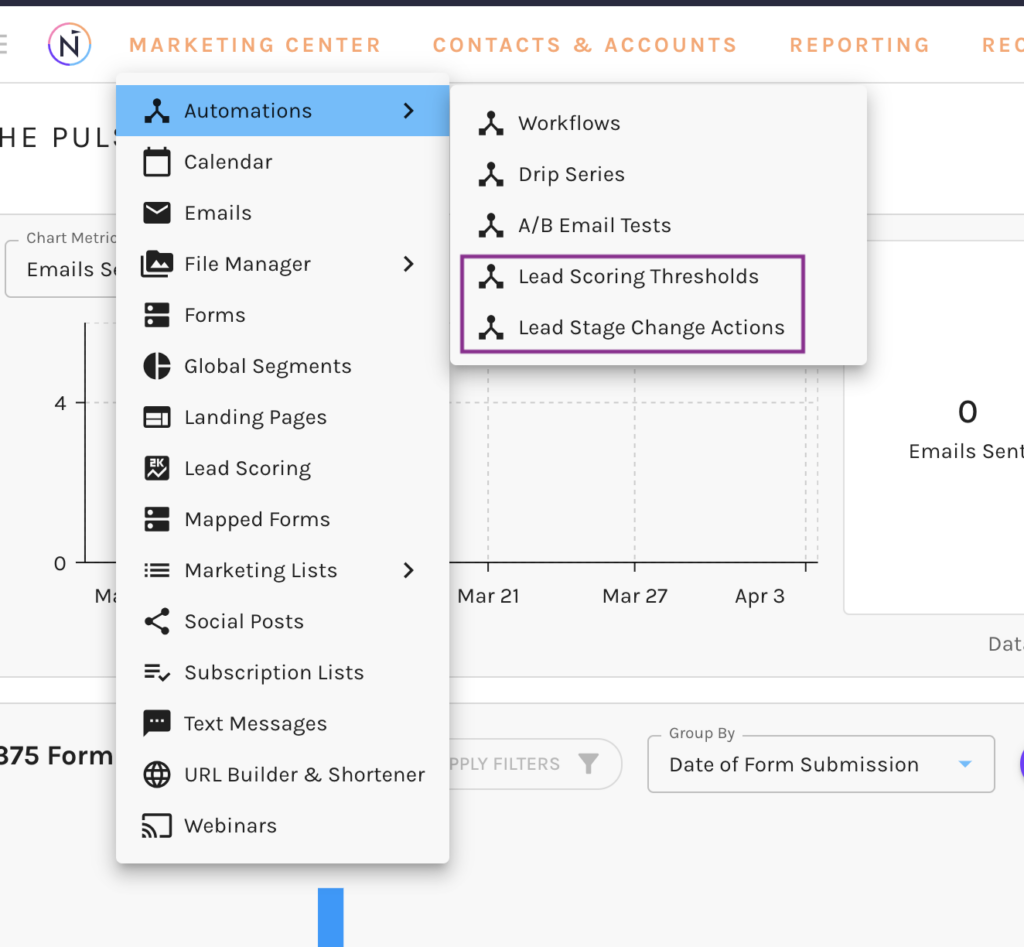
Once selected, and your Automation type settings are setup, select either Global or Conditional Actions. Learn more about setting these up here.
Upon selection of “Actions”, you will be presented with the Automation Actions options. Scroll down and select “Create SalesForce Opportunity”.
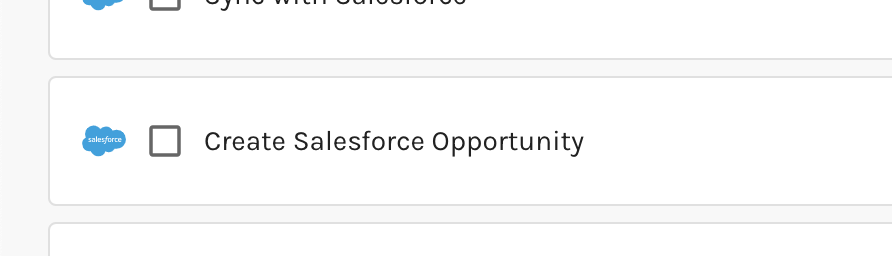
Upon selection of the action to Create a Salesforce Opportunity you will need to fill out the following and select Apply:
- Name
- Opportunity Stage (these sync directly from Salesforce)
- Potential Close Date
- Lead Source (these sync directly from Salesforce)
- Amount
- Probability
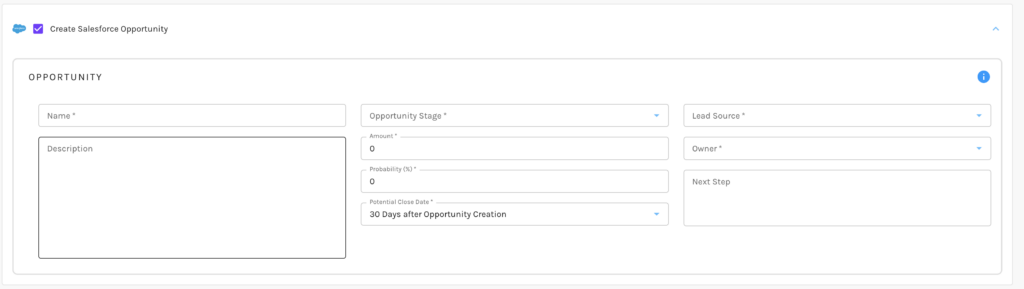
When contacts meet the conditions set for your Automation, the set action to Create a SalesForce Opportunity will be created in SalesForce.
Global Actions VS Conditional Actions
Global Actions are actions that will be triggered for every contact that qualifies for the Automations or submits the form.
Global Actions
To set up a Global Action, select “Actions” within the Global Actions section of the setup. Global Actions are actions that will take place for every contact who either submits your Form, or qualifies for an active Lead Scoring Threshold Automation or qualifies Lead Stage Change Automation.
Conditional Actions
Conditional Actions are actions that are triggered only when a contact meets specific conditions set either through Automations or when any contact submitting the form fulfills your chosen criteria.
To set up Conditional Actions, within the Conditional Actions section, select “Add a Conditional Action.”
Upon selection, you can give your conditional action a description. Once set, select “Conditions”. You will be directed to the Segment Builder, in which you are able to set the specific conditions. By setting these you will ensure those contacts must meet for your conditional actions in order for those actions to occur.
After conditions have been set, select “Apply Conditions”.

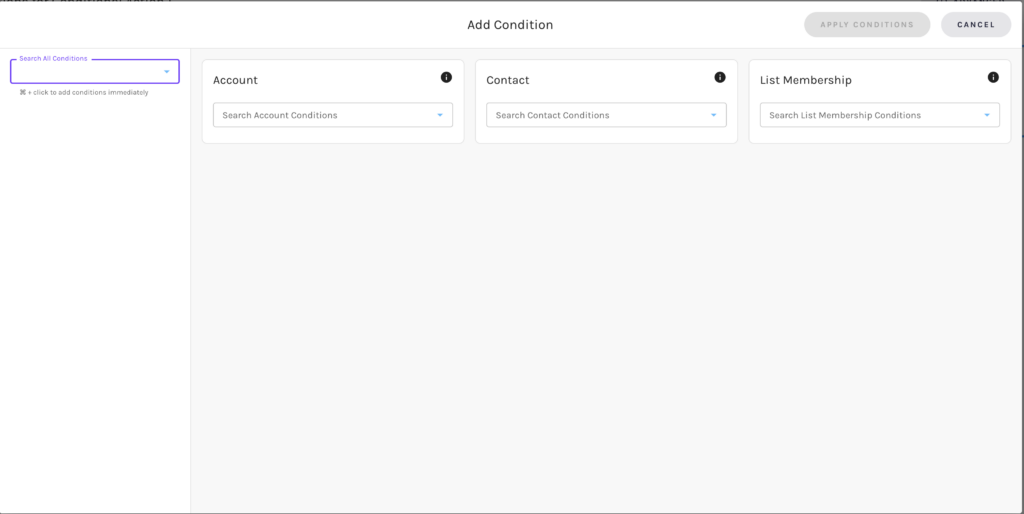
If you have any questions on creating opportunities in Salesforce, or would like a walkthrough of setting this up, please reach out to the Customer Success Team at support@net-results.com.
Happy Automating!
